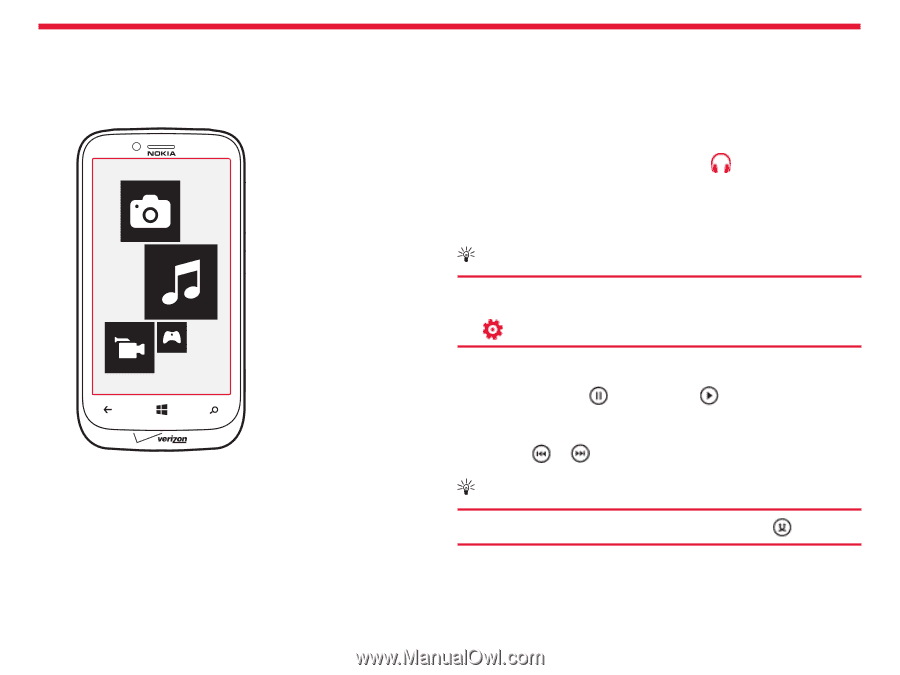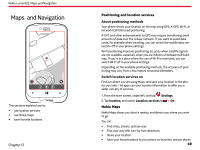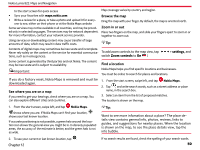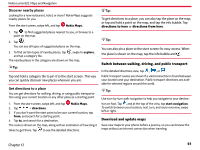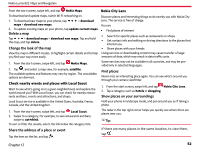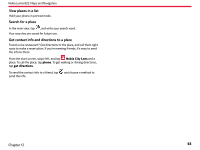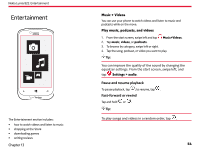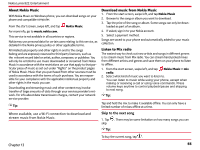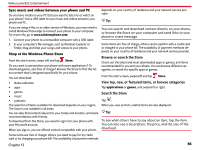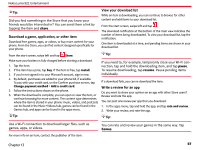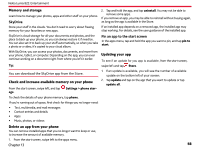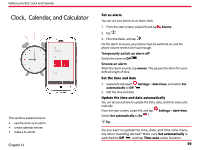Nokia Lumia 822 User Guide - Page 55
Entertainment, Music + Videos, Play music, podcasts, and videos - reviews
 |
View all Nokia Lumia 822 manuals
Add to My Manuals
Save this manual to your list of manuals |
Page 55 highlights
Nokia Lumia 822: Entertainment Entertainment The Entertainment section includes: • how to watch videos and listen to music • shopping at the Store • downloading games • writing reviews Chapter 13 Music + Videos You can use your phone to watch videos and listen to music and podcasts while on the move. Play music, podcasts, and videos 1. From the start screen, swipe left and tap Music+Videos. 2. Tap music, videos, or podcasts. 3. To browse by category, swipe left or right. 4. Tap the song, podcast, or video you want to play. Tip: You can improve the quality of the sound by changing the equalizer settings. From the start screen, swipe left, and tap Settings > audio. Pause and resume playback To pause playback, tap ; to resume, tap . Fast-forward or rewind Tap and hold or . Tip: To play songs and videos in a random order, tap . 54