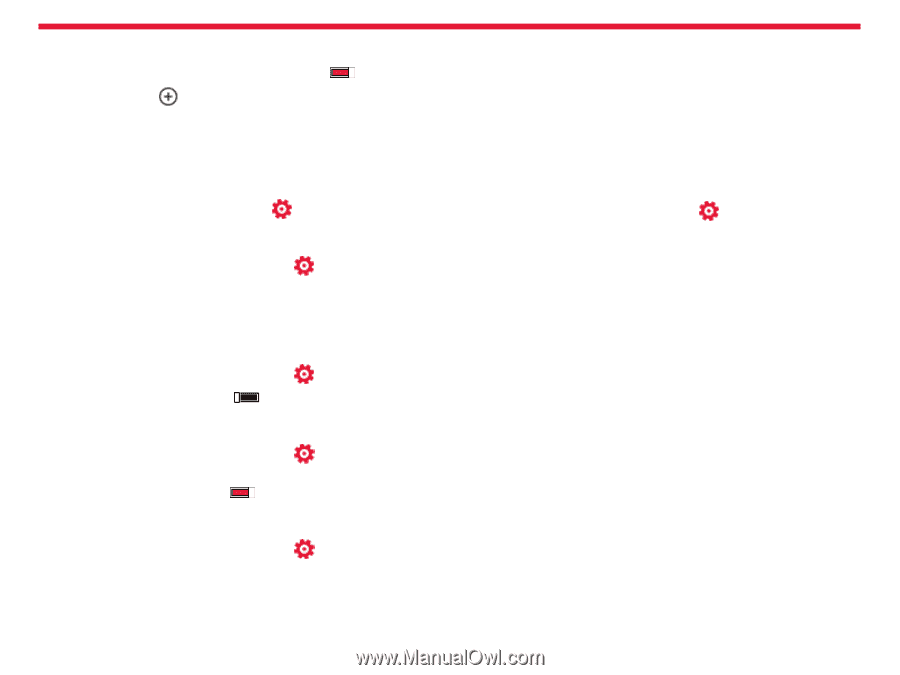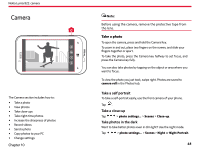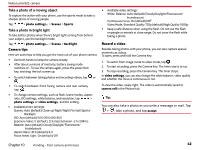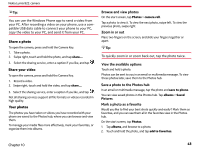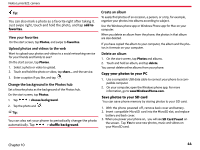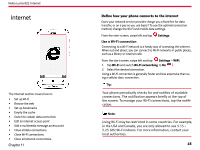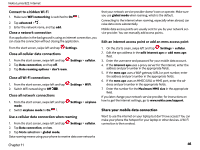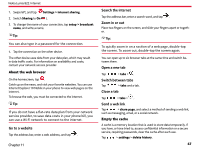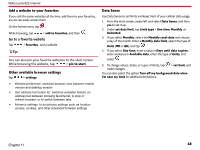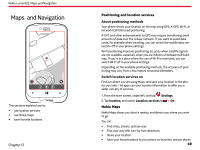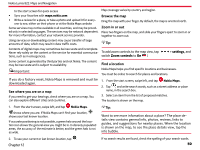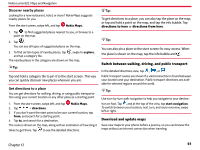Nokia Lumia 822 User Guide - Page 47
Connect to a hidden Wi-Fi, Close a network connection, Close all cellular data connections - apn settings
 |
View all Nokia Lumia 822 manuals
Add to My Manuals
Save this manual to your list of manuals |
Page 47 highlights
Nokia Lumia 822: Internet Connect to a hidden Wi-Fi 1. Make sure WiFi networking is switched to On . 2. Tap advanced > . 3. Enter the network name, and tap add. Close a network connection If an application in the background is using an internet connection, you can close the connection without closing the application. From the start screen, swipe left and tap Settings. Close all cellular data connections 1. From the start screen, swipe left and tap Settings > cellular. 2. Tap Data connection, and tap off. 3. Tap Data roaming options > don't roam. Close all Wi-Fi connections 1. From the start screen, swipe left and tap 2. Switch WiFi networking to Off . Settings > WiFi. Close all network connections 1. From the start screen, swipe left and tap mode. 2. Switch airplane mode to On . Settings > airplane Use a cellular data connection when roaming 1. From the start screen, swipe left and tap Settings > cellular. 2. Tap Data connection, and on. 3. Tap Mode selection > global mode. Data roaming means using your phone to receive data over networks that your network service provider doesn't own or operate. Make sure you use global mode when roaming, which is the default. Connecting to the internet when roaming, especially when abroad, can raise data costs substantially. Mobile data access points are usually sent to you by your network service provider. You can manually add access points. Edit an internet access point or add an mms access point 1. On the starts creen, swipe left and tap Settings > cellular. 2. Edit the apn address in the edit internet apn or add mms apn field. 3. Enter the username and password for your mobile data account. 4. If the internet apn uses a proxy server for the internet, enter the address and port number in the appropriate fields. 5. If the mms apn uses a WAP gateway (URL) or port number, enter the address and port number in the appropriate fields. 6. If the mms apn uses an MMSC (URL) or MMS port, enter the ad- dress and port number in the appropriate fields. 7. Enter the number for the Maximum MMS size in the appropriate field. If you later change your network service provider, for instructions on how to get the internet settings, go to www.nokia.com/support. Share your mobile data connection Want to use the internet on your laptop but don't have access? You can make your phone the hotspot for your laptop or other devices. A Wi-Fi connection is then created. Chapter 11 46