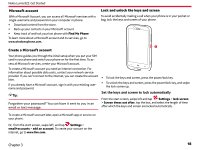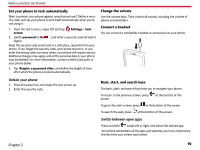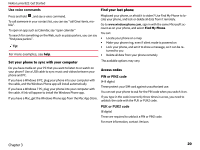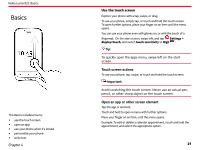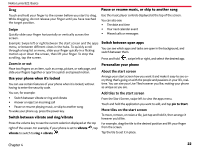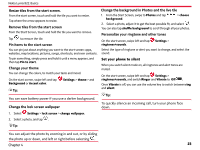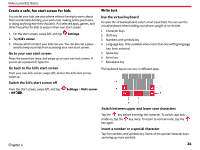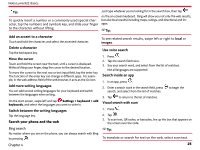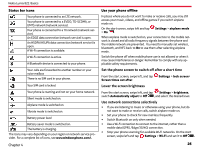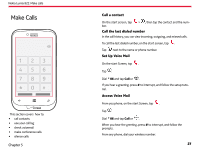Nokia Lumia 822 User Guide - Page 24
Set your phone to silent, Resize tiles from the start screen. - screen not turning on
 |
View all Nokia Lumia 822 manuals
Add to My Manuals
Save this manual to your list of manuals |
Page 24 highlights
Nokia Lumia 822: Basics Resize tiles from the start screen. From the start screen, touch and hold the tile you want to resize. Tap where the arrow appears to resize. Remove tiles from the start screen From the Start Screen, touch and hold the tile you want to remove. Tap to remove the tile. Pin items to the start screen You can pin just about anything you want to the start screen: apps, websites, map locations, pictures, songs, shortcuts, and even contacts. To pin something, simply press and hold it until a menu appears, and then tap Pin to start. Change your theme You can change the colors, to match your taste and mood. On the start screen, swipe left and tap Background or Accent color. Settings > theme > and Tip: You can save battery power if you use a darker background. Change the lock screen wallpaper Change the background in Photos and the live tile 1. From the Start Screen, swipe to Photos and tap background. > choose 2. Select a photo, adjust it to get the best possible fit, and select . You can also tap shuffle background to scroll through all your photos. Personalize your ringtone and other tones On the start screen, swipe left and tap ringtones+sounds. Settings > Select the type of ringtone or alert you want to change, and select the sound. Set your phone to silent When you switch silent mode on, all ringtones and alert tones are muted. On the start screen, swipe left and tap Settings > ringtones+sounds, and switch Ringer and Vibrate to Off . Once Vibrate is off, you can use the volume key to switch between ring and silent. Tip: To quickly silence an incoming call, turn your phone face down. 1. Select Settings > lock screen > change wallpaper. 2. Select a photo, and tap . Tip: You can adjust the photo by zooming in and out, or by sliding the photo up or down, and left or right before selecting . Chapter 4 23