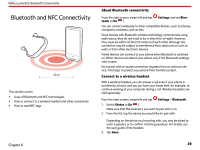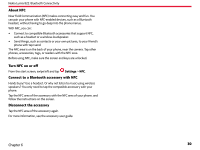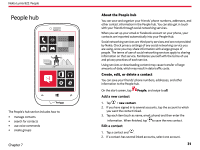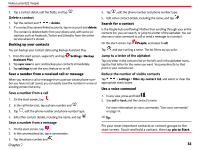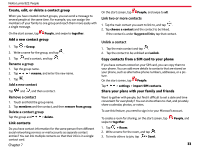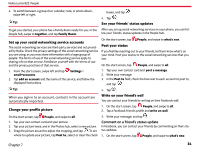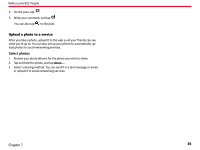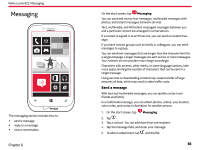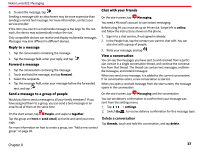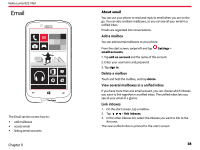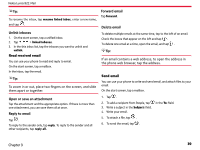Nokia Lumia 822 User Guide - Page 35
Comment on a friend's status update, Set up your social networking service accounts - update 3
 |
View all Nokia Lumia 822 manuals
Add to My Manuals
Save this manual to your list of manuals |
Page 35 highlights
Nokia Lumia 822: People 4. To switch between a group chat, calendar, note, or photo album, swipe left or right. Tip: boxes, and tap . 4. Tap . See your friends' status updates To get you started, your phone has a Family Room ready for you. In the After you set up social networking services on your phone, you can fol- People hub, swipe to together, and tap Family Room. low your friends' status updates in the People hub. Set up your social networking service accounts The social networking services are third-party services and not provided by Nokia. Check the privacy settings of the social networking service you are using, as you may share information with a large group of people. The terms of use of the social networking service apply to sharing info on that service. Familiarize yourself with the terms of use and the privacy practices of that service. 1. From the start screen, swipe left and tap email+accounts. Settings > 2. Tap add an account and the name of the service, and follow the displayed instructions. Tip: On the start screen, tap People, and swipe to what's new. Post your status If you feel like reaching out to your friends, let them know what's on your mind. Post your status to the social networking services that you use. On the start screen, tap People, and swipe to all. 1. Tap your own contact card and post a message. 2. Write your message. 3. In the Post to field, check the box next to each account to post to, and tap . 4. Tap . When you sign in to an account, contacts in the account are automatically imported. Change your profile picture Write on your friend's wall You can contact your friends by writing on their Facebook wall. 1. On the start screen, tap People, and swipe to all. 2. Tap a Facebook friend's profile and write on wall. On the start screen, tap People, and swipe to all. 1. Tap your own contact card and your picture. 2. Tap your picture twice, and in the Photos hub, select a new picture. 3. Drag the picture around to adjust the cropping, and tap . To set where to update your picture, tap Post to, select or clear the check 3. Write your message, and tap . Comment on a friend's status update In Facebook, you can contact your friends by commenting on their status updates. 1. On the start screen, tap People, and swipe to what's new. Chapter 7 34