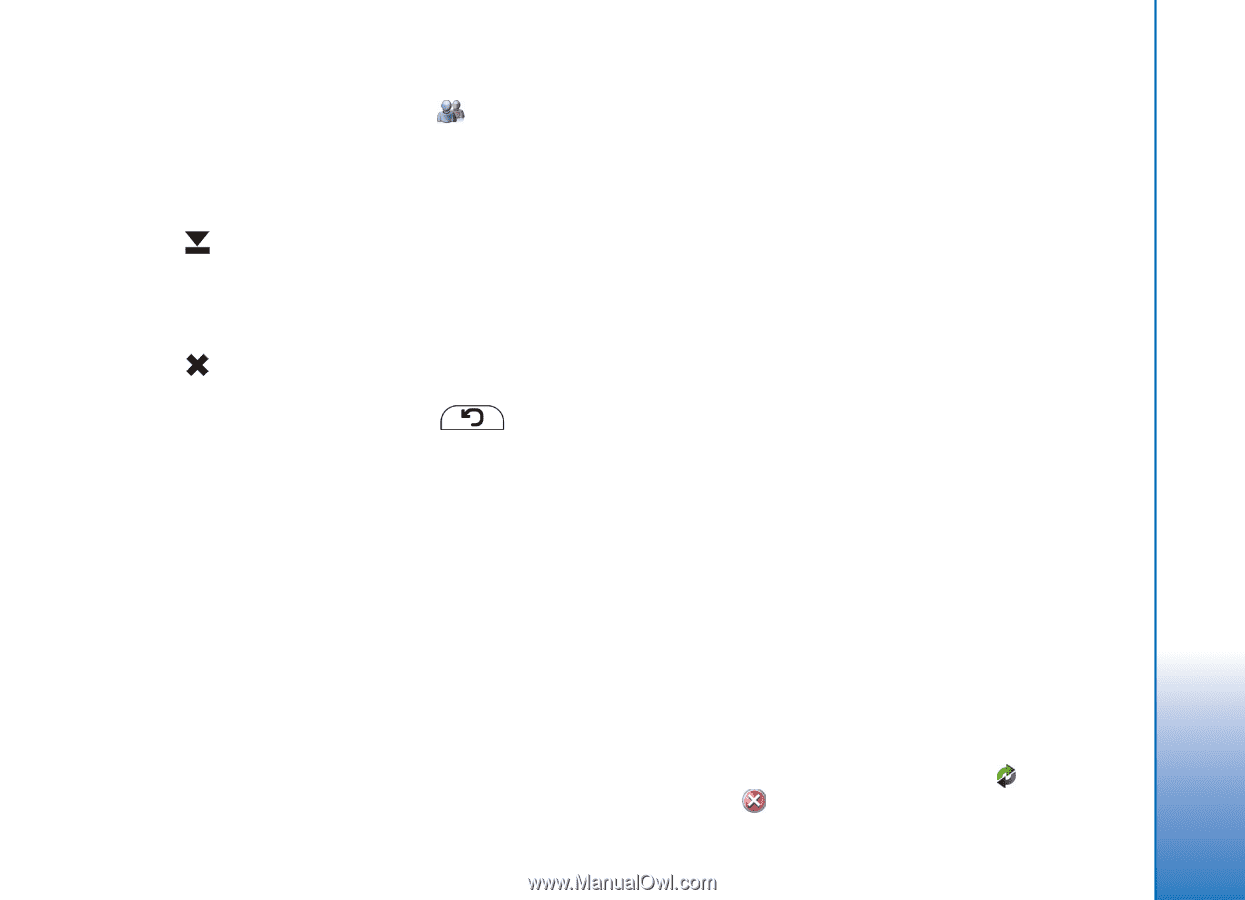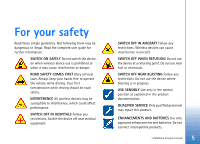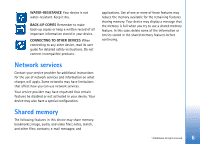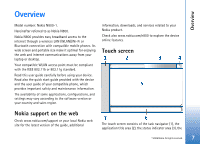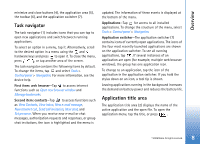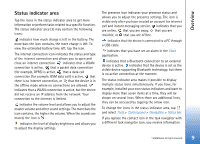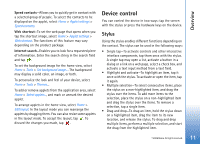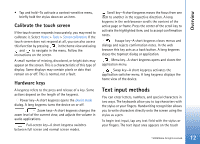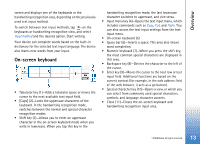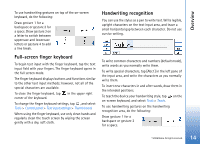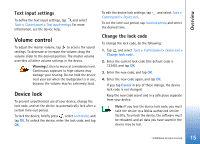Nokia N800 User Guide - Page 10
Minimize and close buttons, Application area, Toolbar, Home view - display
 |
UPC - 758478011003
View all Nokia N800 manuals
Add to My Manuals
Save this manual to your list of manuals |
Page 10 highlights
Overview about new chat messages, authorization requests and responses, or group chat invitations to . Minimize and close buttons Every application has the minimize and close buttons (4). If you tap , the current application is hidden and the underlying application is shown. To bring the minimized application back to the top, tap its icon in the application switcher. If you tap , the current application or application window closes. To close an application, you can also select Close from the application menu, press for a second, or tap the close button in the application switcher menu. Application area When you open an application from the task navigator, the application is displayed in the application area (5). If there are currently no open applications, the applets you selected in the Home menu are displayed in the application area. Toolbar The toolbar (6) contains the command buttons of the active application. Home view When you switch on the device, the home view is displayed. The home view contains various applets (small utilities) that you can open, close, and rearrange. You can also install new applets using the Application manager. The following applets are available in your device: Clock-Displays the time in digital or analog format. The date format depends on the regional settings. To set the time and date, tap the clock, and select Clock > Tools > Date and time settings.... Internet radio-Select an internet radio channel from the list. The content of the list comes from the Media player application, where you can add and remove radio channels. RSS feed reader-Shows the number of unread news articles and lists the latest headlines when you subscribe to a news service. The subscription is made in the RSS feed reader application. To view an article, tap its headline. To refresh the article list from the web, tap . To stop the refresh, tap . © 2006 Nokia. All rights reserved. 10