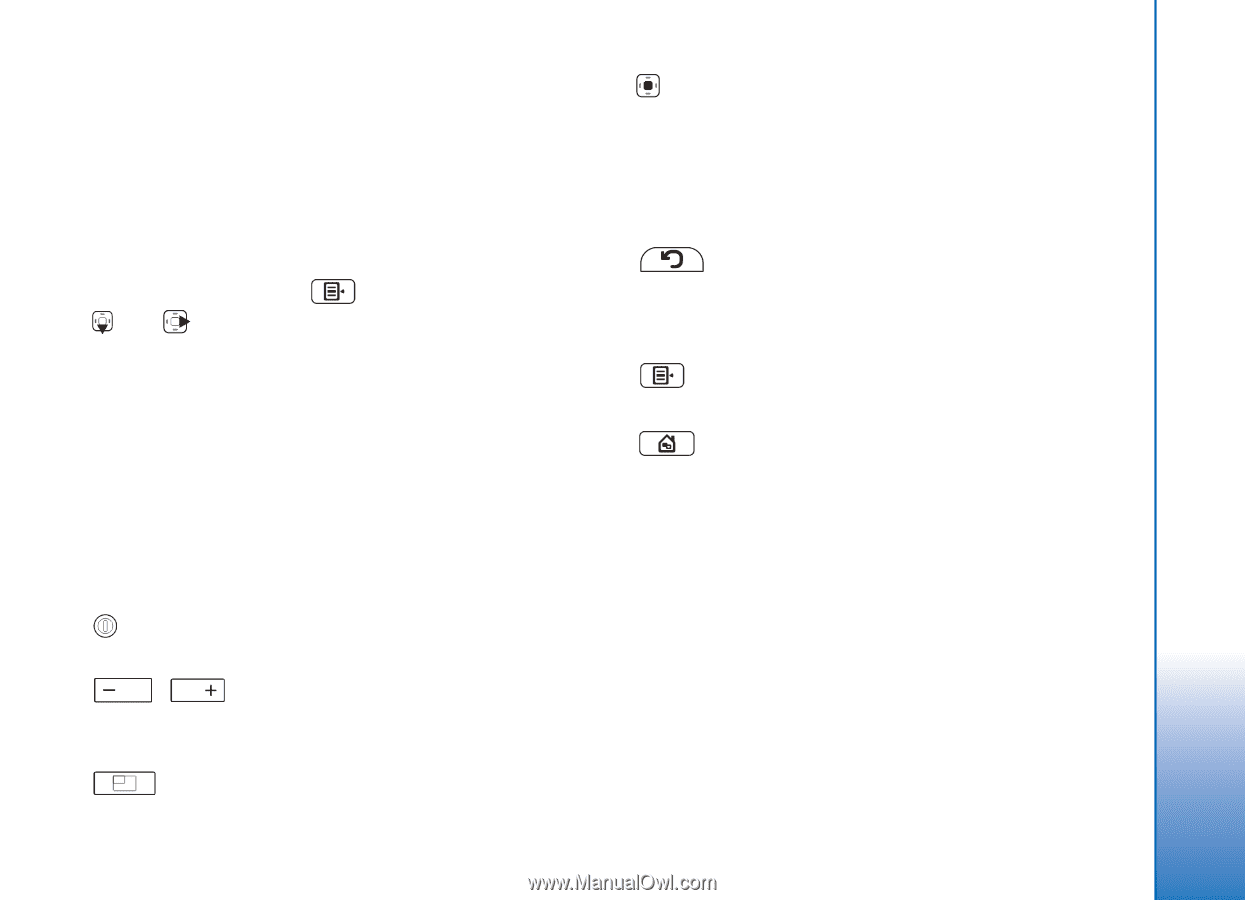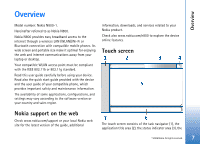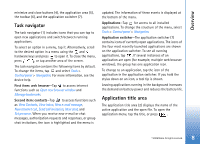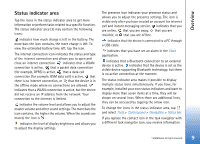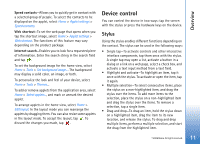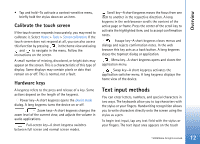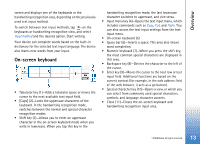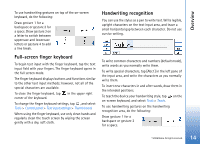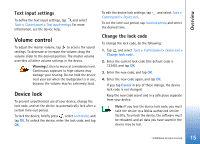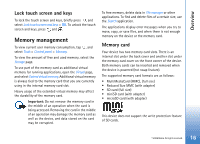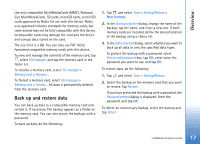Nokia N800 User Guide - Page 12
Calibrate the touch screen, Hardware keys, Text input methods - volume
 |
UPC - 758478011003
View all Nokia N800 manuals
Add to My Manuals
Save this manual to your list of manuals |
Page 12 highlights
Overview • Tap and hold-To activate a context-sensitive menu, briefly hold the stylus down on an item. Calibrate the touch screen If the touch screen responds inaccurately, you may need to calibrate it. Select Home > Tools > Screen calibration. If the touch screen does not respond at all, you can also access this function by pressing in the home view and using and to navigate in the menu. Follow the instructions on the screen. A small number of missing, discolored, or bright dots may appear on the screen. This is a characteristic of this type of display. Some displays may contain pixels or dots that remain on or off. This is normal, not a fault. Hardware keys A keypress refers to the press and release of a key. Some actions depend on the length of the keypress. Power key-A short keypress opens the Device mode dialog. A long keypress turns the device on or off. , Zoom keys-A short keypress changes the zoom level of the current view, and adjusts the volume in audio applications. Full-screen key-A short keypress switches between full screen and normal screen modes. Scroll key-A short keypress moves the focus from one item to another in the respective direction. A long keypress in the web browser scrolls the content of the active page or frame. Press the center of the scroll key to activate the highlighted item, and to accept confirmation notes. Escape key-A short keypress closes menus and dialogs and rejects confirmation notes. In the web browser this key acts as a back button. A long keypress closes the topmost dialog or application. Menu key-A short keypress opens and closes the application menu. Swap key-A short keypress activates the application switcher menu. A long keypress displays the home view of the device. Text input methods You can enter letters, numbers, and special characters in two ways. The keyboards allow you to tap characters with the stylus or your fingers. Handwriting recognition allows you to write characters directly onto the screen using the stylus as a pen. To begin text input, tap any text field with the stylus or your fingers. The text input area appears on the touch © 2006 Nokia. All rights reserved. 12