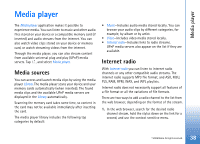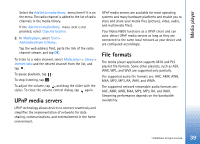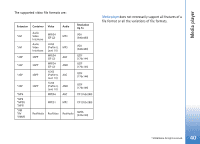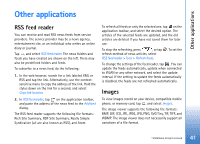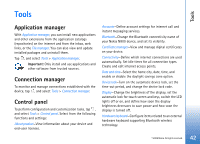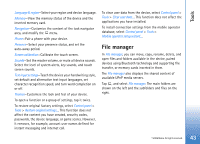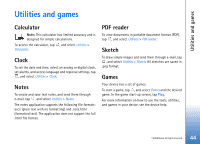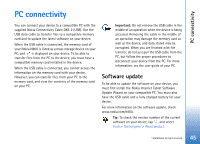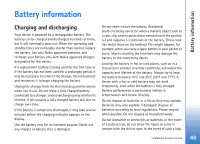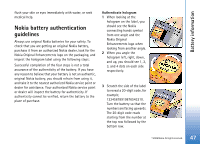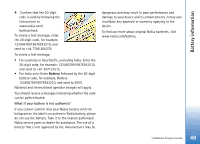Nokia N800 User Guide - Page 43
File manager, Tools - games
 |
UPC - 758478011003
View all Nokia N800 manuals
Add to My Manuals
Save this manual to your list of manuals |
Page 43 highlights
Tools Language & region-Select your region and device language. Memory-View the memory status of the device and the inserted memory card. Navigation-Customize the content of the task navigator area, and modify the menu. Phone-Pair a phone with your device. Presence-Select your presence status, and set the auto-away period. Screen calibration-Calibrate the touch screen. Sounds-Set the master volume, or mute all device sounds. Select the level of system alerts, key sounds, and touch screen sounds. Text input settings-Teach the device your handwriting style, set default and alternative text input languages, set character recognition speed, and turn word completion on or off. Themes-Customize the look and feel of your device. To open a function or a group of settings, tap it twice. To restore original factory settings, select Control panel > Tools > Restore original settings.... This function does not affect the content you have created, security codes, passwords, the device language, or game scores. However, it removes, for example, account user names defined for instant messaging and internet call. To clear user data from the device, select Control panel > Tools > Clear user data.... This function does not affect the applications you have installed. To install connection settings from the mobile operator database, select Control panel > Tools > Mobile operator setup wizard.... File manager In File manager, you can move, copy, rename, delete, and open files and folders available in the device, paired devices using Bluetooth technology and supporting file transfer, or memory cards inserted in them. The File manager also displays the shared content of available UPnP media servers. Tap , and select File manager. The main folders are shown on the left and the subfolders and files on the right. © 2006 Nokia. All rights reserved. 43