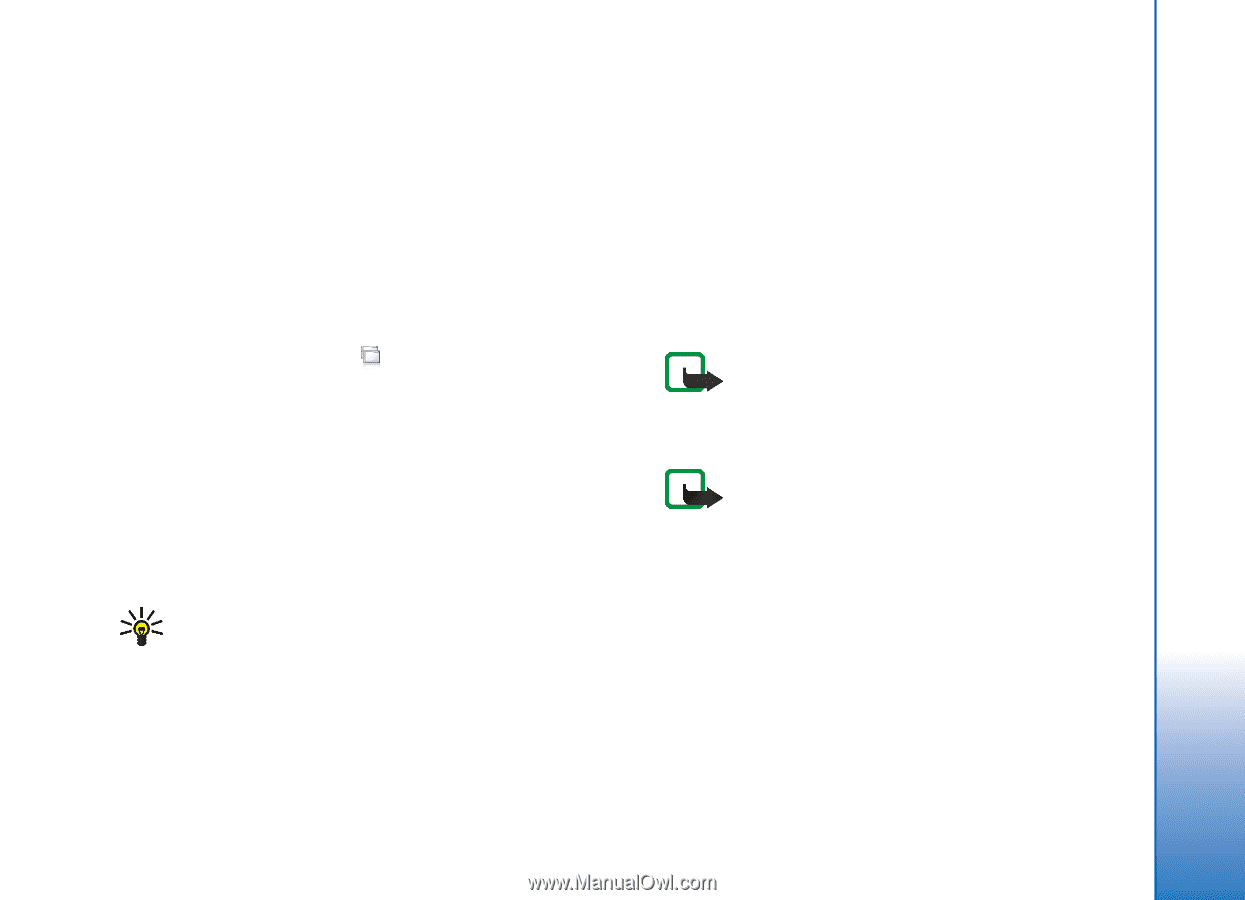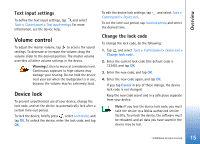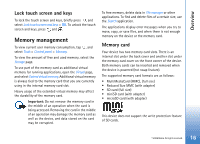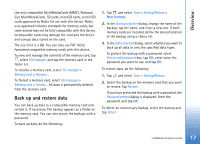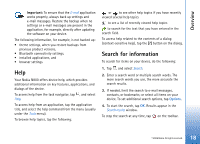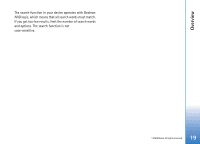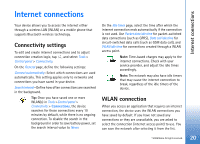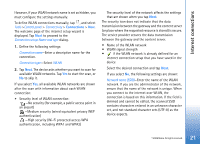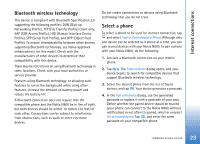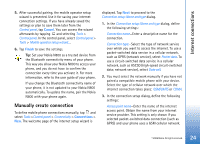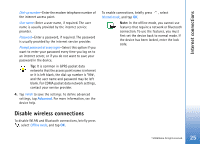Nokia N800 User Guide - Page 20
Internet connections, Connectivity settings, WLAN connection - bluetooth use
 |
UPC - 758478011003
View all Nokia N800 manuals
Add to My Manuals
Save this manual to your list of manuals |
Page 20 highlights
Internet connections Internet connections Your device allows you to access the internet either through a wireless LAN (WLAN) or a mobile phone that supports Bluetooth wireless technology. Connectivity settings To edit and create internet connections and to adjust connection creation logic, tap , and select Tools > Control panel > Connectivity. On the General page, define the following settings: Connect automatically-Select which connections are used automatically. This setting applies only to networks and connections you have saved in your device. Search interval-Define how often connections are searched in the background. Tip: Once you have saved one or more WLAN(s) in Tools >Control panel > Connectivity > Connections, the device searches for those connections every 10 minutes by default, while there is no ongoing connection. To disable the search in the background in order to save battery power, set the search interval value to Never. On the Idle times page, select the time after which the internet connection ends automatically if the connection is not used. Use Packet data idle time for packet-switched data connections (such as GPRS), Data call idle time for circuit-switched data calls (such as GSM data call), and WLAN idle time for connections created through a WLAN access point. Note: Time-based charges may apply to the internet connections. Check with your service provider, and adjust the idle times accordingly. Note: The network may also have idle timers that may cause the internet connection to break, regardless of the idle timers of the device. WLAN connection When you access an application that requires an internet connection, the device uses the WLAN connections you have saved by default. If you have not saved any connections or they are unavailable, you are asked to select the connection (internet access point) to use. You can save the network after selecting it from the list. © 2006 Nokia. All rights reserved. 20