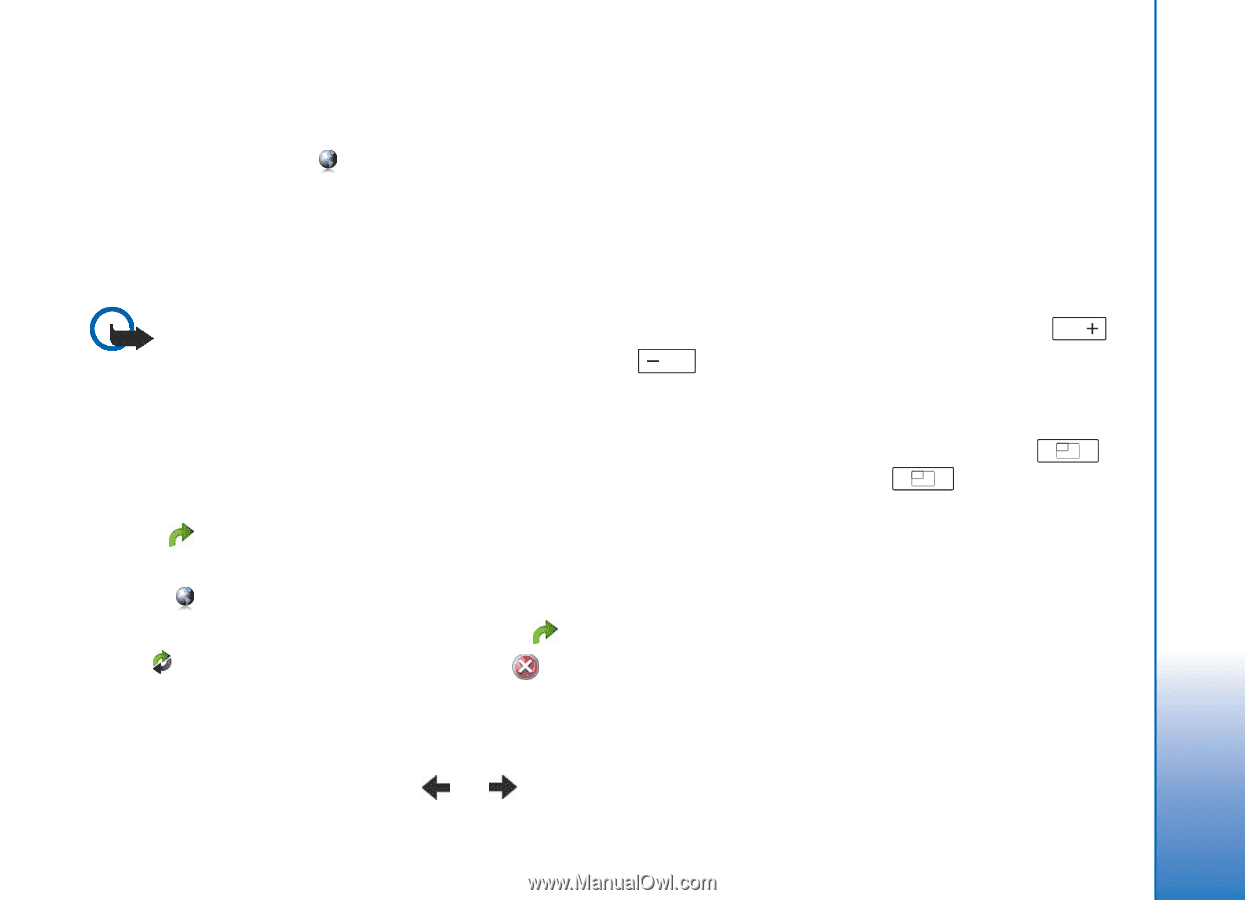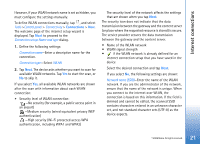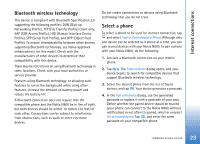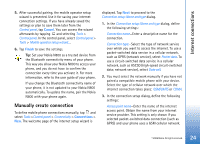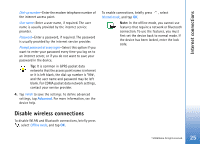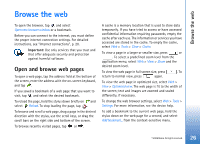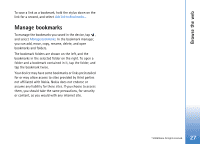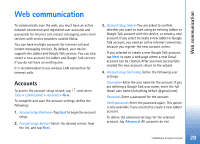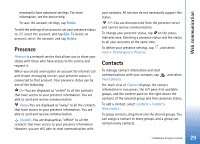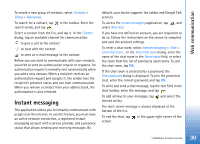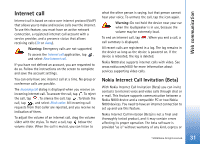Nokia N800 User Guide - Page 26
Browse the web, Open and browse web s
 |
UPC - 758478011003
View all Nokia N800 manuals
Add to My Manuals
Save this manual to your list of manuals |
Page 26 highlights
Browse the web Browse the web To open the browser, tap , and select Open new browser window or a bookmark. Before you can connect to the internet, you must define the proper internet connection settings. For detailed instructions, see "Internet connections", p. 20. Important: Use only services that you trust and that offer adequate security and protection against harmful software. Open and browse web pages To open a web page, tap the address field at the bottom of the screen, enter the address with the on-screen keyboard, and tap . If you saved a bookmark of a web page that you want to visit, tap , and select the desired bookmark. To reload the page, hold the stylus down briefly on and select Reload. To stop loading the page, tap . To browse and scroll a web page, drag a page in the desired direction with the stylus, use the scroll keys, or drag the scroll bars on the right side and bottom of the screen. To browse recently visited pages, tap or . A cache is a memory location that is used to store data temporarily. If you have tried to access or have accessed confidential information requiring passwords, empty the cache after each use. The information or services you have accessed are stored in the cache. To empty the cache, select Web > Tools > Clear > Cache. To view a page in a larger or smaller size, press or . To select a predefined zoom level from the application menu, select Web > View > Zoom and the desired zoom level. To view the web page in full screen size, press . To return to normal view, press again. To view the web page in optimized size, select Web > View > Optimised view. The web page is fit to the width of the screen; text and images are zoomed and scaled differently, if necessary. To change the web browser settings, select Web > Tools > Settings. For more information, see the device help. To add a bookmark to the current web page, hold the stylus down on the web page for a second, and select Add bookmark... from the context-sensitive menu. © 2006 Nokia. All rights reserved. 26