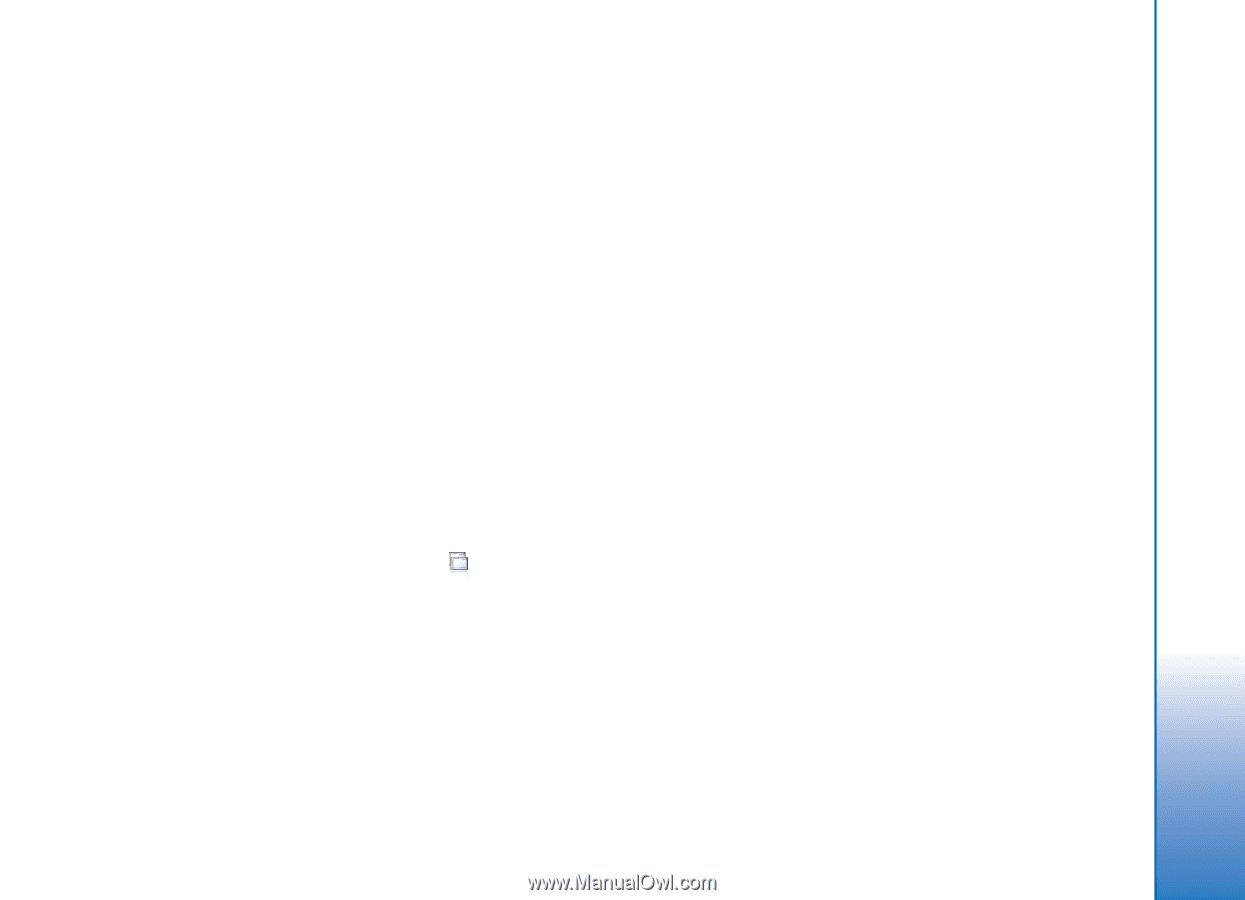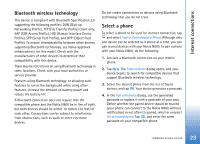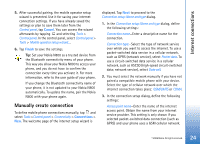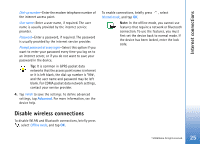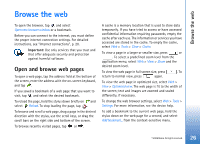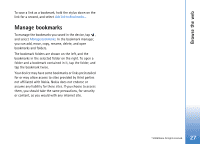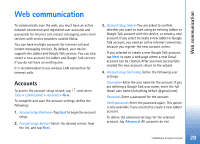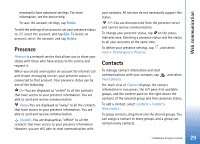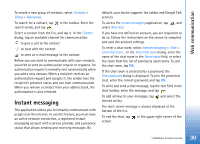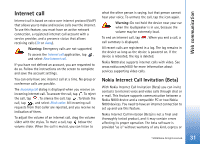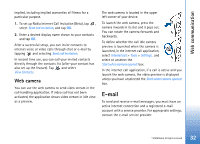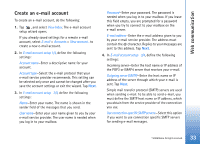Nokia N800 User Guide - Page 28
Web communication, Accounts
 |
UPC - 758478011003
View all Nokia N800 manuals
Add to My Manuals
Save this manual to your list of manuals |
Page 28 highlights
Web communication Web communication To communicate over the web, you must have an active network connection and registered user accounts and passwords for internet call, instant messaging, and e-mail services with service providers outside Nokia. You can have multiple accounts for internet call and instant messaging services. By default, your device supports the Jabber and Google Talk services. You can also create a new account for Jabber and Google Talk services if you do not have an existing one. It is recommended to use wireless LAN connection for internet calls. Accounts To access the account setup wizard, tap , and select Tools > Control panel > Accounts > New. To complete and save the account settings, define the following: 1. Accountsetup:Welcome-Tap Next to begin the account setup. 2. Account setup: Service-Select the desired service from the list, and tap Next. 3. Account setup: Select-You are asked to confirm whether you want to start using an existing Jabber or Google Talk account with this device, or create a new account. If you select to create a new Jabber or Google Talk account, you need an active internet connection, because you register the new account online. If you selected to create a new Google Talk account, tap Next to open a web page where a new Gmail account can be created. After you have successfully created the new account, return to the wizard. 4. Account setup: User name, define the following user settings: User name-Enter the user name for the account. If you are defining a Google Talk user name, enter the full Gmail user name (everything before @gmail.com). Password-Enter a password for the account. Verify password-Enter the password again. This option is only available if you selected to create a new Jabber account. To define the advanced settings for the selected account, tap Advanced. All accounts do not © 2006 Nokia. All rights reserved. 28