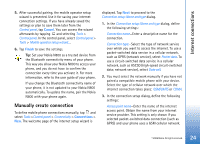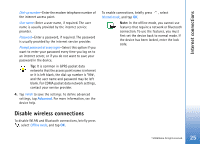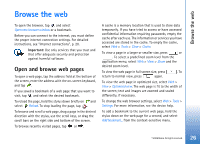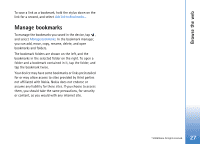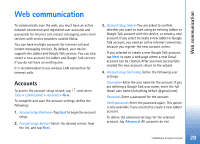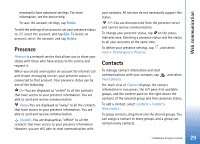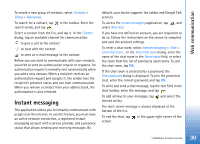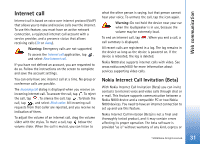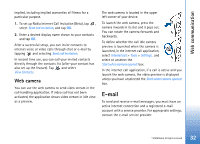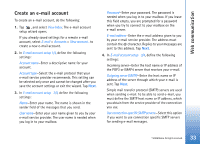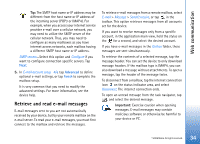Nokia N800 User Guide - Page 29
Presence, Contacts
 |
UPC - 758478011003
View all Nokia N800 manuals
Add to My Manuals
Save this manual to your list of manuals |
Page 29 highlights
Web communication necessarily have advanced settings. For more information, see the device help. To save the account settings, tap Finish. To edit the settings of an account, set your presence status to Off, select the account, and tap Edit. To delete an account, select the account, and tap Delete. Presence Presence is a network service that allows you to share your status with those who have access to the service and request it. When you create and register an account for internet call and instant messaging service, your presence status is connected to that account. Your presence status can be one of the following: On-You are displayed as "online" to all the contacts that have access to your presence information. You are able to send and receive communication Away-You are displayed as "away" to all the contacts that have access to your presence information. You are able to send and receive communication. Invisible-You are displayed as "offline" to all the contacts that have access to your presence information. However, you are still able to start communication with your contacts. All services do not necessarily support this status. Off-You are disconnected from the presence server and cannot receive communication. To change your presence status, tap on the status indicator area. Selecting a presence status sets the status to all your accounts at the same time. To define your presence settings, tap , and select Tools > Control panel > Presence. Contacts To manage contact information and start communications with your contacts, tap View Contacts. , and select The main view of Contacts displays the contact information in two panes: the left pane lists available groups, and the content pane on the right shows the contacts of the selected group and their presence status. To add a contact, select Contacts > Contact > New contact.... To group contacts, drag them into the desired groups. You can assign a contact to many groups, and a group can contain many contacts. © 2006 Nokia. All rights reserved. 29