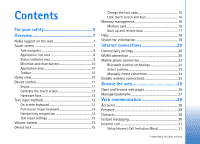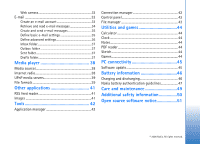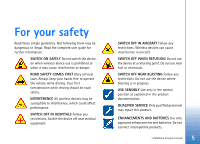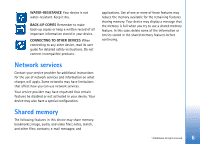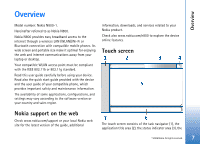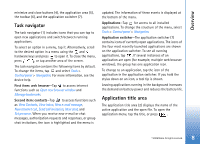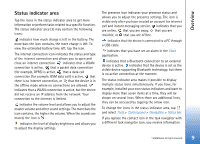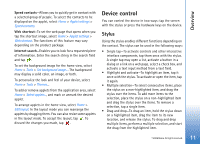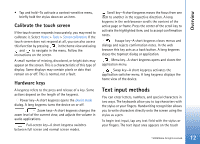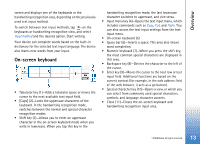Nokia N800 User Guide - Page 8
Task navigator, Application title area, First item: web browser, Second item: contacts, Applications - windows 7
 |
UPC - 758478011003
View all Nokia N800 manuals
Add to My Manuals
Save this manual to your list of manuals |
Page 8 highlights
Overview minimize and close buttons (4), the application area (5), the toolbar (6), and the application switcher (7). Task navigator The task navigator (1) includes icons that you can tap to open new applications and switch between running applications. To select an option in a menu, tap it. Alternatively, scroll to the desired option in a menu using the and hardware keys and press to open it. To close the menu, press , or tap another area of the screen. The task navigator contains the following items by default. To change the items, tap and select Tools > Control panel > Navigation. For more information, see the device help. First item: web browser-Tap to access internet functions such as Open new browser window and Manage bookmarks. Second item: contacts-Tap to access functions such as View Contacts, View Inbox, New e-mail message, New Internet call, Send call invitation, New chat, and Set presence. When you receive new e-mail or chat messages, authorization requests and responses, or group chat invitations, the icon is highlighted and the menu is updated. The information of these events is displayed at the bottom of the menu. Applications-Tap for access to all installed applications. To change the structure of the menu, select Tools > Control panel > Navigation. Application switcher-The application switcher (7) contains icons of currently open applications. The icons of the four most recently launched applications are shown on the application switcher. To see all running applications, tap . If several instances of an application are open (for example, multiple web browser windows), the group has one application icon. To change to an application, tap the icon of the application in the application switcher. If you hold the stylus down on an icon, a tool tip is shown. Leaving applications running in the background increases the demand on battery power and reduces the battery life. Application title area The application title area (2) displays the name of the active application and the open file. To open the application menu, tap the title, or press . © 2006 Nokia. All rights reserved. 8