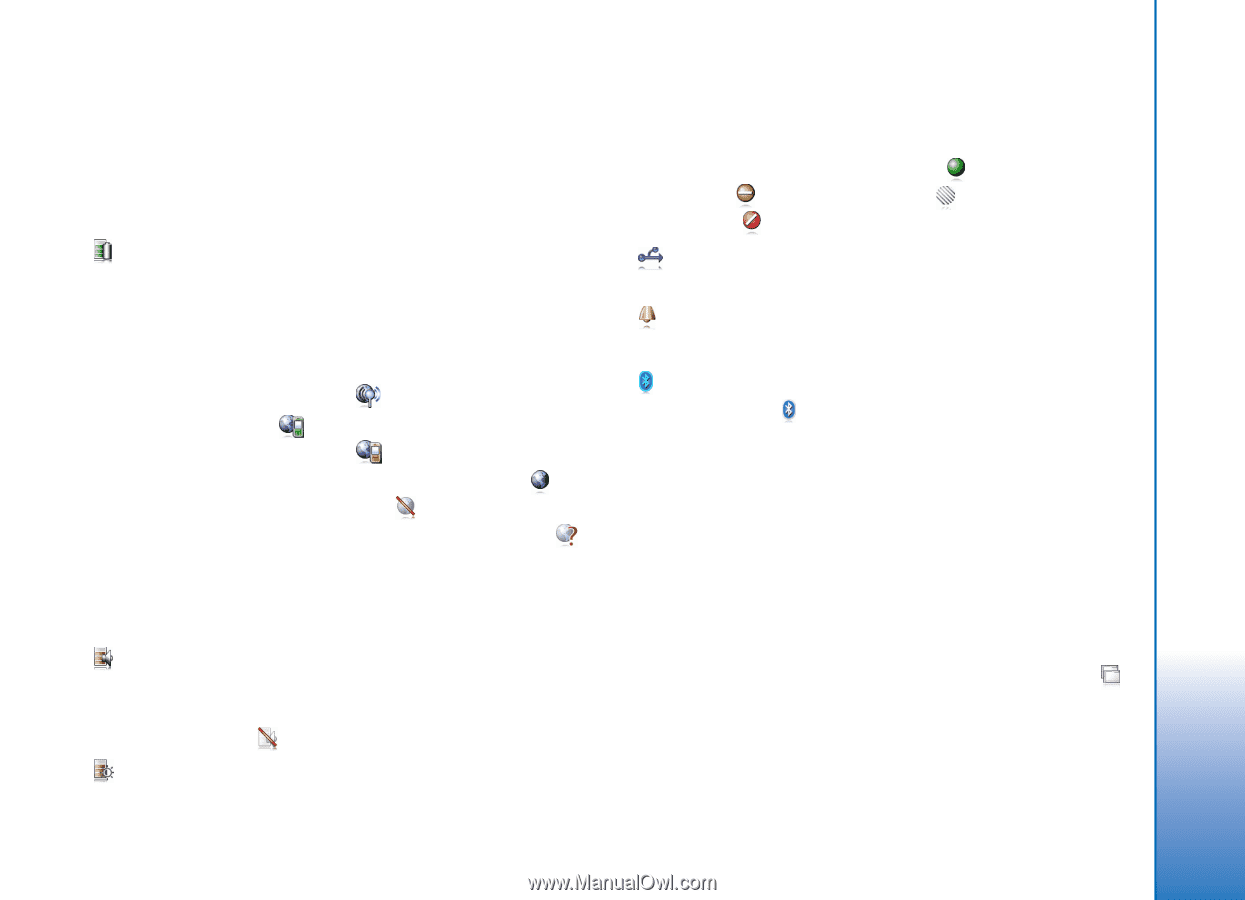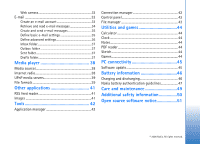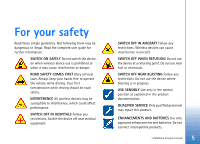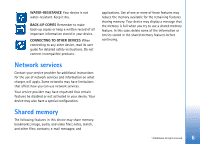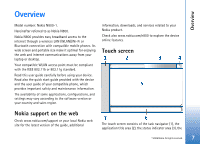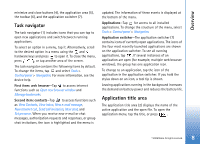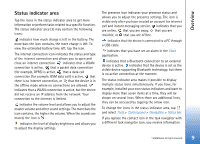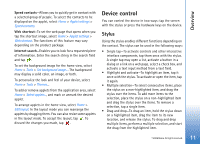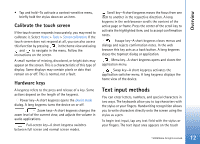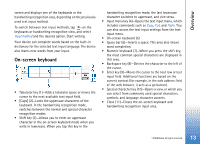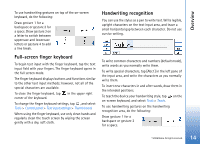Nokia N800 User Guide - Page 9
Status indicator area, Clock, Tools, Control panel, Navigation, Status bar - support
 |
UPC - 758478011003
View all Nokia N800 manuals
Add to My Manuals
Save this manual to your list of manuals |
Page 9 highlights
Overview Status indicator area Tap the icons in the status indicator area to get more information or perform tasks related to a specific function. The status indicator area (3) may contain the following icons: indicates how much charge is left in the battery. The more bars the icon contains, the more charge is left. To view the estimated battery time left, tap the icon. The internet connection icon indicates the status and type of the internet connection and allows you to open and close an internet connection. indicates that a WLAN connection is active, that a packet data connection (for example, GPRS) is active, that a data call connection (for example, GSM data call) is active, that there is no internet connection, or that the device is in the offline mode where no connections are allowed. indicates that a WLAN connection is active, but the device did not receive an IP address from the network. Your connection to the internet is limited. indicates the volume level and allows you to adjust the master volume and other sound settings. The more bars the icon contains, the higher the volume. When the sounds are muted, the icon is . indicates the level of display brightness and allows you to adjust the display settings. The presence icon indicates your presence status and allows you to adjust the presence settings. The icon is visible only after you have created an account for internet call and instant messaging service. indicates that you are online, that you are away, that you are invisible, or that you are offline. indicates that the device is connected to a PC through a USB cable. indicates that you have set an alarm in the Clock application. indicates that a Bluetooth connection to an external device is active. indicates that the device is set as the visible device supporting Bluetooth technology, but there is no active connection at the moment. The status indicator area makes it possible to display multiple status icons simultaneously. If you have, for example, installed your own status indicators and want to display more than seven items at a time, they will be shown on several lines. When there are additional lines, they can be accessed by tapping the arrow icon. To change the icons in the status indicator area, tap and select Tools > Control panel > Navigation > Status bar. If you replace the contact icon in the task navigator with a different task navigator icon, you receive information © 2006 Nokia. All rights reserved. 9