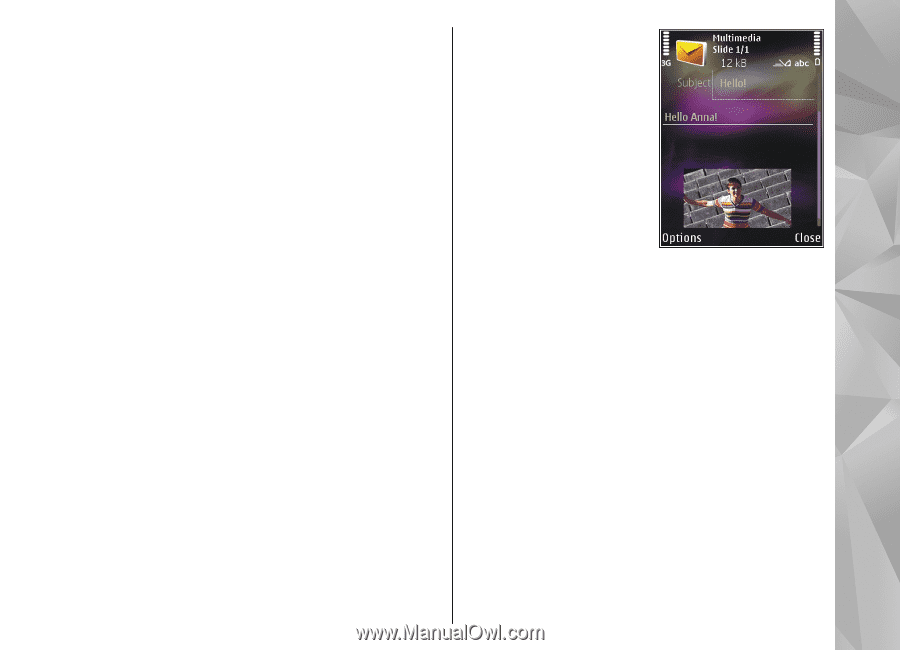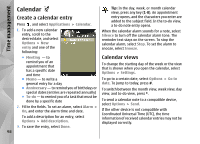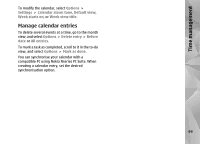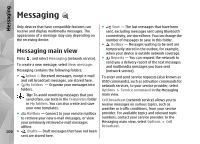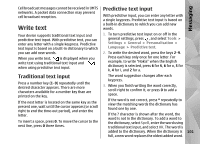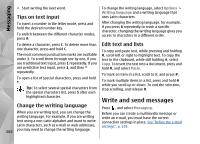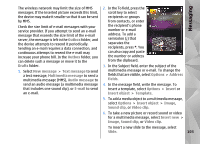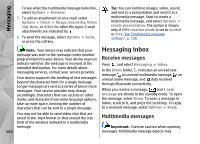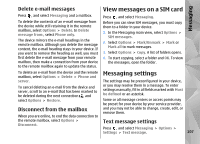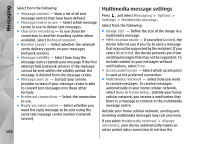Nokia N82 Nokia N82 User Guide in English - Page 103
Messaging, address. To add
 |
UPC - 758478012468
View all Nokia N82 manuals
Add to My Manuals
Save this manual to your list of manuals |
Page 103 highlights
The wireless network may limit the size of MMS messages. If the inserted picture exceeds this limit, the device may make it smaller so that it can be sent by MMS. Check the size limit of e-mail messages with your service provider. If you attempt to send an e-mail message that exceeds the size limit of the e-mail server, the message is left in the Outbox folder, and the device attempts to resend it periodically. Sending an e-mail requires a data connection, and continuous attemps to resend the e-mail may increase your phone bill. In the Outbox folder, you can delete such a message or move it to the Drafts folder. 1. Select New message > Text message to send a text message, Multimedia message to send a multimedia message (MMS), Audio message to send an audio message (a multimedia message that includes one sound clip), or E-mail to send an e-mail. 2. In the To field, press the scroll key to select recipients or groups from contacts, or enter the recipient's phone number or e-mail address. To add a semicolon (;) that separates the recipients, press *. You can also copy and paste the number or address from the clipboard. 3. In the Subject field, enter the subject of the multimedia message or e-mail. To change the fields that are visible, select Options > Address fields. 4. In the message field, write the message. To insert a template, select Options > Insert or Insert object > Template. 5. To add a media object to a multimedia message, select Options > Insert object > Image, Sound clip, or Video clip. 6. To take a new picture or record sound or video for a multimedia message, select Insert new > Image, Sound clip, or Video clip. To insert a new slide to the message, select Slide. 103 Messaging