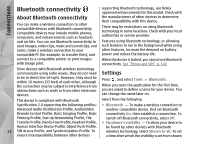Nokia N82 Nokia N82 User Guide in English - Page 75
USB, PC connections - software update
 |
UPC - 758478012468
View all Nokia N82 manuals
Add to My Manuals
Save this manual to your list of manuals |
Page 75 highlights
Connections To use the remote SIM mode with a compatible car kit enhancement, activate Bluetooth connectivity, and enable the use of the remote SIM mode with your device. Activate the remote SIM mode from the other device. When the remote SIM mode is on in your device, Remote SIM mode is displayed in the standby mode. The connection to the wireless network is turned off, as indicated by in the signal strength indicator area, and you cannot use SIM card services or features requiring cellular network coverage. When the wireless device is in the remote SIM mode, you can only use a compatible connected enhancement, such as a car kit, to make or receive calls. Your wireless device will not make any calls while in this mode, except to the emergency numbers programmed into your device. To make calls from your device, you must leave the remote SIM mode. If the device is locked, enter the lock code to unlock it. To have the device ask the purpose of the connection each time a compatible data cable is connected, select Ask on connection > Yes. If Ask on connection is set to off or you want to change the mode during an active connection, select USB mode and from the following: ● PC Suite - Use Nokia PC applications such as Nokia Nseries PC suite, Nokia Lifeblog, and Nokia Software Updater. ● Data transfer - Transfer data between your device and a compatible PC. Use this mode also for downloading maps with the Nokia Map Loader PC application. ● Image print - Print images on a compatible printer. ● Media player - Synchronise music with Windows Media Player. PC connections To leave the remote SIM mode, press the power key, and select Exit remote SIM mode. USB You can use your device with a variety of compatible PC connectivity and data communications applications. With Nokia Nseries PC Suite you can, for example, transfer images between your device and a compatible PC. Press , and select Tools > Connectivity > USB. Always create the connection from the PC to synchronise with your device. 75