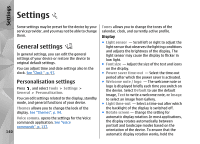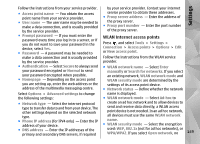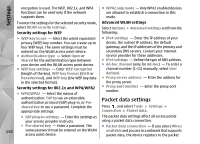Nokia N82 Nokia N82 User Guide in English - Page 145
Phone settings, Call settings
 |
UPC - 758478012468
View all Nokia N82 manuals
Add to My Manuals
Save this manual to your list of manuals |
Page 145 highlights
● Network based - Use information from the cellular network (network service). Positioning server To define an access point, and positioning server for A-GPS, select Positioning server. The positioning server may be preset by your service provider, and you may not be able to edit the settings. Phone settings In phone settings, you can edit settings related to phone calls and network. Call settings Press , and select Tools > Settings > Phone > Call. ● Send my caller ID - You can set your phone number to be displayed to (Yes) or hidden from (No) the person to whom you are calling, or the value may be set by your service provider when you make a subscription (Set by network) (network service). ● Call waiting - If you have activated call waiting (network service), the network notifies you of a new incoming call while you have a call in progress. Set the function on (Activate) or off (Cancel), or check whether the function is activated (Check status). ● Internet call waiting - Select Activated to be notified of a new incoming internet call while you have a call in progress. ● Internet call alert - Select On to be alerted for incoming internet calls. If you select Off, you are not alerted, but a notification about missed calls appears. ● Default call type - To set internet calls as the default call type when making calls, select Internet call. If an internet call service is not available, a regular voice call is started instead. ● Reject call with SMS - To send a text message to a caller informing why you could not answer the call, select Yes. ● Message text - Write a text to be sent in a text message when you reject a call. ● Image in video call - If video is not sent during a video call, you can select a still image to be displayed instead. ● Automatic redial - Select On, and your device makes a maximum of 10 attempts to connect the call after an unsuccessful call attempt. To stop automatic redialling, press the end key. ● Show call duration - Activate this setting if you want the length of a call to be displayed during the call. ● Speed dial - Select On, and the numbers assigned to the number keys (2 to 9) can be dialled by pressing and holding the key. See "1- 145 touch dial a phone number", p. 115. Settings