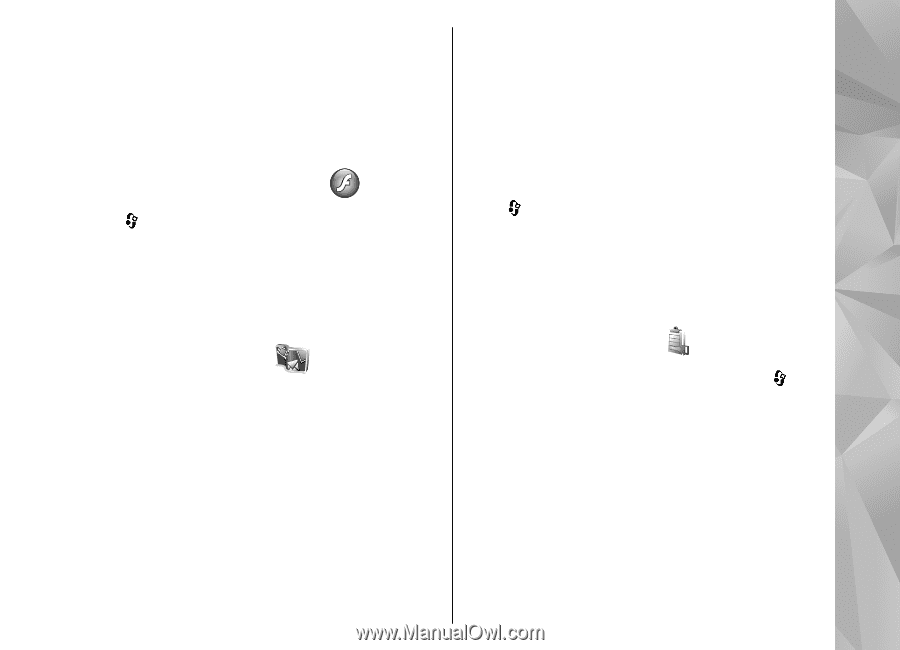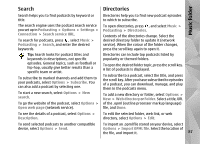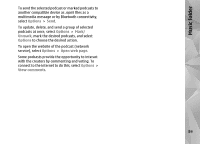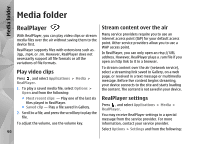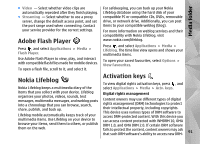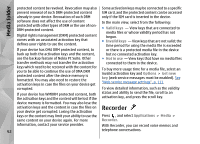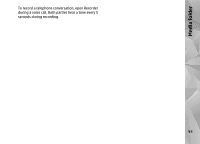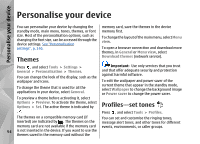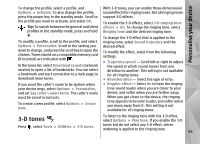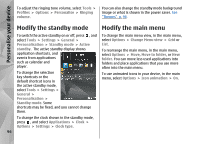Nokia N82 Nokia N82 User Guide in English - Page 91
Adobe Flash Player, Nokia Lifeblog, Activation keys, Media folder - softwares
 |
UPC - 758478012468
View all Nokia N82 manuals
Add to My Manuals
Save this manual to your list of manuals |
Page 91 highlights
Media folder ● Video - Select whether video clips are automatically repeated after they finish playing. ● Streaming - Select whether to use a proxy server, change the default access point, and set the port range used when connecting. Contact your service provider for the correct settings. Adobe Flash Player Press , and select Applications > Media > Flash Player. Use Adobe Flash Player to view, play, and interact with compatible flash files made for mobile devices. To open a flash file, scroll to it, and select it. For safekeeping, you can back up your Nokia Lifeblog database using the hard disk of your compatible PC or compatible CDs, DVDs, removable drive, or network drive. Additionally, you can post items to your compatible weblog (blog). For more information on weblog services and their compatibility with Nokia Lifeblog, visit www.nokia.com/lifeblog. Press , and select Applications > Media > Lifeblog. The time line view opens and shows your multimedia items. To open your saved favourites, select Options > View Favourites. Nokia Lifeblog Activation keys To view digital rights activation keys, press , and Nokia Lifeblog keeps a multimedia diary of the select Applications > Media > Actv. keys. items that you collect with your device. Lifeblog Digital rights management organises your photos, videos, sounds, text messages, multimedia messages, and weblog posts Content owners may use different types of digital into a chronology that you can browse, search, rights management (DRM) technologies to protect share, publish, and back up. their intellectual property, including copyrights. This device uses various types of DRM software to Lifeblog mobile automatically keeps track of your access DRM-protected content. With this device you multimedia items. Use Lifeblog on your device to can access content protected with WMDRM 10, OMA browse your items, send them to others, or publish DRM 1.0, and OMA DRM 2.0. If certain DRM software them on the web. fails to protect the content, content owners may ask that such DRM software's ability to access new DRM- 91