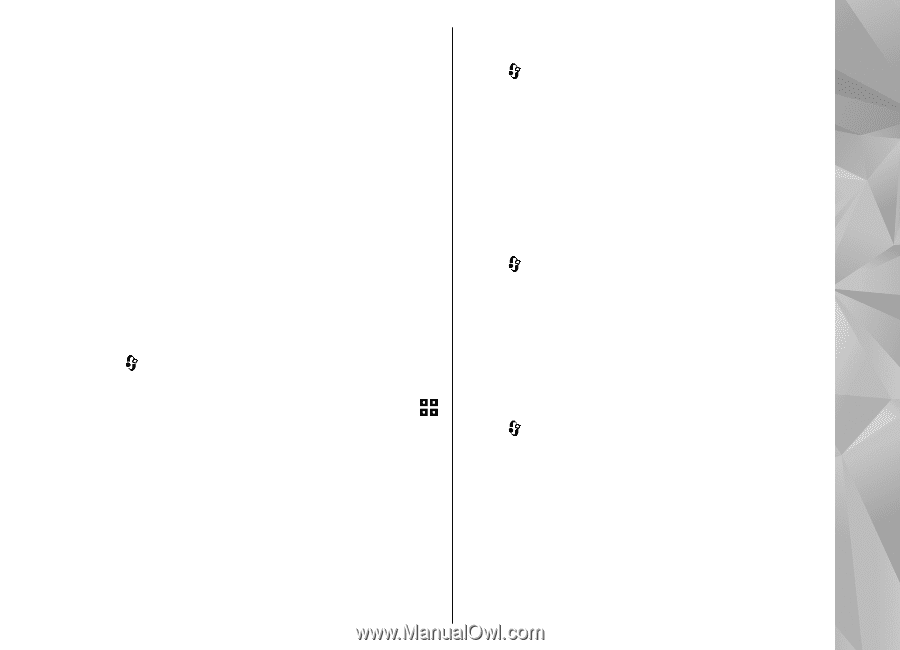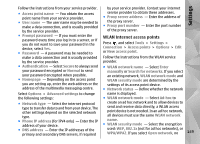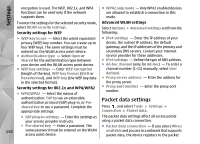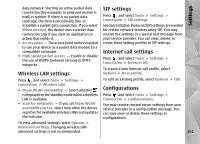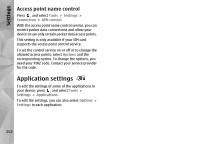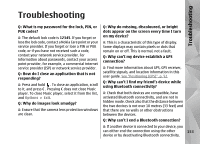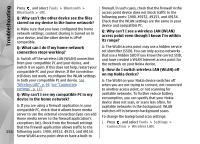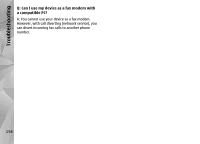Nokia N82 Nokia N82 User Guide in English - Page 151
Wireless LAN settings, SIP settings, Internet call settings, Configurations
 |
UPC - 758478012468
View all Nokia N82 manuals
Add to My Manuals
Save this manual to your list of manuals |
Page 151 highlights
data network. Starting an active packet data connection (for example, to send and receive email) is quicker. If there is no packet data coverage, the device periodically tries to establish a packet data connection. If you select When needed, the device uses a packet data connection only if you start an application or action that needs it. ● Access point - The access point name is needed to use your device as a packet data modem to a compatible computer. ● High speed packet access - Enable or disable the use of HSDPA (network service) in UMTS networks. Wireless LAN settings Press , and select Tools > Settings > Connection > Wireless LAN. ● Show WLAN availability - Select whether is displayed in the standby mode when a wireless LAN is available. ● Scan for networks - If you set Show WLAN availability to Yes, select how often the device searches for available wireless LANs and updates the indicator. To view advanced settings, select Options > Advanced settings. Changing wireless LAN advanced settings is not recommended. SIP settings Press , and select Tools > Settings > Connection > SIP settings. Session Initiation Protocol (SIP) settings are needed for certain network services using SIP. You may receive the settings in a special text message from your service provider. You can view, delete, or create these setting profiles in SIP settings. Internet call settings Press , and select Tools > Settings > Connection > Internet tel.. To create a new internet call profile, select Options > New profile. To edit an existing profile, select Options > Edit. Configurations Press , and select Tools > Settings > Connection > Configurations. You may receive trusted server settings from your service provider in a configuration message. You can save view or delete these settings in configurations. 151 Settings