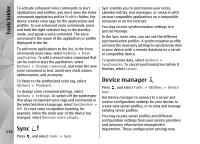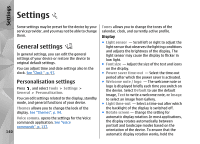Nokia N82 Nokia N82 User Guide in English - Page 138
Sync, Device manager, Tools folder - reset
 |
UPC - 758478012468
View all Nokia N82 manuals
Add to My Manuals
Save this manual to your list of manuals |
Page 138 highlights
Tools folder To activate enhanced voice commands to start Sync enables you to synchronise your notes, applications and profiles, you must open the Voice calendar entries, text messages, or contacts with commands application and its Profiles folder; the various compatible applications on a compatible device creates voice tags for the applications and computer or on the internet. profiles. To use enhanced voice commands, press and hold the right selection key in the standby mode, and speak a voice command. The voice command is the name of the application or profile displayed in the list. You may receive synchronisation settings in a special message. In the Sync main view, you can see the different synchronisation profiles. A synchronisation profile contains the necessary settings to synchronise data To add more applications to the list, in the Voice commands main view, select Options > New in your device with a remote database on a server or compatible device. application. To add a second voice command that can be used to start the application, select Options > Change command, and enter the new voice command as text. Avoid very short names, To synchronise data, select Options > Synchronise. To cancel synchronisation before it finishes, select Cancel. abbreviations, and acronyms. To listen to the synthesised voice tag, select Device manager Options > Playback. Press , and select Tools > Utilities > Device To change voice command settings, select Options > Settings. To switch off the synthesiser that plays recognised voice tags and commands in the selected device language, select Synthesiser > Off. To reset voice recognition learning, for example, when the main user of the device has changed, select Remove voice adapts.. mgr.. Use Device manager to connect to a server and receive configuration settings for your device, to create new server profiles, or to view and manage existing server profiles. You may receive server profiles and different configuration settings from your service providers 138 Sync and company information management department. These configuration settings may Press , and select Tools > Sync.