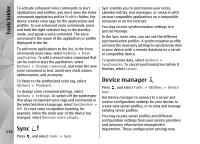Nokia N82 Nokia N82 User Guide in English - Page 134
Install applications and software, Applications folder
 |
UPC - 758478012468
View all Nokia N82 manuals
Add to My Manuals
Save this manual to your list of manuals |
Page 134 highlights
Applications folder Install applications and software Installation files may be transferred to your device from a compatible computer, downloaded during browsing, or sent to you in a multimedia message as an e-mail attachment or using other connectivity methods, such as Bluetooth connectivity. You can use Nokia Application Installer in Nokia Nseries PC Suite to install an application to your device. If you use Microsoft Windows Explorer to transfer a file, save the file to a compatible memory card (local disk). indicates a .sis or .sisx application, a Java application, that the application is not fully installed, and that the application is installed on the memory card. Important: Only install and use applications and other software from trusted sources, such as applications that are Symbian Signed or have passed the Java VerifiedTM testing. Before installation, note the following: ● To view the application type, version number, and the supplier or manufacturer of the application, select Options > View details. To display the security certificate details of the application, in Details:, scroll to Certificates, 134 and select View details. See "Certificate management", p. 143. ● If you install a file that contains an update or repair to an existing application, you can only restore the original application if you have the original installation file or a full backup copy of the removed software package. To restore the original application, remove the application, and install the application again from the original installation file or the backup copy. The .jar file is required for installing Java applications. If it is missing, the device may ask you to download it. If there is no access point defined for the application, you are asked to select one. When you are downloading the .jar file, you may need to enter a user name and password to access the server. You obtain these from the supplier or manufacturer of the application. To install an application or software, do the following: 1. To locate an installation file, press , and select Applications > App. mgr.. Alternatively, search the device memory or a compatible memory card (if inserted) in File manager, or open a message in Messaging > Inbox that contains an installation file. 2. In Application manager, select Options > Install. In other applications, scroll to the installation file, and select it to start the installation.