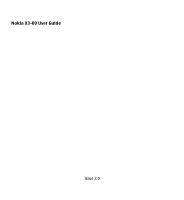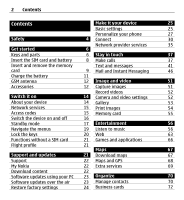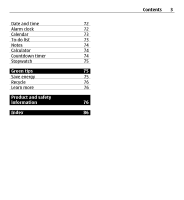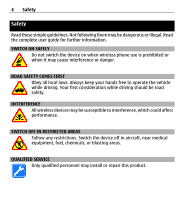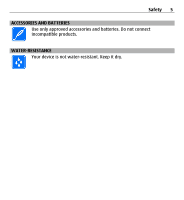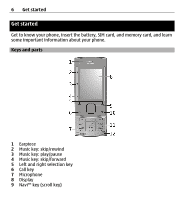Nokia X3-00 Nokia X3-00 User Guide in US English
Nokia X3-00 Manual
 |
View all Nokia X3-00 manuals
Add to My Manuals
Save this manual to your list of manuals |
Nokia X3-00 manual content summary:
- Nokia X3-00 | Nokia X3-00 User Guide in US English - Page 1
Nokia X3-00 User Guide Issue 2.0 - Nokia X3-00 | Nokia X3-00 User Guide in US English - Page 2
Functions without a SIM card 21 Games and applications 66 Flight profile 21 Maps 67 Support and updates 21 Download maps 67 Support 22 Maps and GPS 68 My Nokia 22 Extra services 69 Download content 22 Software updates using your PC 23 Organize 70 Software updates over the air 23 - Nokia X3-00 | Nokia X3-00 User Guide in US English - Page 3
Date and time 72 Alarm clock 72 Calendar 73 To-do list 73 Notes 74 Calculator 74 Countdown timer 74 Stopwatch 75 Green tips 75 Save energy 75 Recycle 76 Learn more 76 Product and safety information 76 Index 86 Contents 3 - Nokia X3-00 | Nokia X3-00 User Guide in US English - Page 4
user guide for further information. SWITCH ON SAFELY Do not switch the device on when wireless phone use is prohibited or when it may cause interference or danger. ROAD SAFETY COMES FIRST Obey all local laws. Always keep your hands free SERVICE Only qualified personnel may install or repair - Nokia X3-00 | Nokia X3-00 User Guide in US English - Page 5
Safety 5 ACCESSORIES AND BATTERIES Use only approved accessories and batteries. Do not connect incompatible products. WATER-RESISTANCE Your device is not water-resistant. Keep it dry. - Nokia X3-00 | Nokia X3-00 User Guide in US English - Page 6
to know your phone, insert the battery, SIM card, and memory card, and learn some important information about your phone. Keys and parts 1 Earpiece 2 Music key: skip/rewind 3 Music key: play/pause 4 Music key: skip/forward 5 Left and right selection key 6 Call key 7 Microphone 8 Display 9 Navi™ key - Nokia X3-00 | Nokia X3-00 User Guide in US English - Page 7
10 End/Power key 11 Keypad 12 Loudspeaker Get started 7 13 Loudspeaker 14 Nokia AV Connector (3.5 mm) 15 Charger connector 16 Micro USB cable connector 17 Volume keys 18 Capture key 19 Camera lens 20 Memory card slot 21 Wrist strap eyelet - Nokia X3-00 | Nokia X3-00 User Guide in US English - Page 8
damaged by scratches or bending, so be careful when handling, inserting, or removing the card. 1 Open the back cover, and remove it. Remove the battery. 2 Open the SIM card holder. Insert the SIM card into the holder with the bevelled corner facing down and the contact surface area facing toward - Nokia X3-00 | Nokia X3-00 User Guide in US English - Page 9
Get started 9 3 Line up the battery contacts, and insert the battery. Replace the back cover. Insert and remove the memory card Use only compatible microSD cards approved by Nokia for use with this device. Nokia uses approved industry standards for memory cards, but some brands may not be fully - Nokia X3-00 | Nokia X3-00 User Guide in US English - Page 10
10 Get started Your device supports microSD cards with a capacity of up to 8 GB. The size of card. You can remove or replace the memory card without switching the device off. 1 Ensure that no application is currently accessing the memory card. 2 Open the cover of the memory card slot. 3 Press the - Nokia X3-00 | Nokia X3-00 User Guide in US English - Page 11
, disconnect the USB cable. You do not need to charge the battery for a specific length of time, and you can use the device while it is charging. If the battery is completely discharged, it may take several minutes before the charging indicator appears on the display or before any calls can be made - Nokia X3-00 | Nokia X3-00 User Guide in US English - Page 12
the antenna is transmitting or receiving. Contact with antennas affects the communication quality and may cause a higher power level during operation and may reduce the battery life. The figure shows the GSM antenna area marked in grey. Accessories Connect a USB cable - Nokia X3-00 | Nokia X3-00 User Guide in US English - Page 13
the headset where it can endanger your safety. When connecting any external device or any headset, other than those approved by Nokia for use with this device, to the Nokia AV Connector, pay special attention to volume levels. Do not connect products that create an output signal as this may cause - Nokia X3-00 | Nokia X3-00 User Guide in US English - Page 14
Switch it on Learn how to switch on your phone, and how to use the basic functions. About your device The wireless device described in this guide is approved for use on the GSM 850, 900, 1800, and 1900 MHz networks. Contact your service provider for more information about networks. Your device may - Nokia X3-00 | Nokia X3-00 User Guide in US English - Page 15
the code secret and in a safe place separate from your phone. If you forget the code and your phone is locked, your phone will require service and additional charges may apply. For more information, contact a Nokia Care point or your phone dealer. • The PIN (UPIN) code, supplied with the SIM (USIM - Nokia X3-00 | Nokia X3-00 User Guide in US English - Page 16
and hold the power key. Enter the PIN code If requested, enter the code PIN code (displayed as ****). Set the time and date If requested, enter the date, the local time, and prompted to get the configuration settings from your service provider (network service). For more information, contact your - Nokia X3-00 | Nokia X3-00 User Guide in US English - Page 17
Switch it on 17 Standby mode When the phone is ready for use, and you have not entered any characters, the phone is in the standby mode. Display 1 Signal strength of the cellular network 2 Battery charge status 3 Indicators 4 Clock 5 Name of the network or the operator logo 6 Date (only if the Home - Nokia X3-00 | Nokia X3-00 User Guide in US English - Page 18
18 Switch it on Home screen The home screen displays a list of selected features and information that you can directly access. Select Menu > Settings > Display > Home screen. Activate the home screen Select Home screen mode. Organize and personalize the home screen Select Personalize view. Select a - Nokia X3-00 | Nokia X3-00 User Guide in US English - Page 19
profile is timed. A headset is connected to the device. The device is connected to another device using a USB data cable. Navigate the menus The phone offers you an extensive range of functions that are grouped into menus. 1 To access the menu, select Menu. 2 Scroll through the menu, and select - Nokia X3-00 | Nokia X3-00 User Guide in US English - Page 20
the keypad Select Unlock, and press * within 1.5 seconds. If requested, enter the lock code. Answer a call when the keypad is locked Press the call key. When you end or reject a call, the keypad locks automatically. Further features are Automatic keyguard and Security keyguard. See "Phone settings - Nokia X3-00 | Nokia X3-00 User Guide in US English - Page 21
games, the calendar, and phone numbers. When the Flight profile is active, is displayed use other features that require network coverage.To make calls, you must first activate the phone function by to start an emergency call. Support and updates Nokia helps you in many ways to gain the most benefit - Nokia X3-00 | Nokia X3-00 User Guide in US English - Page 22
at www.nokia.com/support or your local Nokia website, or with a mobile device, www.nokia.mobi/support, the Help application in the device, or the user guide. If this does not resolve your issue, do one of the following: • Restart the device: switch off the device, and remove the battery. After about - Nokia X3-00 | Nokia X3-00 User Guide in US English - Page 23
a USB data cable, and select PC Suite. 3 Open the Nokia Software Updater application. The Nokia Software Updater application guides you to back up your files, update the software, and restore your files. Software updates over the air Your service provider may send phone software updates over the air - Nokia X3-00 | Nokia X3-00 User Guide in US English - Page 24
on the display. 4 If the installation was canceled after the download, select Install softw. update to start the installation. The software update may take several minutes. If there are problems with the installation, contact your service provider. Restore factory settings To restore the phone back - Nokia X3-00 | Nokia X3-00 User Guide in US English - Page 25
profile, all radio connections are closed. Phone updates - Allow software updates from your service provider (network service). The available options may vary. Operator selection - Manually select which network to use. Help text activation - Set the device to display help text . Start-up tone - Play - Nokia X3-00 | Nokia X3-00 User Guide in US English - Page 26
the PIN2 code when using a specific device feature protected by the PIN2 code. Some SIM cards do not allow the code request to be deactivated. This option may not be available depending on your SIM card. For details, contact your service provider. Code in use - Display and select the type of PIN - Nokia X3-00 | Nokia X3-00 User Guide in US English - Page 27
, or change the module PIN and signing PIN. Personalize your phone Give your phone a personal touch with ringing tones, display backgrounds, and themes. Add shortcuts for your preferred features, and attach enhancements. Profiles Your phone has various setting groups called profiles, which you can - Nokia X3-00 | Nokia X3-00 User Guide in US English - Page 28
28 Make it your device Lights To activate or deactivate light effects associated with different phone functions, select Menu > Settings > Lights. Display Select Menu > Settings > Display and from the following: Wallpaper - to add a background image for the home screen mode Home screen - to activate, - Nokia X3-00 | Nokia X3-00 User Guide in US English - Page 29
. Voice commands You can use voice commands to make phone calls, launch applications, and activate profiles. Voice commands are language-dependent. Select Menu > Settings and Phone. Set the language Select Language settings > Phone language and the language. Train voice recognition to your voice - Nokia X3-00 | Nokia X3-00 User Guide in US English - Page 30
Bluetooth Specification 2.1 + EDR supporting the following profiles: SIM access, phonebook access, object push, file transfer, headset, handsfree, generic access, serial port, generic object exchange, advanced audio distribution, audio video remote control, service discovery application, personal - Nokia X3-00 | Nokia X3-00 User Guide in US English - Page 31
unlock it first. Open a Bluetooth connection 1 Select Menu > Settings > Connectivity > Bluetooth. 2 Select My phone way to avoid malicious software service), and your PC must support Bluetooth technology. After connecting to the network access point (NAP) service of the device and pairing with your PC - Nokia X3-00 | Nokia X3-00 User Guide in US English - Page 32
and select the mode: PC Suite - to use the USB data cable for Nokia Ovi Suite or Nokia PC Suite Printing & media - to use the phone with a PictBridge compatible printer or with a compatible PC Data storage - to connect to a PC that does not have Nokia software and use the phone as data storage To - Nokia X3-00 | Nokia X3-00 User Guide in US English - Page 33
Not all USB storage devices are supported, depending on their power consumption. Install Nokia Ovi Suite on your PC You can manage content on your device, and keep it in sync with your computer. You can also update your device with the latest software, and download maps. 1 Use a compatible USB data - Nokia X3-00 | Nokia X3-00 User Guide in US English - Page 34
On your computer, select Install Nokia Ovi Suite. If the installation window does not open automatically, open the installation file manually. Select Open folder to view files, and double-click Install_Nokia_Ovi_Suite.exe. 4 Follow the instructions. To learn more about Nokia Ovi Suite, go to www.ovi - Nokia X3-00 | Nokia X3-00 User Guide in US English - Page 35
. You can access this menu only if it is supported by your SIM card. The name and contents of the menu depend on the available services. Accessing these services may involve sending messages or making a phone call for which you may be charged. Position log The network may send you a position request - Nokia X3-00 | Nokia X3-00 User Guide in US English - Page 36
device, and set a default service provider. Act. def. in all apps. - Activate the default configuration settings for supported applications. Preferred access pt. - View the saved access points. Device manager sett. - Allow or prevent the device from receiving software updates. This option may not - Nokia X3-00 | Nokia X3-00 User Guide in US English - Page 37
to make calls, write text, send messages, and use the e-mail functionality of your device. Make calls Make a voice call Dial a number manually Enter the phone number, including the area code, and press the call key. For international calls, press * twice for the international prefix (the + character - Nokia X3-00 | Nokia X3-00 User Guide in US English - Page 38
," p. 29.. Use a dialing shortcut to make a call in one of the following ways: • Press a number key, then the call key. • If Menu > Settings > Call > 1-touch dialing > On is selected, press and hold a number key. Voice dialing Make a phone call by saying the name that is saved in Contacts. As voice - Nokia X3-00 | Nokia X3-00 User Guide in US English - Page 39
dial. If the voice recognition is successful, a list of proposed matches is displayed. The phone plays the voice command of the first match on the list. If it is call Voice messages The voice mailbox is a network service to which you may need to subscribe. For more information, contact your - Nokia X3-00 | Nokia X3-00 User Guide in US English - Page 40
for calls and services from your service provider may vary, depending on network features, rounding off service). Call duration display - Display the duration of the call in progress. Summary after call - Briefly display the approximate duration after each call. Send my caller ID - Show your phone - Nokia X3-00 | Nokia X3-00 User Guide in US English - Page 41
text, press and hold Options to switch between traditional text input, indicated by , and predictive text input, indicated by . Not all languages are supported by predictive text input. The character cases are indicated by , , and . To change the character case, press #. To change from the letter to - Nokia X3-00 | Nokia X3-00 User Guide in US English - Page 42
character is displayed after the word phone automatically changes a text message to a multimedia message when a file is attached. Text messages Your device supports text messages beyond the limit for a single message. Longer messages are sent as two or more messages. Your service provider may charge - Nokia X3-00 | Nokia X3-00 User Guide in US English - Page 43
Add center, and enter a name and the number from the service provider. Multimedia messages A multimedia message can contain text, pictures, and sound or video clips. Only devices that have compatible features can receive and display multimedia messages. The appearance of a message may vary depending - Nokia X3-00 | Nokia X3-00 User Guide in US English - Page 44
Stay in touch Service providers may charge differently depending on the message type. For details, contact your service provider. Conversations when opening messages. Messages may contain malicious software or otherwise be harmful to your device or PC. Read the received message Select View. If - Nokia X3-00 | Nokia X3-00 User Guide in US English - Page 45
> Messaging > Create message > Flash message. 2 Enter the recipient's phone number, write your message (maximum 70 characters), and select Send. Nokia Xpress audio messages Create and send an audio message using MMS in a convenient way. 1 Select Menu > Messaging > Create message > Audio message. The - Nokia X3-00 | Nokia X3-00 User Guide in US English - Page 46
touch 3 Enter one or more phone numbers in the To: field, Nokia Messaging IM With instant messaging (IM) you can chat with other online users using your device. You can use your already existing account with an IM community that is supported by your device. If you are not registered to a IM service - Nokia X3-00 | Nokia X3-00 User Guide in US English - Page 47
Select Menu > Messaging > Instant messaging. 2 Select an IM service. 3 Enter your account ID and password. 4 Follow the instructions on the display. Create a new Nokia account To create a Nokia account, which includes mail and IM services, using your PC, visit www.ovi.com. To create an account using - Nokia X3-00 | Nokia X3-00 User Guide in US English - Page 48
a notification type and Save. Leave the IM application When you exit the Instant messaging (IM) application, you remain signed in to IM services. Your sessions remain active for a period of time, according to your service subscription. When the IM application is running in the background, you can - Nokia X3-00 | Nokia X3-00 User Guide in US English - Page 49
49 Nokia Messaging Mail Access your mail accounts from different providers with your mobile device Nokia account, which includes the Ovi Mail service. 1 Select Get Ovi Mail. 2 Follow the instructions on the display. Once you have created your new Nokia account, you can sign in to the Ovi Mail service - Nokia X3-00 | Nokia X3-00 User Guide in US English - Page 50
are marked with a paperclip icon. Some attachments may not be compatible with your device, and cannot be displayed on your device. 1 Expand the attachments list. 2 Select an attachment and View. 3 To save > Attach new image. 5 To send the mail, select Send. Close the mail application Select Sign Out. - Nokia X3-00 | Nokia X3-00 User Guide in US English - Page 51
in to your provider's instant messaging service when writing a mail, select Options and your IM service. Image and video Capture images Display images after capture Select Options > Settings > Photo preview time and the preview time. End the image preview manually Select Back. Your device supports - Nokia X3-00 | Nokia X3-00 User Guide in US English - Page 52
- Apply different effects (for example, greyscale and false color) to the captured image. White balance - Adapt the camera to the current light conditions. Landscape format or Portrait photo - Select the orientation of the camera. Settings - Modify other camera and video settings, and select where - Nokia X3-00 | Nokia X3-00 User Guide in US English - Page 53
Gallery Manage images, videos, music files, themes, graphics, tones, recordings, and received files. These files are stored in the device memory or on a memory card and may be arranged in folders. Photos View images and play videos with the Photos application. Select Menu > Gallery > Photos. Select - Nokia X3-00 | Nokia X3-00 User Guide in US English - Page 54
a folder and Open. View the folders of the memory card when moving a file Scroll to the memory card, and scroll right. Print images Your device supports Nokia XpressPrint, allowing you to print images in the JPEG file format. - Nokia X3-00 | Nokia X3-00 User Guide in US English - Page 55
compatible printer, using a USB data cable, or, if supported by the printer, Bluetooth connectivity. 2 Select an image from the folders in Gallery that contain content used by your device (for example, Themes) can be stored on the memory card. If your memory card has not been software, is displayed. - Nokia X3-00 | Nokia X3-00 User Guide in US English - Page 56
sounds or voice with the voice recorder. Download music from the internet, or transfer music from your PC. Warning: Continuous exposure to high volume may the memory card, download music or videos from the web, or view compatible video streams from a network server (network service). Select Menu > - Nokia X3-00 | Nokia X3-00 User Guide in US English - Page 57
2 Add music or videos from the displayed lists. 3 To store the playlist, select Done. Configure a streaming service You may receive the streaming settings as a configuration message from the service provider. You can also enter the settings manually. 1 Select Options > Downloads > Streaming settings - Nokia X3-00 | Nokia X3-00 User Guide in US English - Page 58
the background Press the end key. Stop the media player Press and hold the end key. Change the media player look Your device provides several themes to change the look of the media player. Select Menu > Media > Media player and Go to Media player > Options > Settings > Media player - Nokia X3-00 | Nokia X3-00 User Guide in US English - Page 59
ways: • Use Nokia Music to transfer, rip, burn, and play new music on your PC and mobile device. Download the PC software from www.music.nokia.com/download. • Use Nokia Ovi Suite to connect your device to your PC Select Menu > Radio. Your device supports Nokia XpressRadio, allowing you to listen to - Nokia X3-00 | Nokia X3-00 User Guide in US English - Page 60
the radio through a Bluetooth headset. Tune in to radio stations Operate the radio Use the scroll key according to the virtual keys on the display. Alternatively, use the music keys , , and . Search for the next available station Press and hold the scroll key left or right. Alternatively, press and - Nokia X3-00 | Nokia X3-00 User Guide in US English - Page 61
service). Stations - List, rename, or delete saved stations. Radio settings Select Menu > Radio. Select Options > Settings and from the following: RDS - Display the loudspeaker. Output - Switch between stereo and mono output. Radio theme - Select the look of the radio. Voice recorder Record speech, - Nokia X3-00 | Nokia X3-00 User Guide in US English - Page 62
62 Entertainment Select Menu > Media > Voice recorder. The recorder cannot be used when a data call or GPRS connection is active. To use the graphical keys , , or , scroll left or right. Start recording Select , or, during a call, select Options > Record. While recording a call, all parties to the - Nokia X3-00 | Nokia X3-00 User Guide in US English - Page 63
details on the internet pages. Important: Use only services that you trust and that offer adequate security and protection against harmful software. For the availability of these services, pricing, and instructions, contact your service provider. You may receive the configuration settings required - Nokia X3-00 | Nokia X3-00 User Guide in US English - Page 64
can start browsing its pages. The function of the phone keys may vary in different services. Follow the text guides on the phone display. For more information, contact your service provider. Web uploads Open the web page of your online sharing service to view uploaded images and videos and to change - Nokia X3-00 | Nokia X3-00 User Guide in US English - Page 65
or prevent the phone from receiving cookies, select Menu > Internet > Web settings > Security > Cookies; or, while browsing, select Options > Settings > Security > Cookies. Browser security Security features may be required for some services, such as banking services or online shopping. For such - Nokia X3-00 | Nokia X3-00 User Guide in US English - Page 66
or have passed the Java Verified™ testing. You can download new applications and games in different ways. • Select Menu > Applications > Options > Downloads > App. downloads or Game downloads; the list of available bookmarks is shown. • Use Nokia Ovi Suite to download the applications to your phone. - Nokia X3-00 | Nokia X3-00 User Guide in US English - Page 67
maps on the memory card. You can download a new set of maps through the internet using the Nokia Map Loader PC software. Download and install Nokia Map Loader 1 To download the Nokia Map Loader on your PC and for further instructions, visit www.maps.nokia.com. 2 Select Menu > Organizer > Maps to do - Nokia X3-00 | Nokia X3-00 User Guide in US English - Page 68
Select No. Note: Downloading content such as maps, satellite images, voice files, guides or traffic information may involve transmission of large amounts of data (network service). Maps and GPS Your device does not have an internal GPS antenna. To use applications that require a GPS connection - Nokia X3-00 | Nokia X3-00 User Guide in US English - Page 69
external GPS receiver that supports Bluetooth wireless technology. Purchase a navigation service Select Menu > Organizer > Maps and Extra services > Purchase nav. license, and follow the instructions. To use navigation with voice guidance, you must allow the Maps application to use a network - Nokia X3-00 | Nokia X3-00 User Guide in US English - Page 70
and on the SIM card. Select Menu > Contacts. Select the memory for contacts The device memory can save contacts with additional details, such as various phone numbers and text items. You can also save an image, a tone, or a video clip for a limited number of contacts. The SIM card memory can save - Nokia X3-00 | Nokia X3-00 User Guide in US English - Page 71
and Options > Delete. Delete a contact Select a contact and Options > Delete contact. Delete all contacts Select Menu > Contacts > Del. all contacts > From phone memory or From SIM card. Copy or move contacts between the device and SIM card memories Copy single contacts Select Options > Marking - Nokia X3-00 | Nokia X3-00 User Guide in US English - Page 72
and receive a person's contact information from a compatible device that supports the vCard standard. To send a business card, search for time and date are set according to the time zone and enable your phone to display the correct sending time of received text or multimedia messages. For example, - Nokia X3-00 | Nokia X3-00 User Guide in US English - Page 73
Organize 73 4 Select the alarm tone. 5 Define the snooze time-out period, and select Save. Stop the alarm To stop the sounding alarm, select Stop. If you let the alarm sound for a minute or select Snooze, the alarm stops for the snooze time-out period, then resumes. Calendar Select Menu > Organizer - Nokia X3-00 | Nokia X3-00 User Guide in US English - Page 74
a note. Write the note, and select Save. Calculator Your phone provides a standard, a scientific, and a loan calculator. Select Menu > Organizer > Calculator and, from the available options, the calculator type and the operating instructions. This calculator has limited accuracy and is designed for - Nokia X3-00 | Nokia X3-00 User Guide in US English - Page 75
environment. Save energy When you have fully charged the battery and disconnected the charger from the device, unplug the charger from the wall outlet. You do not need to charge your battery so often if you do the following: • Close and disable applications, services, and connections when not in use - Nokia X3-00 | Nokia X3-00 User Guide in US English - Page 76
Nokia phone are recyclable. Check how to recycle your Nokia products at www.nokia.com/werecycle, or with a mobile device, www.nokia.mobi/werecycle. Recycle packaging and user guides of such DRM software does not affect the content, use the backup feature of Nokia Ovi Suite. Other transfer methods - Nokia X3-00 | Nokia X3-00 User Guide in US English - Page 77
again. For more information, contact your service provider. Some licence may be connected to a specific SIM card, and the protected content can be accessed only if the SIM card is inserted in the device. Third-party applications The third-party applications provided with your device may have been - Nokia X3-00 | Nokia X3-00 User Guide in US English - Page 78
may be necessary to connect the charger, then disconnect and reconnect it to begin charging the battery. If the battery is completely discharged, it may take several minutes before the charging indicator appears on the display or before any calls can be made. Safe removal. Always switch the device - Nokia X3-00 | Nokia X3-00 User Guide in US English - Page 79
authenticity or if you have any reason to believe that your Nokia battery with the hologram on the label is not an authentic Nokia battery, you should refrain from using it, and take it to the nearest Nokia authorized service center or dealer for assistance. For additional information, refer to the - Nokia X3-00 | Nokia X3-00 User Guide in US English - Page 80
boards. • Do not attempt to open the device other than as instructed in this guide. • Do not drop, knock, or shake the device. Rough handling service facility for service. Recycle Always return your used electronic products, batteries, and packaging materials to a dedicated collection point. This way - Nokia X3-00 | Nokia X3-00 User Guide in US English - Page 81
distance instructions until the transmission is completed. Medical devices Operation of radio transmitting equipment, including wireless phones, may . Only qualified personnel should service the device or install the device in a vehicle. Faulty installation or service may be dangerous and may - Nokia X3-00 | Nokia X3-00 User Guide in US English - Page 82
near gas pumps at service stations. Observe restrictions supports voice calls over the internet (internet calls), activate both the internet calls and the cellular phone many times as needed to clear the display and ready the device for calls. mobile device meets guidelines for exposure to radio waves. - Nokia X3-00 | Nokia X3-00 User Guide in US English - Page 83
for mobile devices employ a unit of measurement known as the Specific Absorption certified power level in all tested frequency bands. The actual nokia.com/ phones/declaration_of_conformity/. © 2010 Nokia. All rights reserved. Nokia, Nokia owners. Portions of the Nokia Maps software are © 1996-2010 - Nokia X3-00 | Nokia X3-00 User Guide in US English - Page 84
applications and services for these products may vary by region. Please check with your Nokia dealer for details and availability of language options. This device may contain commodities, technology or software by Nokia could void the user's authority to operate this equipment. Model number: X3-00 - Nokia X3-00 | Nokia X3-00 User Guide in US English - Page 85
/Issue 2.0 EN-US Copyright and other notices 85 - Nokia X3-00 | Nokia X3-00 User Guide in US English - Page 86
A access codes alarm clock anykey answer applications B backing up data battery browser business cards C cache memory calculator call 74 40 40 40 40 37 51 52 36 71 D data cable dialing shortcuts digital rights display downloads 32 29, 38 76 17, 28 22 E e-mail 49 e-mail attachments 50 e-mail - Nokia X3-00 | Nokia X3-00 User Guide in US English - Page 87
42 45 46 44 9 56, 57, 58 22 N navigation 19 navigation tools 69 Nokia Ovi Suite 33 nokia software updater 23 Nokia support information 22 notes 74 number mode 41 O offline mode 21 online sharing 64 operator menu 35 P photographs 51 PictBridge 32 PIN 15 position log 35 - Nokia X3-00 | Nokia X3-00 User Guide in US English - Page 88
security module security settings service commands sharing shortcuts SIM - services SIM card SIM messages software updates stereo widening stopwatch strap support resources synchronization 27 15 59, 60, 61 40 32 24 15 28 19 15 15 26 35 64 18, 28 T text modes themes tones traditional text input
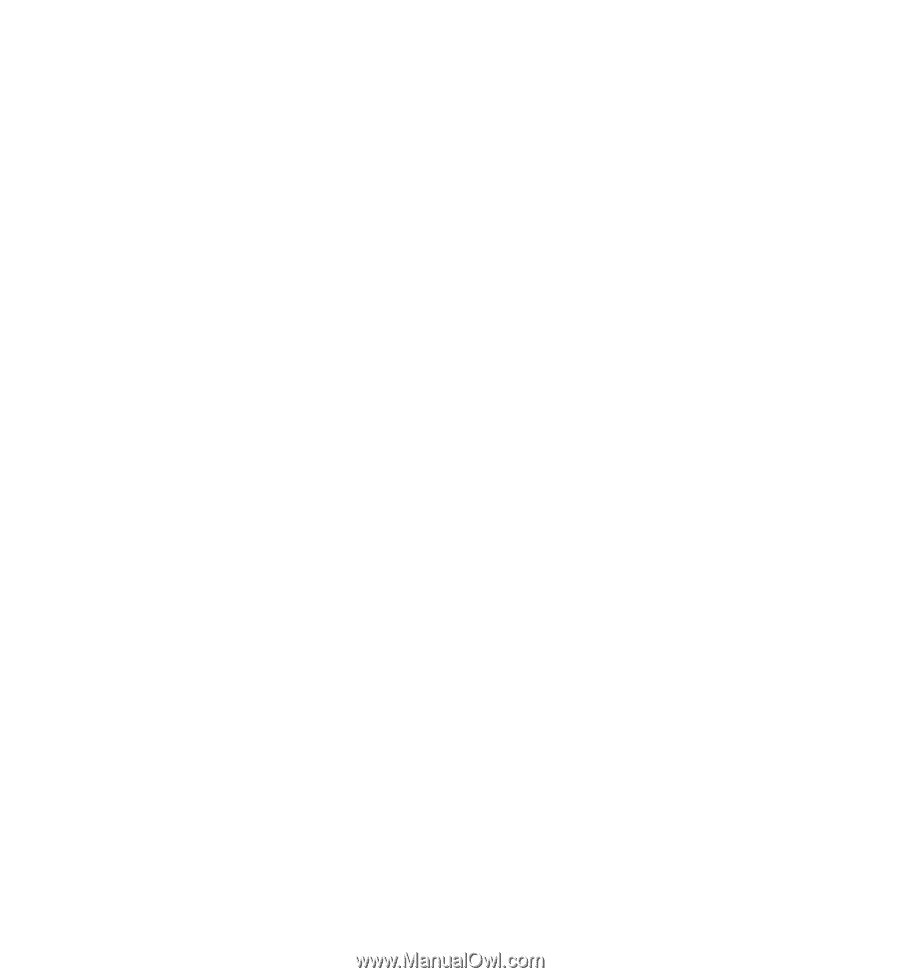
Nokia X3-00 User Guide
Issue 2.0