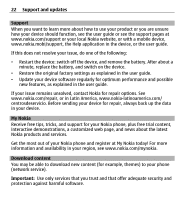Nokia X3-00 Nokia X3-00 User Guide in US English - Page 24
Restore factory settings, If you install a software update, you cannot use the device
 |
View all Nokia X3-00 manuals
Add to My Manuals
Save this manual to your list of manuals |
Page 24 highlights
24 Support and updates Warning: If you install a software update, you cannot use the device, even to make emergency calls, until the installation is completed and the device is restarted. Be sure to back up data before accepting installation of an update. Software update settings This option may not be available, depending on your phone. To allow or disallow automatic software updates, select Menu > Settings > Phone > Phone updates > Automatic SW update. Request a software update 1 Select Menu > Settings > Phone > Phone updates to request available software updates from your service provider. 2 Select Current softw. details to display the current software version and check whether an update is needed. 3 Select Downl. phone softw. to download and install a software update. Follow the instructions on the display. 4 If the installation was canceled after the download, select Install softw. update to start the installation. The software update may take several minutes. If there are problems with the installation, contact your service provider. Restore factory settings To restore the phone back to factory settings, select Menu > Settings > Rest. factory sett. and from the following: Restore settings only - Reset all preference settings without deleting any personal data. Restore all - Reset all preference settings and delete all personal data, such as contacts, messages, media files, and activation keys.