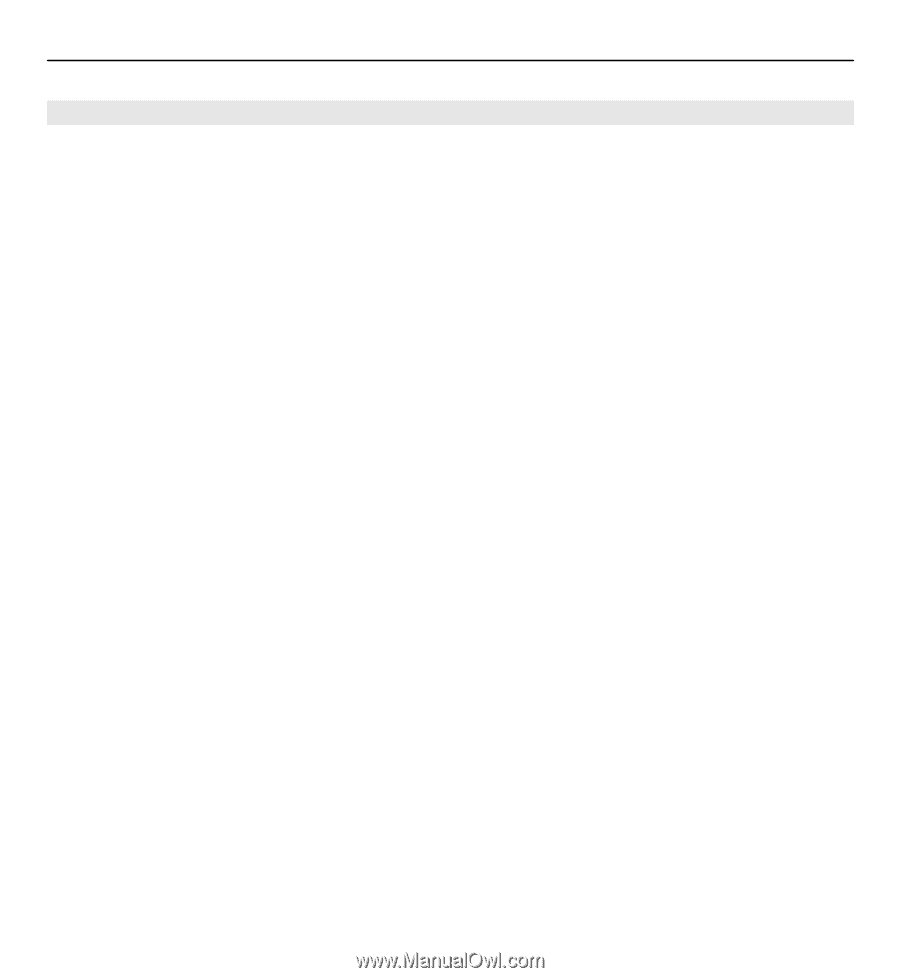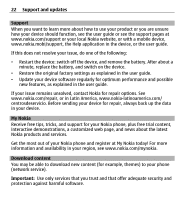Nokia X3-00 Nokia X3-00 User Guide in US English - Page 26
Security settings, Access codes - specification
 |
View all Nokia X3-00 manuals
Add to My Manuals
Save this manual to your list of manuals |
Page 26 highlights
26 Make it your device Security settings Select Menu > Settings and Security. When security features that restrict calls are in use (such as call barring, closed user group, and fixed dialing), calls may be possible to the official emergency number programmed into your device. Call restrictions and call forwarding cannot be active at the same time. Select from the following: PIN code request or UPIN code request - Set the device to request for the PIN or UPIN code every time the device is switched on. Some SIM cards do not allow the code request to be deactivated. Call restrictions - Restrict incoming calls to and outgoing calls from your device (network service). A barring password is required. Fixed dialing - Restrict your outgoing calls to selected phone numbers if supported by your SIM card. When fixed dialling is activated, GPRS connections are not possible except while sending text messages over a GPRS connection. In this case, the recipient's phone number and the message centre number must be included in the fixed dialling list. Closed user group - Define a group of people whom you can call and who can call you (network service). Security level - To request the security code whenever a new SIM card is inserted into the device, select Phone. Access codes - Change the security code, PIN code, UPIN code, PIN2 code, or barring password. PIN2 code request - Set the device to request the PIN2 code when using a specific device feature protected by the PIN2 code. Some SIM cards do not allow the code request to be deactivated. This option may not be available depending on your SIM card. For details, contact your service provider. Code in use - Display and select the type of PIN code to be used.