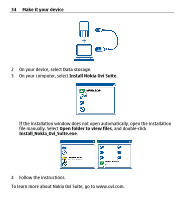Nokia X3-00 Nokia X3-00 User Guide in US English - Page 31
on the other Bluetooth device. - unlock code
 |
View all Nokia X3-00 manuals
Add to My Manuals
Save this manual to your list of manuals |
Page 31 highlights
Make it your device 31 When the wireless device is in the remote SIM mode, you can only use a compatible connected accessory, such as a car kit, to make or receive calls. Your wireless device will not make any calls, except to the emergency numbers programed into your device, while in this mode. To make calls, you must first leave the remote SIM mode. If the device has been locked, enter the lock code to unlock it first. Open a Bluetooth connection 1 Select Menu > Settings > Connectivity > Bluetooth. 2 Select My phone's name, and enter a name for your device. 3 To activate Bluetooth connectivity, select Bluetooth > On. indicates that Bluetooth connectivity is active. 4 To connect your device to an audio accessory, select Conn. audio access. and the accessory. 5 To pair your device with any Bluetooth device in range, select Paired devices > Add new device. 6 Scroll to a found device, and select Add. 7 Enter a passcode (up to 16 characters) on your device, and allow the connection on the other Bluetooth device. Operating the device in hidden mode is a safer way to avoid malicious software. Do not accept Bluetooth connectivity from sources you do not trust. Alternatively, switch off the Bluetooth function. This does not affect other functions of the device. Connect your PC to the internet You can use Bluetooth technology to connect your compatible PC to the internet. Your device must be able to connect to the internet (network service), and your PC must support Bluetooth technology. After connecting to the network access point (NAP) service of the device and pairing with your PC, your device automatically opens a GPRS connection to the internet.