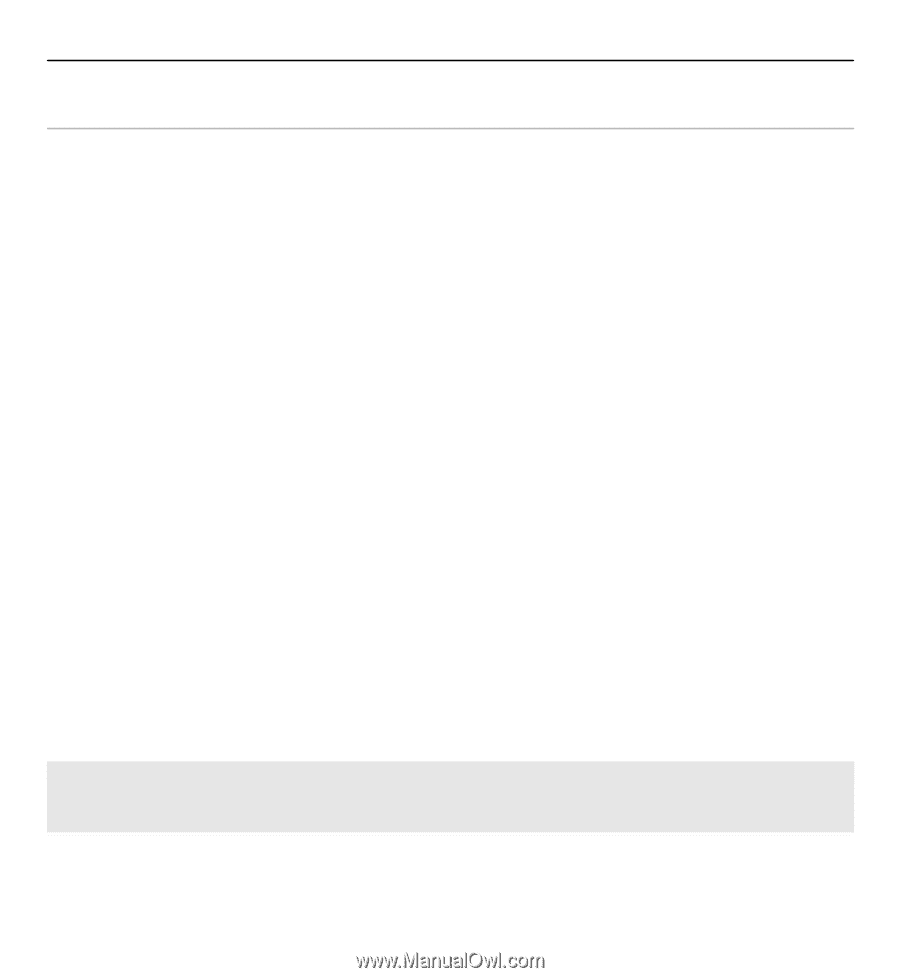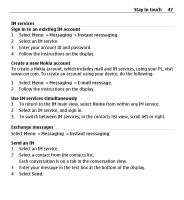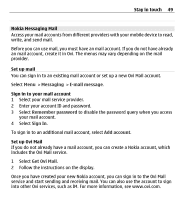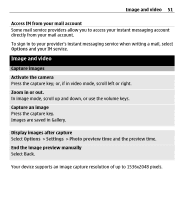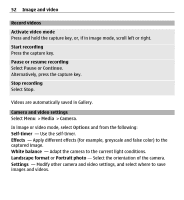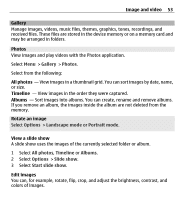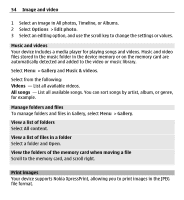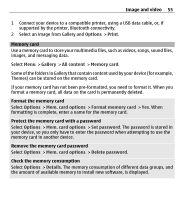Nokia X3-00 Nokia X3-00 User Guide in US English - Page 50
Read, create, and send mail, Read mail and reply, View and save attachments, Create and send mail
 |
View all Nokia X3-00 manuals
Add to My Manuals
Save this manual to your list of manuals |
Page 50 highlights
50 Stay in touch Read, create, and send mail Select Menu > Messaging > E-mail message and a mail account. Read mail and reply 1 Select a mail and Open. 2 Use the scroll key to see the entire mail. 3 To reply to or forward mail, select Options. View and save attachments Mail with attachments, for example, pictures, are marked with a paperclip icon. Some attachments may not be compatible with your device, and cannot be displayed on your device. 1 Expand the attachments list. 2 Select an attachment and View. 3 To save the attachment to your device, select Save. Create and send mail 1 Select Options > Compose. 2 Enter the recipient's mail address, the subject, and your message. 3 To attach a file to the mail, select Options > Attach file. 4 To capture an image to attach to the mail, select Options > Attach new image. 5 To send the mail, select Send. Close the mail application Select Sign Out.