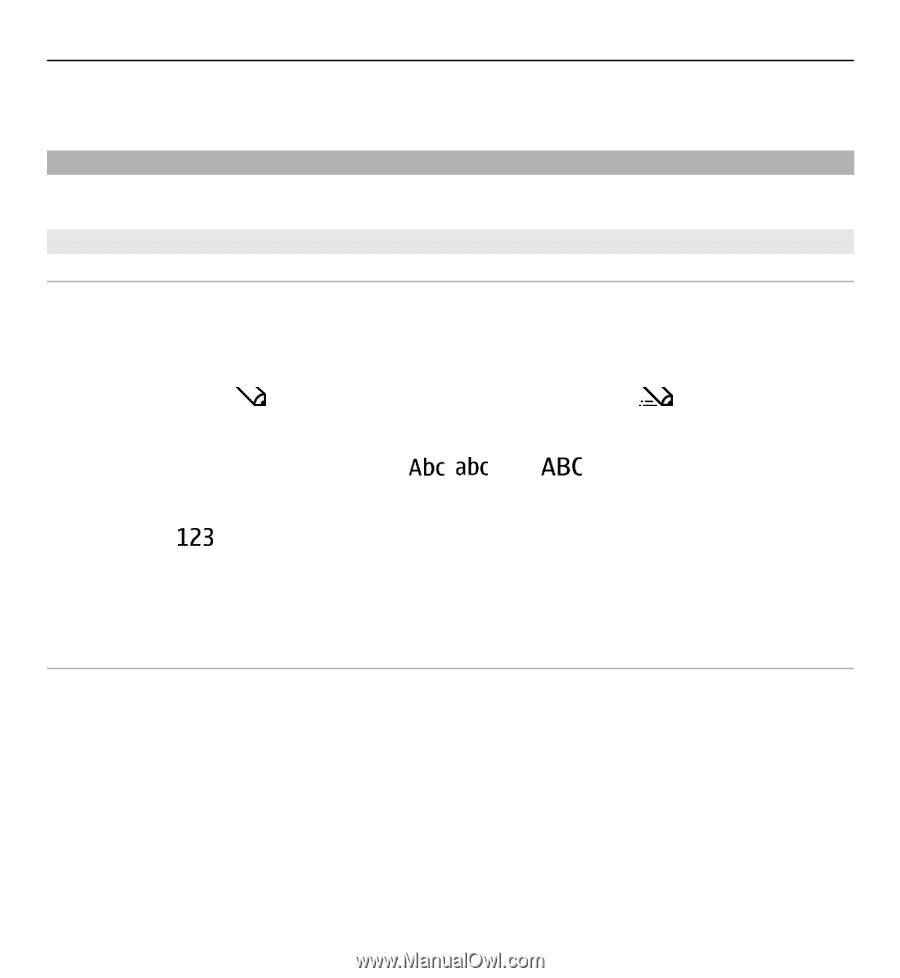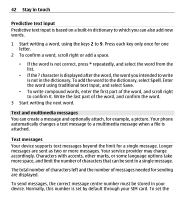Nokia X3-00 Nokia X3-00 User Guide in US English - Page 41
Text and messages, Write text, Text modes, Traditional text input, Slide call handling, Stay in touch
 |
View all Nokia X3-00 manuals
Add to My Manuals
Save this manual to your list of manuals |
Page 41 highlights
Stay in touch 41 Slide call handling - Answer or end a call by opening or closing the slide. Text and messages Write text, and create messages and notes. Write text Text modes To enter text (for example, when writing messages) you can use traditional or predictive text input. When you write text, press and hold Options to switch between traditional text input, indicated by , and predictive text input, indicated by . Not all languages are supported by predictive text input. The character cases are indicated by , , and . To change the character case, press #. To change from the letter to number mode, indicated by , press and hold #, and select Number mode. To change from the number to the letter mode, press and hold #. To set the writing language, select Options > Writing language. Traditional text input Press a number key, 2-9, repeatedly until the desired character appears. The available characters depend on the selected writing language. If the next letter you want is located on the same key as the present one, wait until the cursor appears, and enter the letter. To access the most common punctuation marks and special characters, press 1 repeatedly. To access the list of special characters, press *. To insert a space, press 0.