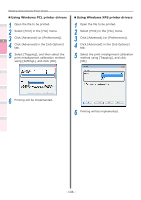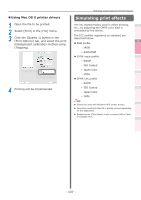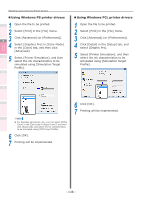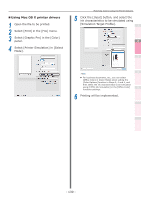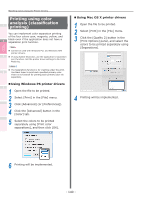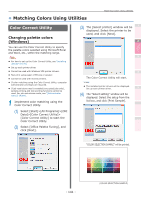Oki C941dn C911dn/C931dn/C941dn Advanced User's Guide - Page 137
Simulating print effects
 |
View all Oki C941dn manuals
Add to My Manuals
Save this manual to your list of manuals |
Page 137 highlights
Convenient print functions Matching Colors Using Utility Software „„Using Mac OS X printer drivers 1 Open the file to be printed. 2 Select [Print] in the [File] menu. 3 Click the [Quality 1] button in the [Print Options] tab, and select the print misalignment calibration method using [Trapping]. 4 Printing will be implemented. Matching Colors Using the Printer Drivers Simulating print effects The ink characteristics used in offset printing, 1 etc., by adjusting the CMYK color data is simulated by the device. The ICC profiles registered as standard are described below. 2 zzRGB profile -- sRGB -- AdobeRGB zzCMYK input profile 3 -- SWOP -- ISO Coated -- Japan Color 4 -- JMPA zzCMYK link profile -- SWOP -- ISO Coated 5 -- Japan Color -- JMPA Appendix Note zz Cannot be used with Windows XPS printer drivers. zz Cannot be used with Mac OS X printer drivers depending on the application. zz Enabled when [Color Mode] is set to either [Office Color] or [Graphic Pro]. Network Setup Checking and Changing Printer Settings Using the Control Panel Index - 137 -