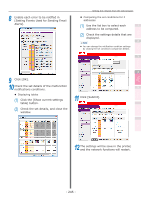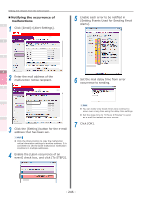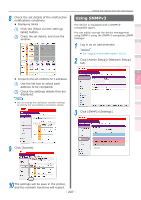Oki C941dn C911dn/C931dn/C941dn Advanced User's Guide - Page 242
Notifying errors using e-mail, Setting e-mail sending
 |
View all Oki C941dn manuals
Add to My Manuals
Save this manual to your list of manuals |
Page 242 highlights
Convenient print functions Matching Colors Using Utility Software Network Setup Setting the network from the web browser Notifying errors using e-mail 1 The device is equipped with a mail send function (SMTP). You can send an e-mail if an error occurs in the printer. You can select to send periodically whether or not an error has occurred, and set to 2 send mails when an error occurs. „„Setting e-mail sending 1 Log in as an administrator. 3 Reference zz See "Logging in as an administrator" (P.223). 4 2 Click [Admin Setup]>[Network Setup]. 5 3 Click [Email]>[Send Settings]. 4 Enable [SMTP Send] in [STEP3]. 5 Set the address required to send in [STEP2]. (1) Set the mail server domain name or IP address in [SMTP Server]. (2) Set the mail address allocated to the printer in [Printer Email Address]. Note zz If setting the [SMTP Server] in the domain name, it is necessary to set the DNS server in the [TCP/IP] settings. zz It is necessary to authorize sending mail from the device in the mail server. Consult your network administrator for the mail server settings. zz If using Internet Explorer using the default settings, send tests are disabled. To implement send tests, it is necessary to change the Internet Explorer 7 settings. Enable [Tools]>[Customize security level]> [Authorize input requests for information using scripted Windows in web sites]. 6 To make more advanced settings subsequently, click [Set detail of the SMTP Protocol] in [STEP3]. Checking and Changing Printer Settings Using the Control Panel Appendix Index For all other presses, go to Step 16. - 242 -