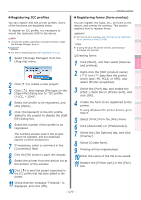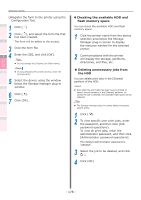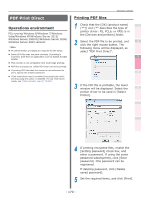Oki C941dn C911dn/C931dn/C941dn Advanced User's Guide - Page 180
Print Job Accounting Lite, Operations environment, Installing, Starting up, Changing job account modes
 |
View all Oki C941dn manuals
Add to My Manuals
Save this manual to your list of manuals |
Page 180 highlights
Convenient print functions Matching Colors Using Utility Software Network Setup Checking and Changing Printer Settings Using the Control Panel Windows utilities Print Job Accounting Lite 1 Operations environment PCs running Windows 8/Windows 7/Windows Vista/Windows XP/Windows Server 2012/ 2 Windows Server 2008 R2/Windows Server 2008/ Windows Server 2003 Versions Installing 3 1 Double-click the file downloaded from the OKI Data homepage. The file will be unpacked and the installer will start automatically. 4 2 Implement setup according to the displayed instructions. 5 Starting up 1 Select [Start]>[All programs]>[OKI Data]>[Print Job Accounting Lite]>[Print Job Accounting Lite] to start the Print Job Accounting Lite. For details, see the "Operations Manual". The "Operations Manual" can be obtained from the OKI Data homepage. Note zz For the number of logs that can be saved using the factory-set conditions, see "Using Print Job Accounting" (P.308). zz The Print Job Accounting Lite cannot register user IDs. Print Job Accounting client This utility sets the user name and user ID in the printer drivers. Operations environment PCs running Windows 8/Windows 7/Windows Vista/Windows XP/Windows Server 2012/ Windows Server 2008 R2/Windows Server 2008/ Windows Server 2003 Versions Note zz PC administrator privileges are required for the setup. Installing 1 Double-click the file downloaded from the OKI Data homepage. The file will be unpacked and the installer will start automatically. 2 Implement setup according to the displayed instructions. Changing job account modes Job account mode is the method for setting the user name and user ID in the Windows client PC. There are 4 modes. „„Job account mode types zzTab mode The tab for setting the user name and user ID is displayed in the printer driver properties. Use if the user themselves is setting or changing the user name and user ID. zzPopup mode A popup window to set the user name and user ID is displayed for each print job to be sent. Use if multiple users are sharing a single PC. Note zz Do not select if using the Windows XP easy user switching function. zz Input windows are not displayed even if printing using a shared printer client. Use non-display mode with shared printers. Appendix Index - 180 -