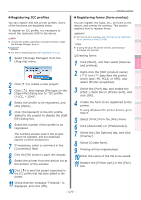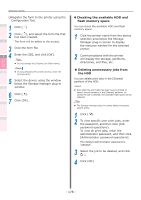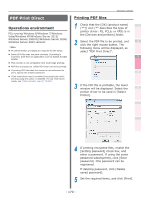Oki C941dn C911dn/C931dn/C941dn Advanced User's Guide - Page 182
Using in popup mode, Using in non-display mode, Select [Start]>[All programs]>[OKI
 |
View all Oki C941dn manuals
Add to My Manuals
Save this manual to your list of manuals |
Page 182 highlights
Convenient print functions Matching Colors Using Utility Software Windows utilities „„Using in popup mode 1 1 Select [Start]>[All programs]>[OKI Data]>[Print Job Accounting Client]> [Change Job Account Mode] to start the print job accounting client. 2 2 Select the printer drivers set from the [Driver] list. To set all printer drivers to the same mode, enable the [Set the same mode for all drivers] check box. 3 3 Select [Popup] and click [Change]. 4 5 4 Click [OK] in the change notification window. 5 Select [Exit] in the [File] menu. 6 Print from the applications. 7 The popup window will be displayed, so enter the user name and user ID, and click [OK]. When [Cancel] is clicked, the user name is blank, and user ID remains as 0 in the log. The print job is not canceled. „„Using in non-display mode ‰‰Using by switching user ID for each user in non-display mode 1 Create the ID file using the MemoPad or commercially-available spreadsheet software, etc. zz Using MemoPad (1) Describe the login user name, user ID, and user name for each user per line. Separate the login user name, user ID, and user name with a ",". Login user name: User name entered when logging into Windows User ID: User ID corresponding to the login user ID User name: User name used in print job accounting The user name can be omitted. When not specified, the login user name is used as the user name. Login user name User name User ID Network Setup Checking and Changing Printer Settings Using the Control Panel Appendix Index (2) Designate the file extension as "CSV" in text format to save. zz Using commercially-available spreadsheet software (1) Describe the login user name, user ID, and user name for each user per line. (2) Save the file in CSV format. - 182 -