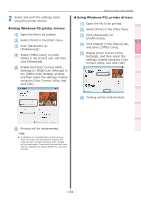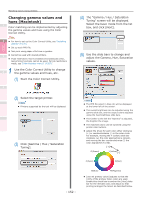Oki C941dn C911dn/C931dn/C941dn Advanced User's Guide - Page 156
Importing color matching settings (Windows
 |
View all Oki C941dn manuals
Add to My Manuals
Save this manual to your list of manuals |
Page 156 highlights
Convenient print functions Matching Colors Using Utility Software Matching Colors Using Utilities 2 Save the settings. 1 (1) Click [Export]. 2 3 (2) Select the settings to be exported from the settings list in the "Export" screen, and click [Export]. 4 5 Memo zz Hold down the Shift key when selecting to select multiple settings. (3) Select the save destination, and enter the settings folder name and click [Save]. Importing color matching settings (Windows) The color matching settings can be read from the file. Note zz For how to set up the Color Correct Utility, see "Installing utilities" (P.170). zz Set up each printer driver. zz Cannot be used with shared printers. zz If using the Color Correct Utility, computer administrator privileges are required. 1 Start the Color Correct Utility. (1) Select [Start]>[All Programs]> [OKI Data]>[Color Correct Utility]>[Color Correct Utility] to start the Color Correct Utility. (2) Select [Import/Export Color Settings], and click [Next]. (4) Close the Color Correct Utility. Network Setup Checking and Changing Printer Settings Using the Control Panel Appendix Index - 156 -