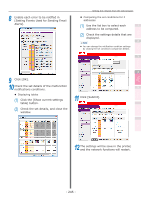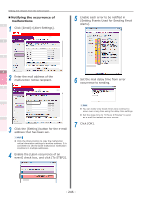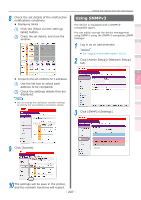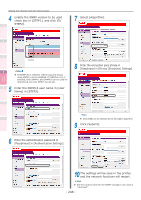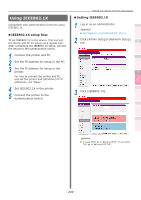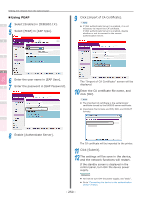Oki C941dn C911dn/C931dn/C941dn Advanced User's Guide - Page 245
Setting Events Used for Sending Email
 |
View all Oki C941dn manuals
Add to My Manuals
Save this manual to your list of manuals |
Page 245 highlights
Convenient print functions Matching Colors Using Utility Software Network Setup 8 Enable each error to be notified in [Setting Events Used for Sending Email Alerts]. Setting the network from the web browser zz Comparing the set conditions for 2 addresses (1) Use the list box to select each 1 address to be compared. (2) Check the settings details that are displayed. 2 Memo zz You can change the notification condition settings by clicking the set conditions comparison details. 3 4 9 Click [OK]. 10 Check the set details of the malfunction notifications conditions. 5 zz Displaying tables (1) Click the [Show current settings table] button. 11 Click [Submit]. (2) Check the set details, and close the window. Appendix Index 12 The settings will be save in the printer, and the network functions will restart. Checking and Changing Printer Settings Using the Control Panel - 245 -