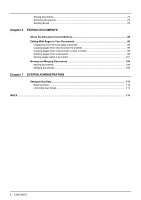Oki MC770 MC770/780 User Guide - E-Filing - Page 10
Functions operated with a client computer, Managing user boxes/folders, Managing documents
 |
View all Oki MC770 manuals
Add to My Manuals
Save this manual to your list of manuals |
Page 10 highlights
1 e-Filing OVERVIEW „ Functions operated with a client computer Below is a list of e-Filing functions that you can operate with a client computer (e-Filing web utility). For details of the operation, see the references described below. e-Filing web utility supports only Windows. Mac OS and other computers are not supported. ‰ Managing user boxes/folders The following functions allow you to manage user boxes and folders in the e-Filing. y To create new user boxes and folders P.44 "Creating user boxes and folders" y To delete user boxes and folders P.47 "Deleting user boxes and folders" y To edit (renaming and changing Properties) user boxes and folders P.50 "Renaming user boxes and folders" P.54 "Modifying and displaying user box and folder properties" ‰ Managing documents The following functions allow you to manage documents stored in the e-Filing. y To display document image files in thumbnail view and list view P.60 "Displaying documents" y To rename documents P.61 "Renaming documents" y To delete documents P.63 "Deleting documents" y To print documents (entire document/test print) P.64 "Printing an entire document" P.68 "Selecting test print" y To store documents by printing operation P.70 "Storing documents" y To archive documents P.73 "Archiving documents" y To send documents as Emails P.78 "Sending Email" ‰ Editing documents The following functions allow you to edit documents stored in the e-Filing. y To display document and page Properties P.89 "Displaying document and page properties" y To copy/cut pages from a document and paste them into another one P.90 "Copying pages from one document to another" y To copy/cut pages from a document and save them as a new document P.95 "Copying pages from a document to a box or folder" y To delete pages from a document P.99 "Deleting pages from a document" y To move pages within a document to arrange the page order P.101 "Moving pages within a document" y To move documents between boxes or folders P.104 "Moving documents" y To copy an entire document and insert them into another document P.106 "Merging documents" y You can import e-Filing documents into a client computer using TWAIN Driver and File Downloader. y You can back up or restore documents in e-Filing and various settings of e-Filing using the e-Filing Backup/Restore Utility. e-Filing Functions 9