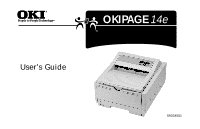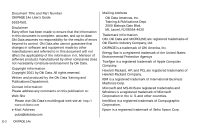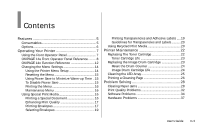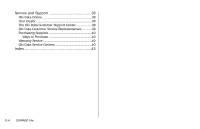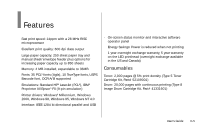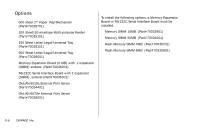Oki OKIPAGE14e English:OKIPAGE 14e User's Guide
Oki OKIPAGE14e Manual
 |
View all Oki OKIPAGE14e manuals
Add to My Manuals
Save this manual to your list of manuals |
Oki OKIPAGE14e manual content summary:
- Oki OKIPAGE14e | English:OKIPAGE 14e User's Guide - Page 1
OKIPAGE 14e User's Guide 59334501 - Oki OKIPAGE14e | English:OKIPAGE 14e User's Guide - Page 2
Document Title and Part Number OKIPAGE 14e User's Guide 59334501 Disclaimer Every effort has been made to ensure that the information in this document is complete, accurate, and up-to-date. Oki Data assumes no responsibility for the results of errors beyond its control. Oki Data also cannot - Oki OKIPAGE14e | English:OKIPAGE 14e User's Guide - Page 3
Using Recycled Print Media 20 Printer Maintenance 22 Replacing The Toner Cartridge 22 Toner Cartridge Life 23 Replacing the Image Drum Cartridge 23 Reset the Drum Counter 24 Image Drum Cartridge Life 24 Cleaning the LED Array 25 Printing a Cleaning Page 26 Problem Solving 28 Clearing Paper - Oki OKIPAGE14e | English:OKIPAGE 14e User's Guide - Page 4
Service and Support 38 Oki Data Online 38 Your Dealer 39 The Oki Data Customer Support Center 39 Oki Data Customer Service Representatives 39 Purchasing Supplies 40 Ways to Purchase 40 Warranty Service 40 Oki Data Service Centers 40 Index 43 | E-4 OKIPAGE 14e - Oki OKIPAGE14e | English:OKIPAGE 14e User's Guide - Page 5
(Agfa), 10 TrueType fonts, USPS Barcode font, OCR-A/B supported • Emulations: Standard HPâ LaserJet (PCLâ), IBMâ Proprinter III/Epsonâ FX (9-pin emulation) • Printer drivers: Windowsâ Millennium, Windows 2000, Windows 98, Windows 95, Windows NT 4.0 • Interface: IEEE 1284 bi-directional parallel and - Oki OKIPAGE14e | English:OKIPAGE 14e User's Guide - Page 6
(Part#70036001) To install the following options, a Memory Expansion Board or RS-232C Serial Interface Board must be installed. • Memory SIMM 16MB (Part#70033901) • Memory SIMM 32MB (Part#70034001) • Flash Memory SIMM 4MB (Part#70035701) • Flash Memory SIMM 8MB (Part#70035801) | E-6 OKIPAGE 14e - Oki OKIPAGE14e | English:OKIPAGE 14e User's Guide - Page 7
the printer software • Using manual feed • Printing envelopes • Printing transparencies and labels • Using recycled print media Using the Front Operator Panel Power Light On Printer is turned on. Off Printer is turned off. Switch See the following pages for switch functions. | User's Guide E-7 - Oki OKIPAGE14e | English:OKIPAGE 14e User's Guide - Page 8
OKIPAGE 14e Front Operator Panel Reference Ready (Green) Manual Feed (Amber) Error (Red) Meaning User Options/Switch Function on off off Ready off off off Off line blink off off Processing/receiving data slow blink: one blink every 4 seconds blink: one blink per second fast blink: - Oki OKIPAGE14e | English:OKIPAGE 14e User's Guide - Page 9
Ready (Green) Manual Feed (Amber) Error (Red) Meaning User Options/Switch Function slow blink off resume printing (on line) • 2 second press: print buffer contents • 5 second press: clear buffer and reset printer • Quick press: resume printing • Open cover, remove paper jam, close cover | User - Oki OKIPAGE14e | English:OKIPAGE 14e User's Guide - Page 10
every 4 seconds blink: one blink per second fast blink: several blinks per second • Warning • Change image drum • Toner low • Toner sensor User Options/Switch Function Turn off and then re-power printer. If still not recovered, call service. Refer to on-screen status monitor | E-10 OKIPAGE 14e - Oki OKIPAGE14e | English:OKIPAGE 14e User's Guide - Page 11
Ready (Green) Manual Feed (Amber) Error (Red) Meaning off blink off Light on for a blink: one blink per second fast blink: several blinks per second Ready for manual feed Powering-on User Options/Switch Function Place sheet in manual feeder • 2 second press: set Menu 1 and Menu 2 to factory - Oki OKIPAGE14e | English:OKIPAGE 14e User's Guide - Page 12
OKIPAGE 14e Function Reference User Options/Switch Function Ready (Green) Manual Feed (Amber) Error (Red) Print demo page and menu off off off page: 2 second press Pause blink: one blink every 4 seconds blink: one blink per second fast blink: several blinks per second | E-12 OKIPAGE 14e - Oki OKIPAGE14e | English:OKIPAGE 14e User's Guide - Page 13
User Options/Switch Function Ready (Green) Manual Feed (Amber) Error (Red) Resume printing (on line): quick press off off slow blink off blink off Set Menu 1 and seconds, then off, then blinks until ready Light on for a few seconds, then off, then blinks until ready | User's Guide E-13 - Oki OKIPAGE14e | English:OKIPAGE 14e User's Guide - Page 14
. To invoke the printer menu setup, open the status monitor, click the printer setup tab, then click the Printer Menu button. Click the Help button for an explanation of each feature. ! Printer features set in your application software will override printer menu settings. | E-14 OKIPAGE 14e - Oki OKIPAGE14e | English:OKIPAGE 14e User's Guide - Page 15
default) settings in the Printer Reset box of the 2 Reset menu, drum count, print menu printer hardware toner save. 9 Print demo page, font page, menu settings, cleaning page. Using Power Save to Minimize Warm-up Time To minimize the printer the Printer Setup tab. 3 Click the Printer Menu button - Oki OKIPAGE14e | English:OKIPAGE 14e User's Guide - Page 16
menu prints. Maintenance Menu The Maintenance Menu includes printer maintenance and operating functions. Using Special Print Media Use manual feed to print: • Envelopes • Labels • the following: 1 Set manual feed and paper size in your software. 2 Pull down the manual feed tray. | E-16 OKIPAGE 14e - Oki OKIPAGE14e | English:OKIPAGE 14e User's Guide - Page 17
3 Adjust the paper guides to the width of the media. 4 Insert the sheet (letterhead: top edge in first, facing up) until the printer grips it. M E M O R or Dark to smooth out character edges • Toner Saving - Select proof copy quality to conserve toner Printing Envelopes 1 Set envelope size and - Oki OKIPAGE14e | English:OKIPAGE 14e User's Guide - Page 18
3 Lift out the support bar. 4 Pull the manual feed tray down. | E-18 OKIPAGE 14e 5 Adjust the paper guides to the width of the media. 6 Insert the envelope − flap down and to the left − until the printer grips it. 7 Issue the print command in your software. - Oki OKIPAGE14e | English:OKIPAGE 14e User's Guide - Page 19
Selecting Envelopes • No windows, metal clasps, or snaps - they can damage the image drum. • Paper no heavier than 28 lb. • Sturdy construction. • Smooth, even surface. • Pull out the rear exit extender until it locks 2 Lift out the support bar. 3 Insert the label sheet with print-side up. | User - Oki OKIPAGE14e | English:OKIPAGE 14e User's Guide - Page 20
will not be covered by OKI DATA warranty or service agreements. The following recycled paper has been tested and approved for use in OKI printers. • Weyerhaeuser, Lynx Opaque, 20% PCW, 20lb., 28 lb. and Laser Copy, 20 lb. • Union Camp Great White (Laser), 25% PCW, 20lb., 24lb. | E-20 OKIPAGE 14e - Oki OKIPAGE14e | English:OKIPAGE 14e User's Guide - Page 21
., 24lb. • Warren, SpectraTech, Gloss and Matte, 10% PCW, 28lb., 32lb. • Cross Pointe, Worx, 50% Recycled, 20% PCW • Strathmore, Script Bright White Wove, 50% Recycled | User's Guide E-21 - Oki OKIPAGE14e | English:OKIPAGE 14e User's Guide - Page 22
section provides the following printer maintenance information: • Replacing the Toner Cartridge • Replacing the Image Drum • Cleaning the LED Array • Printing a Cleaning Page 1 You will need a new toner cartridge (OKIPAGE Type 5 Toner Kit, Part# 52109001). 2 Open the printer cover. 3 Grasp the lock - Oki OKIPAGE14e | English:OKIPAGE 14e User's Guide - Page 23
a new cartridge on hand. 1 You need a new image drum cartridge (OKIPAGE Type 8 Image Drum Cartridge Kit, Part# 41331601) and a new toner cartridge (OKIPAGE Type 5 Toner Kit, Part# 52109001). 2 Open the printer cover. READY MAN FEED ATTENTION DATA LETTER LEGAL A4 OTHER ENV | User's Guide E-23 - Oki OKIPAGE14e | English:OKIPAGE 14e User's Guide - Page 24
drum cartridge, follow the installation instructions included in the replacement kit. Reset the Drum Counter in the Status Monitor 5 Be sure to reset the drum counter located on the Maintenance 1 tab in the printer menu. See "Using the Printer Menu Setup" for details (page 14). | E-24 OKIPAGE 14e - Oki OKIPAGE14e | English:OKIPAGE 14e User's Guide - Page 25
on/off, the drum has to rotate to start up and down your drum more quickly than multiple-page print jobs. The image drum cartridge you install a new toner cartridge, or if you have faded vertical of the printer cover. Wipe it gently with the cleaning pad that is included in the toner cartridge - Oki OKIPAGE14e | English:OKIPAGE 14e User's Guide - Page 26
page process removes residual impurities from printing surfaces. Printing a cleaning page helps reduce print quality problems, such as repeated marks, blotches, and shaded areas. From the status monitor: 1 Click the Printer Menu button on the status monitor Controls tab. | E-26 OKIPAGE 14e - Oki OKIPAGE14e | English:OKIPAGE 14e User's Guide - Page 27
2 Click the Test Print tab. 3 Click the Cleaning... button. Follow the on-screen instructions. | User's Guide E-27 - Oki OKIPAGE14e | English:OKIPAGE 14e User's Guide - Page 28
following problem solving information: • Clearing Paper Jams • Print Quality Problems • Software Problems • Hardware Problems | E-28 OKIPAGE 14e Clearing Paper Jams ! The error light on the printer's buy in quantity. If a paper jam message displays, remove the jam using the instructions that follow. - Oki OKIPAGE14e | English:OKIPAGE 14e User's Guide - Page 29
TRAY "n" INPUT JAM ! "n" indicates the tray number in which the jam occurred (standard configuration is tray 1). 1 Slide the paper tray out of the printer. 3 Check the remaining sheets to make sure they're not wrinkled or stuck together. Replace the tray. 4 Open and close the cover to clear the - Oki OKIPAGE14e | English:OKIPAGE 14e User's Guide - Page 30
when paper exits to the top bin 1 Open the cover. Lift out the image drum. Be careful: the fuser unit at the back of the printer is hot! 3 Replace the image drum. Close the cover. 2 Remove the jammed paper. READMYANAFTETEEDNTION DATA OTHER ENV LETTER LEGAL A4 OL 810e | E-30 OKIPAGE 14e - Oki OKIPAGE14e | English:OKIPAGE 14e User's Guide - Page 31
Lift the top cover. READY MAN FEED ATTENTION DATA LETTER LEGAL A4 OTHER ENV 4 Replace the image drum and close the cover. 2 Pull the jammed paper out from the back of the printer. Pulling from the front may damage the printer. 3 Remove the image drum and look to make sure the paper is cleared - Oki OKIPAGE14e | English:OKIPAGE 14e User's Guide - Page 32
. Check drum and replace the drum, if necessary. Contact service. Problem: LED array dirty. Solution: Clean LED array. Symptom: Vertical black lines. Problem: Scratched image drum. Solution: Replace the image drum cartridge. Problem: Hardware problem. Solution: Contact service. | E-32 OKIPAGE 14e - Oki OKIPAGE14e | English:OKIPAGE 14e User's Guide - Page 33
fuser assembly or other hardware problem. Solution: Generate Cleaning Page. Contact service. Symptom: Printed page is light or blurred. Problem: Is toner low? Solution: Replace toner cartridge. Problem: Is paper meant for laser printers? Solution: Use recommended paper. Problem: LED array is dirty - Oki OKIPAGE14e | English:OKIPAGE 14e User's Guide - Page 34
: High Humidity. Solution: Recommended operating humidity: 20-80% | E-34 OKIPAGE 14e Software Problems Software controls printing features. Make sure you have selected the correct printer driver in your software. See your software application documentation for more information. Symptom: Status - Oki OKIPAGE14e | English:OKIPAGE 14e User's Guide - Page 35
entered properly. Symptom: Parts of documents are missing at the edges of the printed sheet. Problem: Software is attempting to print beyond the printer's maximum image area. Solution: Adjust software page margins to printer's maximum margins (8" X 10 1/2" for standard sheets). | User's Guide E-35 - Oki OKIPAGE14e | English:OKIPAGE 14e User's Guide - Page 36
. Solution: Install an appropriate driver. Symptom: Printer's output is below rated speed. Problem: Delays are caused by software formatting routines, graphics downloads, and other application specific factors. Solution: For maximum speed, output plain text. | E-36 OKIPAGE 14e Symptom: Size of top - Oki OKIPAGE14e | English:OKIPAGE 14e User's Guide - Page 37
prints partly on one page, partly on the next. Problem: Insufficient printer memory for this image at this resolution. Solution: Change the resolution, reduce the image size, or install more memory in your printer. Symptom: Nothing happens, but printer indicates it is ready to receive data. Problem - Oki OKIPAGE14e | English:OKIPAGE 14e User's Guide - Page 38
Service • Oki Data Service Centers If you can't solve your printer problem after reading this manual, contact these sources for service or support. Oki Data Online Visit the our Web Site at http://my.okidata.com for the latest information on: • Software drivers • Product guides • Customer support - Oki OKIPAGE14e | English:OKIPAGE 14e User's Guide - Page 39
The Oki Data Customer Support Center For customer service, call 1-800-OKI-DATA. The Oki Data Information System Automated Attendant is available 24 hours a day, 7 days a week. The system can provide immediate assistance with: • Basic printer operating procedures • Sales and service referrals • Parts - Oki OKIPAGE14e | English:OKIPAGE 14e User's Guide - Page 40
Exchange insert for more information. Oki Data Service Centers If you need to ship your printer to a service center, replace it in the original packing materials. If the original packaging in not available, contact your dealer or 1-800-OKIDATA for shipping instructions. For out-of-warranty repairs - Oki OKIPAGE14e | English:OKIPAGE 14e User's Guide - Page 41
Oki Data Service Center Locations United States Tel: 1-800-OKI-DATA (1-800-654-3282) FAX: (856) 222-5247 Canada Tel: 1-800-OKI-DATA (1-800-654-3282) FAX:1-905-238-4427 Oki Data do Brasil, Ltda. Tel: 5511-3444-3500 FAX: 5511-3444-3501 Oki Data de Mexico, S.A. de C.V. Tel: (525) 263-8780 FAX: 525-263- - Oki OKIPAGE14e | English:OKIPAGE 14e User's Guide - Page 42
| E-42 OKIPAGE 14e - Oki OKIPAGE14e | English:OKIPAGE 14e User's Guide - Page 43
LED Array 25 Consumables 5 image drum 5 toner 5 Contact Information for Oki Data 2 Customer Information Center 39 Customer Service Representatives 39 Customer Support Center 39 D drivers, printer 5 drum counter, resetting 24 E E-mail address for Oki Data 2 emulations 5 Energy Savings 5 Envelopes 17 - Oki OKIPAGE14e | English:OKIPAGE 14e User's Guide - Page 44
Panel 5 on-screen 14 Options 6 | E-44 OKIPAGE 14e P paper capacity 5 Paper Jam exit jam (rear tray) 31 exit jam (top bin) 30 feed jam 30 Paper Jams clearing 28 input jam 29 print quality 5 Print Quality Problems 32 print speed 5 printer drivers 5 printing cleaning page 26 enhancing quality 17 - Oki OKIPAGE14e | English:OKIPAGE 14e User's Guide - Page 45
S Service and Support 38 Customer Information Center 39 Customer Service Representatives 39 Dealers 39 Oki Data Online 38 regional service centers 40 Warranty Service 40 Web Site 38 Status Monitor 5, 22, 23, 26 Supplies, purchasing 40 T Toner Cartridge, replacing 22 Transparencies 19 U USPS Barcode - Oki OKIPAGE14e | English:OKIPAGE 14e User's Guide - Page 46

OKIPAGE
14e
User’s Guide
59334501