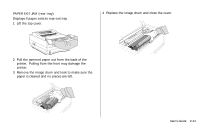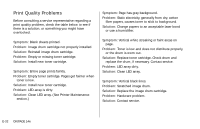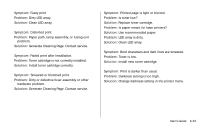Oki OKIPAGE14e English:OKIPAGE 14e User's Guide - Page 28
Problem Solving
 |
View all Oki OKIPAGE14e manuals
Add to My Manuals
Save this manual to your list of manuals |
Page 28 highlights
Problem Solving This Section provides the following problem solving information: • Clearing Paper Jams • Print Quality Problems • Software Problems • Hardware Problems | E-28 OKIPAGE 14e Clearing Paper Jams ! The error light on the printer's operator panel blinks (one blink per second) whenever there is a paper jam of any kind. To reduce paper jams: • Do not fill tray above Paper Full mark. • Use only recommended paper weight - Tray: 16 to 28 lb. (60 to 105 g/m2) - Manual feed: 16 to 32 lb (60 to 120.5 g/m2) • Do not open the cover, or remove the paper tray during a print job. • Do not switch paper exit paths while printing. • Use paper that is smooth and of high quality. • Store paper in its ream wrapper until you are ready to use it, and keep it away from moisture or other conditions that can cause it to wrinkle or curl. • Avoid printing on both sides of the paper for more than a few pages, or preprinted documents that have been in a photocopier. • Try paper before you buy in quantity. If a paper jam message displays, remove the jam using the instructions that follow.