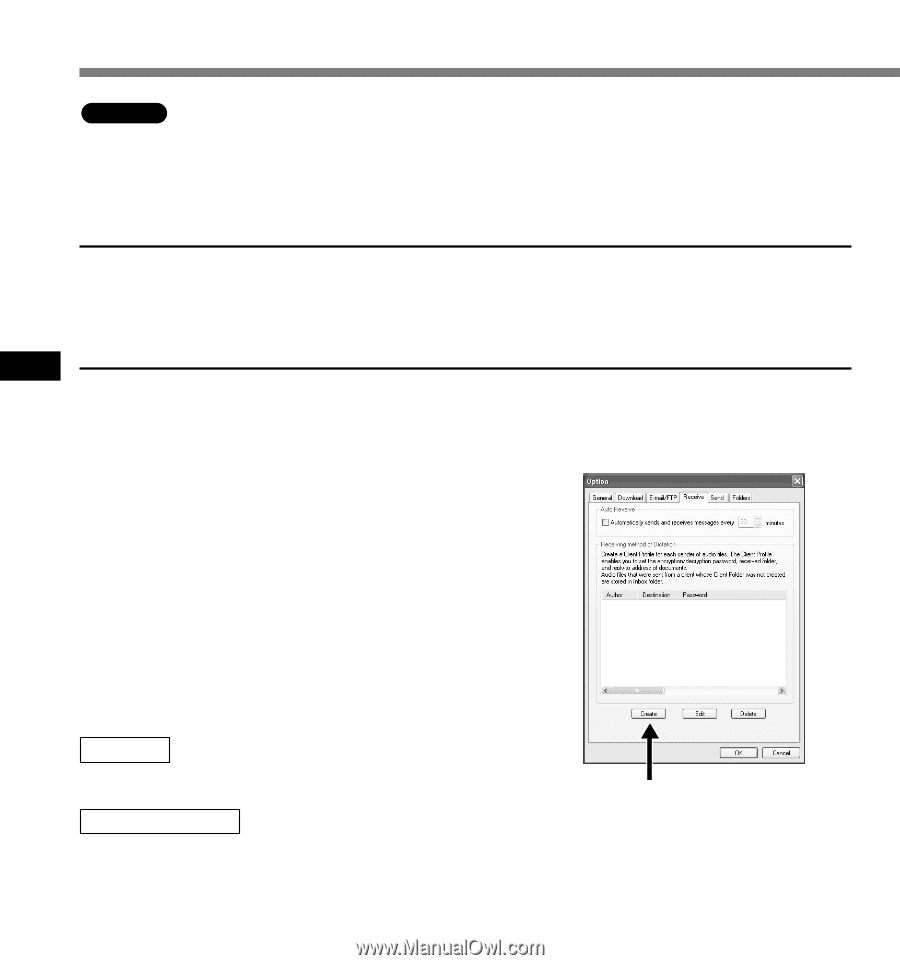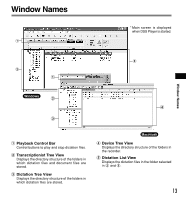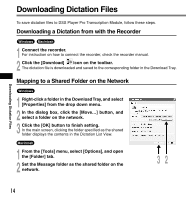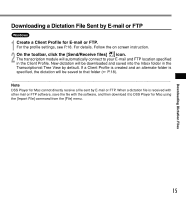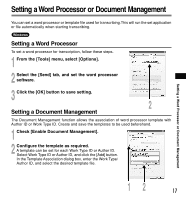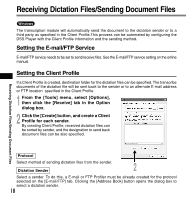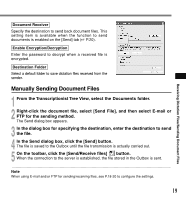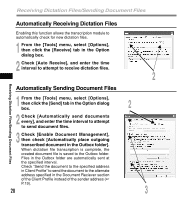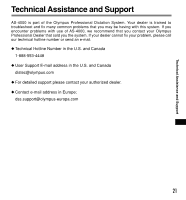Olympus AS4000 AS-4000 Instructions (English) - Page 18
Receiving Dictation Files/Sending Document Files - as transcriber
 |
View all Olympus AS4000 manuals
Add to My Manuals
Save this manual to your list of manuals |
Page 18 highlights
Receiving Dictation Files/Sending Document Files Windows The transcription module will automatically send the document to the dictation sender or to a third party as specified in the Client Profile.This process can be automated by configuring the DSS Player with the Client Profile information and the sending method. Setting the E-mail/FTP Service E-mail/FTP service needs to be set to send/receive files. See the E-mail/FTP service setting on the online manual. Setting the Client Profile If a Client Profile is created, destination folder for the dictation files can be specified. The transcribe documents of the dictation file will be sent back to the sender or to an alternate E-mail address or FTP location specified in the Client Profile. 1 From the [Tools] menu, select [Options], then click the [Receive] tab in the Option dialog box. 2 Click the [Create] button, and create a Client Profile for each sender. By creating Client Profile, received dictation files can be sorted by sender, and the designation to send back document files can be also specified. Receiving Dictation Files/Sending Document Files Protocol Select method of sending dictation files from the sender. Dictation Sender 2 Select a sender. To do this, a E-mail or FTP Profiler must be already created for the protocol selected on the [E-mail/FTP] tab. Clicking the [Address Book] button opens the dialog box to select a dictation sender. 18