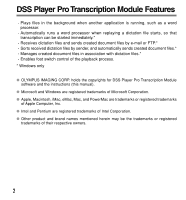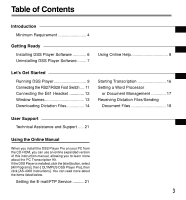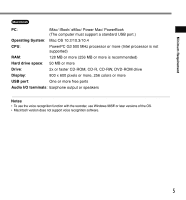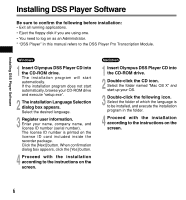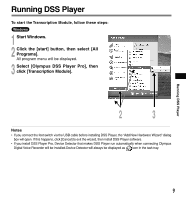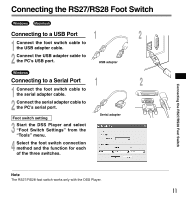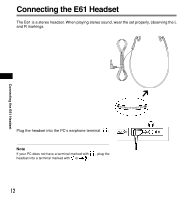Olympus AS4000 AS-4000 Instructions (English) - Page 7
Select [Olympus DSS Player Pro]
 |
View all Olympus AS4000 manuals
Add to My Manuals
Save this manual to your list of manuals |
Page 7 highlights
Uninstalling DSS Player Software Uninstalling DSS Player Software Windows 1 Exit DSS Player program. 2 Click the [start] button on the taskbar. 3 Select [Add/Remove programs] from the [Control Panel]. A list of installed applications is displayed. 4 Select [Olympus DSS Player Pro], then click the [Change/Remove] button. 5 Proceed with the installation according to the instructions on the screen. Macintosh 1 Exit DSS Player. 2 Delete the Preferences file. Delete the [DSS Preference] file in the following location. Macintosh HD: User: Library: Preferences 3 Delete the Executable file. Delete the [DSS Player] file in the location where you installed the file. ...Note Uninstallation does not erase the stored dictation files. 7
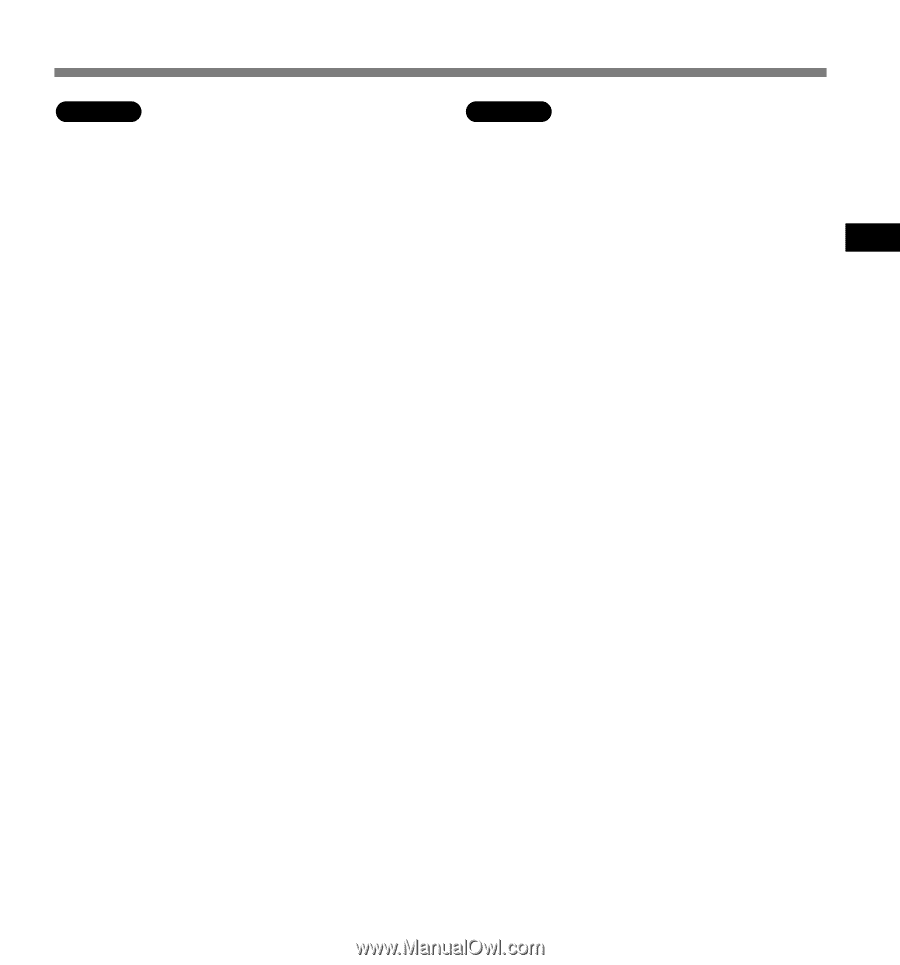
7
Uninstalling DSS Player Software
1
Exit DSS Player program.
2
Click the [start] button on the
taskbar.
3
Select [Add/Remove programs]
from the [Control Panel].
A list of installed applications is displayed.
4
Select [Olympus DSS Player Pro],
then click the [Change/Remove]
button.
5
Proceed with the installation
according to the instructions on
the screen.
Windows
Macintosh
.................................................................................................................................................................
Note
Uninstallation does not erase the stored dictation files.
Uninstalling DSS Player Software
1
Exit DSS Player.
2
Delete the Preferences file.
Delete the [DSS Preference] file in the
following location.
Macintosh HD: User: Library: Preferences
3
Delete the Executable file.
Delete the [DSS Player] file in the location
where you installed the file.