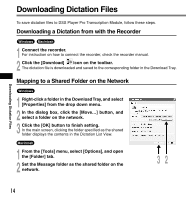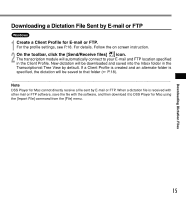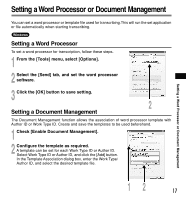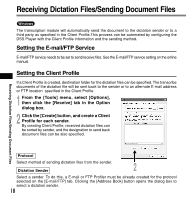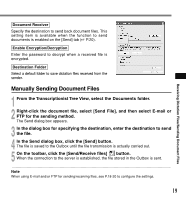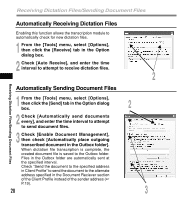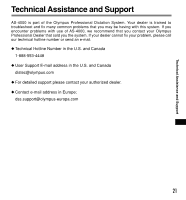Olympus AS4000 AS-4000 Instructions (English) - Page 19
Manually Sending Document Files
 |
View all Olympus AS4000 manuals
Add to My Manuals
Save this manual to your list of manuals |
Page 19 highlights
Receiving Dictation Files/Sending Document Files Document Receiver Specify the destination to send back document files. This setting item is available when the function to send documents is enabled on the [Send] tab (☞ P.20). Enable Encryption/Decryption Enter the password to decrypt when a received file is encrypted. Destination Folder Select a default folder to save dictation files received from the sender. Manually Sending Document Files 1 From the Transcriptionist Tree View, select the Documents folder. 2 Right-click the document file, select [Send File], and then select E-mail or FTP for the sending method. The Send dialog box appears. 3 In the dialog box for specifying the destination, enter the destination to send the file. 4 In the Send dialog box, click the [Send] button. The file is saved to the Outbox until the file transmission is actually carried out. 5 On the toolbar, click the [Send/Receive files] button. When the connection to the server is established, the file stored in the Outbox is sent...Note When using E-mail and/or FTP for sending/receiving files, see P.18-20 to configure the settings. 19