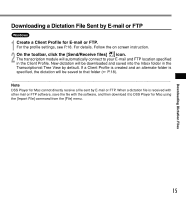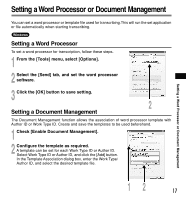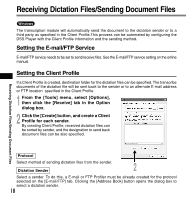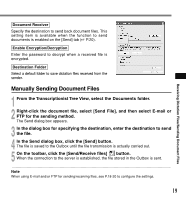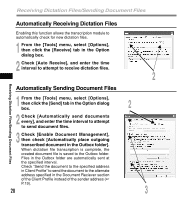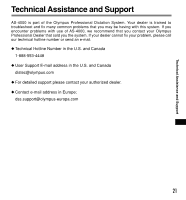Olympus AS4000 AS-4000 Instructions (English) - Page 20
Automatically Receiving Dictation Files, Automatically Sending Document Files - as transcription
 |
View all Olympus AS4000 manuals
Add to My Manuals
Save this manual to your list of manuals |
Page 20 highlights
Receiving Dictation Files/Sending Document Files Receiving Dictation Files/Sending Document Files Automatically Receiving Dictation Files Enabling this function allows the transcription module to automatically check for new dictation files. 1 From the [Tools] menu, select [Options], then click the [Receive] tab in the Option dialog box. 2 Check [Auto Receive], and enter the time interval to attempt to receive dictation files. Automatically Sending Document Files 1 From the [Tools] menu, select [Options], then click the [Send] tab in the Option dialog box. 2 2 Check [Automatically send documents every], and enter the time interval to attempt to send document files. 3 Check [Enable Document Management], then check [Automatically place outgoing transcribed document in the Outbox folder]. When dictation file transcription is complete, the created document file is saved to the Outbox folder. Files in the Outbox folder are automatically sent at the specified interval. Check "Send the document to the specified address in Client Profile" to send the document to the alternate address specified in the Document Reciever section of the Client Profile instead of the sender address (☞ P.19). 20 2 3