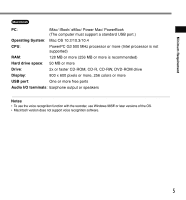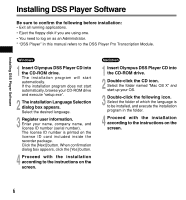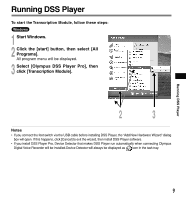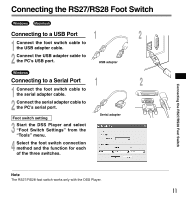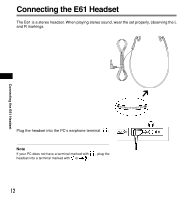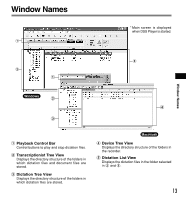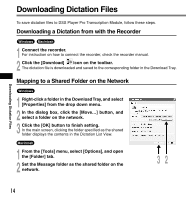Olympus AS4000 AS-4000 Instructions (English) - Page 9
Running DSS Player - as transcription software
 |
View all Olympus AS4000 manuals
Add to My Manuals
Save this manual to your list of manuals |
Page 9 highlights
Running DSS Player To start the Transcription Module, follow these steps: Windows 1 Start Windows. 2 Click the [start] button, then select [All Programs]. All program menu will be displayed. 3 Select [Olympus DSS Player Pro], then click [Transcription Module]. 2 3 ...Notes • If you connect the foot switch via the USB cable before installing DSS Player, the "Add New Hardware Wizard" dialog box will open. If this happens, click [Cancel] to exit the wizard, then install DSS Player software. • If you install DSS Player Pro, Device Detector that makes DSS Player run automatically when connecting Olympus Digital Voice Recorder will be installed.Device Detector will always be displayed as icon in the task tray. Running DSS Player 9
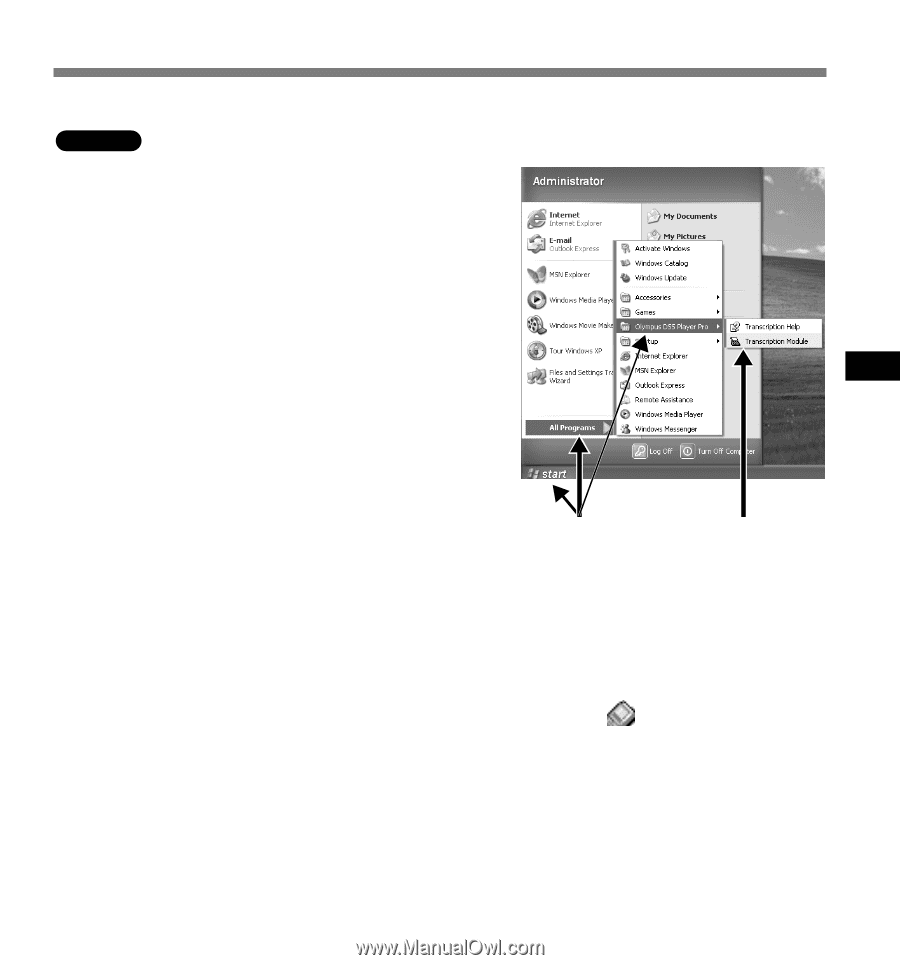
9
Running DSS Player
2
3
Running DSS Player
Windows
To start the Transcription Module, follow these steps:
1
Start Windows.
2
Click the [start] button, then select [All
Programs].
All program menu will be displayed.
3
Select [Olympus DSS Player Pro], then
click [Transcription Module].
.................................................................................................................................................................
Notes
•
If you connect the foot switch via the USB cable before installing DSS Player, the “Add New Hardware Wizard” dialog
box will open. If this happens, click [Cancel] to exit the wizard, then install DSS Player software.
•
If you install DSS Player Pro, Device Detector that makes DSS Player run automatically when connecting Olympus
Digital Voice Recorder will be installed.Device Detector will always be displayed as
icon in the task tray.