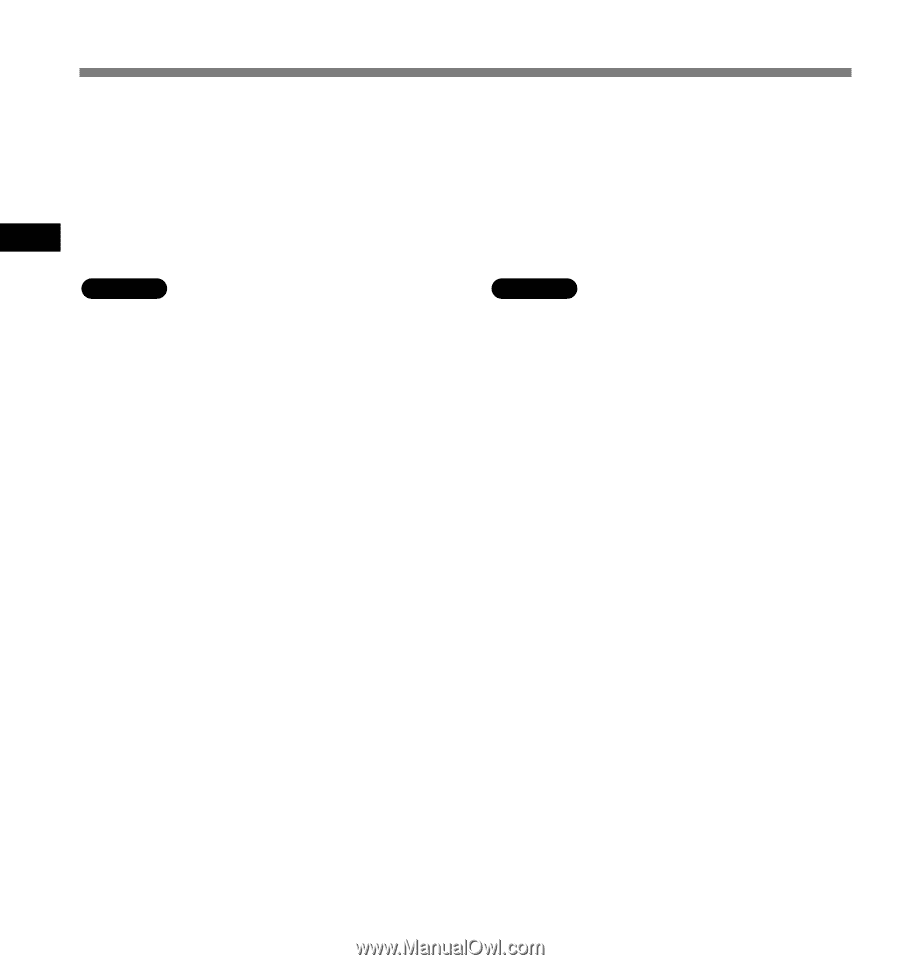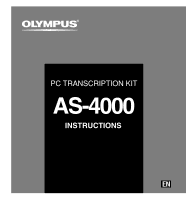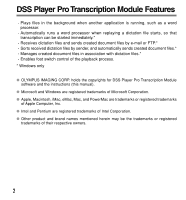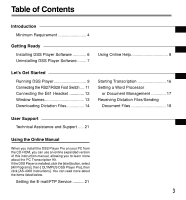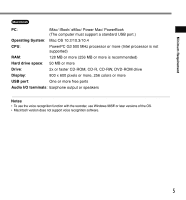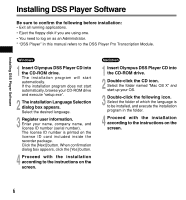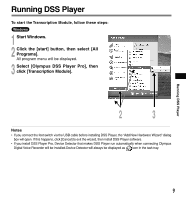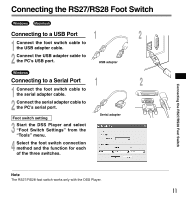Olympus AS4000 AS-4000 Instructions (English) - Page 6
Insert Olympus DSS Player CD into - transcription software
 |
View all Olympus AS4000 manuals
Add to My Manuals
Save this manual to your list of manuals |
Page 6 highlights
Installing DSS Player Software Installing DSS Player Software Be sure to confirm the following before installation: • Exit all running applications. • Eject the floppy disk if you are using one. • You need to log on as an Administrator. * "DSS Player" in this manual refers to the DSS Player Pro Transcription Module. Windows 1 Insert Olympus DSS Player CD into the CD-ROM drive. The installation program will start automatically. If the installation program does not start automatically, browse your CD-ROM drive and execute "setup.exe". 2 The installation Language Selection dialog box appears. Select the desired language. 3 Register user information. Enter your name, company name, and license ID number (serial number). The license ID number is printed on the license ID card included inside the recorder package. Click the [Next] button. When confirmation dialog box appears, click the [Yes] button. 4 Proceed with the installation according to the instructions on the screen. Macintosh 1 Insert Olympus DSS Player CD into the CD-ROM drive. 2 Double-click the CD icon. Select the folder named "Mac OS X" and start up your OS. 3 Double-click the following icon. Select the folder of which the language is to be installed, and execute the installation program in the folder. 4 Proceed with the installation according to the instructions on the screen. 6