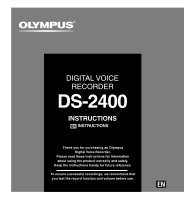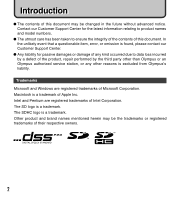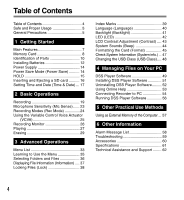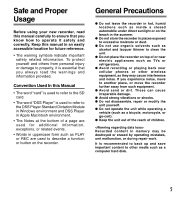Olympus DS-2400 DS-2400 Instructions (English)
Olympus DS-2400 Manual
 |
UPC - 050332165335
View all Olympus DS-2400 manuals
Add to My Manuals
Save this manual to your list of manuals |
Olympus DS-2400 manual content summary:
- Olympus DS-2400 | DS-2400 Instructions (English) - Page 1
DIGITAL VOICE RECORDER DS-2400 INSTRUCTIONS EN INSTRUCTIONS Thank you for purchasing an Olympus Digital Voice Recorder. Please read these instructions for information about using the product correctly and safely. Keep the instructions handy for future reference. To ensure successful recordings, we - Olympus DS-2400 | DS-2400 Instructions (English) - Page 2
changed in the future without advanced notice. Contact our Customer Support Support Center. ● Any liability for passive damages or damage of any kind occurred due to data loss incurred by a defect of the product, repair performed by the third party other than Olympus or an Olympus authorized service - Olympus DS-2400 | DS-2400 Instructions (English) - Page 3
PLAY/OK Table of Contents P.4 Safe and Proper Usage P.5 Getting Started P.7 1 Basic Operations P.19 2 Advanced Operations P.33 3 Managing Files on Your PC P.49 4 Other Practical Use Methods P.57 5 Other Information P.58 6 7 3 - Olympus DS-2400 | DS-2400 Instructions (English) - Page 4
the Card (Format 45 Check System Information (System info.) .. 47 Changing the USB Class (USB Class) .... 48 4 Managing Files on Your PC DSS Player Software 49 Installing DSS Player Software 51 Uninstalling DSS Player Software ......... 52 Using Online Help 53 Connecting Recorder to PC 54 - Olympus DS-2400 | DS-2400 Instructions (English) - Page 5
Manual • The word "card" is used to refer to the SD card. • The word "DSS Player" is used to refer to the DSS Player Standard Dictation Module in Windows environment and DSS of the reach of children. Recorded content in memory may be destroyed or erased by operating - Olympus DS-2400 | DS-2400 Instructions (English) - Page 6
dealer or local Olympus representative for service. • Do not expose the batteries to water. Do not allow water to contact the terminals. • Do not remove or damage the battery insulating sheet. • Do not use the batteries if you find something wrong with them such as leakage, color change - Olympus DS-2400 | DS-2400 Instructions (English) - Page 7
files/folder, for a maximum of 1000 recordings (☞ P.19). ● It has a built-in Variable Control Voice Actuator (VCVA) function (☞ P.25). ● Large LCD screen with backlight. ● Index mark function which is useful to search particular points in the dictation (☞ P.39). ● DSS Player software included - Olympus DS-2400 | DS-2400 Instructions (English) - Page 8
SD card memory. Compatible Cards 1 The recorder supports cards with memory capacity between 512 MB to 16 GB. Settings and operating environment relating to the card Memory Card Check the latest operating information on the Olympus homepage (http://www.olympus.com) when using cards other than - Olympus DS-2400 | DS-2400 Instructions (English) - Page 9
be recognized. Be sure to format them with this 1 recorder before using. Memory Card • The card has a service life. When reaching the end maximum recording time on the card may be decreased. To recover the original recording time, initialize/format the card in the recorder. • Olympus will not - Olympus DS-2400 | DS-2400 Instructions (English) - Page 10
-in microphone 3 NEW button 4 REC button 5 REW button 6 FF button 7 STOP button 8 POWER/HOLD switch 9 ERASE button 0 EAR (Earphone) ! MIC (Microphone) @ Record indicator light # Display (LCD panel) 10 $ + (Volume) button % Fast Forward (9) button ^ PLAY/OK button & Smart button (F1,F2,F3) * Rewind - Olympus DS-2400 | DS-2400 Instructions (English) - Page 11
indicator 5 Remaining recording time 6 Level meter indicator 7 Microphone sensitivity indicator 8 Current file number Author ID indicator Battery indicator VCVA VCVA (Variable Control Voice Actuator) indicator Identification of Parts Identification of Parts QP DICT VCVA DS2400 ! 025 /030 - Olympus DS-2400 | DS-2400 Instructions (English) - Page 12
battery cover. Recharging Battery Pack The battery indicator on the display changes as the batteries lose power. → → When appears on the batteries as soon as possible. When the batteries are too weak, the recorder shuts down and [ Battery Low ] appears on the display. Cautions Concerning - Olympus DS-2400 | DS-2400 Instructions (English) - Page 13
Notes • Be sure to turn OFF the recorder before replacing the batteries. Removing the batteries while the recorder is in use may corrupt the card. If you are recording into a file and the batteries run out, you will lose your currently recorded file since the file header will not be written. It is - Olympus DS-2400 | DS-2400 Instructions (English) - Page 14
the power will be turned on. The resume function will bring the recorder back to the stop position in memory before power was turned off. [Off]. To exit power save, press any button. The [Power Save] setting can be changed from the Menu. For more details, refer to "Menu List" (☞ P.33) and "Learning - Olympus DS-2400 | DS-2400 Instructions (English) - Page 15
, the current conditions will be preserved, and all buttons and switches will be disabled.This feature is useful when the recorder has to be carried in a bag or pocket. Set the recorder to HOLD mode 1 HOLD Slide the POWER/HOLD switch to the HOLD position. After [Hold] appears on the display, the - Olympus DS-2400 | DS-2400 Instructions (English) - Page 16
pull it out. • If an unformatted card is installed, the recorder will automatically display the menu format option (☞ P.45). • Never use any card in the recorder unless it has been formatted on this unit (☞ P.45). • Never remove the card while the recorder is in operation. This may damage the data - Olympus DS-2400 | DS-2400 Instructions (English) - Page 17
(Time & Date) Setting the correct time and date on the recorder is very important since every file recorded on the recorder will have the time and date information as part of the file header. This will simplify the file management aspects later on. The hour indicator will flash automatically when - Olympus DS-2400 | DS-2400 Instructions (English) - Page 18
the time and date from your PC using DSS Player software (☞ P.50). Changing the Time and Date When the recorder's POWER/HOLD switch is turned ON the [Time menu. Device Menu Beep Power Save Time & Date U1S2B Class Reset Settings Format BACK EXIT 2 Press the PLAY/OK or 9 button. The time and - Olympus DS-2400 | DS-2400 Instructions (English) - Page 19
folder. • Using the Variable Control Voice Actuator By default, the Recording Mode is QP. (VCVA) (☞ P.25) • Recording Monitor (☞ P.26) Record Function By default, the RECORD function is configured to record at the current position (overwrite). However, that can be changed to any of the following - Olympus DS-2400 | DS-2400 Instructions (English) - Page 20
to 30 or 10 seconds, the light flashes faster. • [Memory Full] or [Folder Full] will be displayed when the memory or folder capacity is full. - Delete any unnecessary files before recording any further (☞ P.29) or transfer dictation files to your computer using DSS Player Software (☞ P.49). 20 - Olympus DS-2400 | DS-2400 Instructions (English) - Page 21
the REC button to start overwriting. QP DICT DS2400 3 The record indicator light glows orange and (Record indicator) appears on the display. E a b 101 /133 F 10 M 25 s 00H 14M 00s aRecording elapsed time bTotal recording time of the selected file DISPLY INDEX 3 Press the STOP button to - Olympus DS-2400 | DS-2400 Instructions (English) - Page 22
can be inserted into previously recorded file. PLAY/OK 1 Select and play the file you want to insert an additional recording into. 2 2 2 While playing the file, press the F1(INSERT) button to insert an additional recording. QP DICT VCVA DS2400 134 /134 Recording PLAY/OK [Insert Rec?] appears - Olympus DS-2400 | DS-2400 Instructions (English) - Page 23
[Mic Sense] at the [Record Menu] screen, then press the PLAY/OK or 9 button. Refer to P.33 regarding each menu item settings. Record Menu Rec Mode Mic Sense VCVA screen. [Conference Set] or [Dictation Set] will light up on the display, and it will return to the [Record Menu] screen. If you press - Olympus DS-2400 | DS-2400 Instructions (English) - Page 24
F3(EXIT) or 0 button to complete the setting. Set Recording Mode is displayed when creating the New File and during recording. The recording mode of file recording is displayed during playback and in stop mode. SP DICT DS2400 031 /030 E F New File Remain 15 H 22 M 40 s FOLDER INFO MENU Note - Olympus DS-2400 | DS-2400 Instructions (English) - Page 25
by automatically stopping recording in instances like record indicator light glows orange and (Record indicator) appears when recording starts and flashes when recording pauses. QP DICT VCVA DS2400 134 /134 2 E F 1 H 25 M 01 s Standby DISPLY INDEX Using the Variable Control Voice - Olympus DS-2400 | DS-2400 Instructions (English) - Page 26
Monitor It is possible to monitor your recording by listening to the recording while recording is in progress. Insert the earphone plug into the earphone jack and use the + or - button to control the volume level. 2 + / - (Volume) button Note • Insert - Olympus DS-2400 | DS-2400 Instructions (English) - Page 27
Playing PLAY/OK PLAY/OK You can start playing a file at any point. 1 1 Select the file, then press the PLAY/ OK button to start playback. The (Play indicator) appears on the QP DICT DS2400 101 /133 display. aPlay indicator a 00 M 05 s 27M 58s 2 2 + - Press the or button to adjust the - Olympus DS-2400 | DS-2400 Instructions (English) - Page 28
. or playing a file. Playing Review (REV) Press and Hold the 0 or REW button while stopped Release the button. or playing a file. Playback Speed Press once while fast-forwarding or twice while stopped, the recorder will stop at the end of the file (F.Skip). • If you press the 0 or REW button - Olympus DS-2400 | DS-2400 Instructions (English) - Page 29
. The display changes to [File Erase !] and erasing will start. QP DICT DS2400 029 /031 File Erase Start Cancel [Erase Done] is displayed when the file is BACK erased. File numbers will be reassigned automatically. File Erase ! Notes • An erased file cannot be restored. • Files cannot be - Olympus DS-2400 | DS-2400 Instructions (English) - Page 30
Press the button to select [All Erase], then press the PLAY/OK All Erase File Erase Cancel button. EXIT 4 + Press the button to select [Start], then press the PLAY/OK button. QP DICT DS2400 E The display changes to [All Erase !] and erasing / 030 will start. All Erase Start [Erase Done] is - Olympus DS-2400 | DS-2400 Instructions (English) - Page 31
PLAY/OK Erasing Partially Erasing a File 2 You can erase a selected file in part. 3 1 Start playback for the file you want to erase partially. 2 Press the ERASE button at the point to start erasing. QP DICT DS2400 2 While playback continues, [Partial Erase] will 134 /134 appear on the - Olympus DS-2400 | DS-2400 Instructions (English) - Page 32
. QP DICT DS2400 134 /134 1 H 20 M 35 s Erase Done Erasing Notes • If the ERASE button is not pressed within 8 seconds after the "Partial Erase Start" and "Partial Erase End" are alternately displayed, the recorder will revert to stop status. • An erased file cannot be restored. • Files cannot be - Olympus DS-2400 | DS-2400 Instructions (English) - Page 33
is stopped, press the F3(MENU) button Main Menu Second layer Setting Ref.Page File Menu Record Menu Lock Information Off, On The file information is displayed. Rec Mode Mic Sense QP, SP Dictation, Conference P.38 P.37 3 P.24 P.23 Menu List VCVA Off, On P.25 Display Menu Device - Olympus DS-2400 | DS-2400 Instructions (English) - Page 34
day. USB Class Composite, Storage Reset Settings Returns the menu settings to their initial state. Format Initializes the card. Card Info. Remain, Capacity System Info. Model Name, Version, Serial File Menu (To the page 33) Notes • The selectable language varies depending on the countries - Olympus DS-2400 | DS-2400 Instructions (English) - Page 35
chart (☞ P.33, 34) and the following steps to modify or change any settings. F1, F3 button PLAY/OK PLAY/OK,+, -, 9, 0 button 1 Press the F3(MENU) button. The [Main Menu] screen will appear on the display (☞ P.33). Main Menu File Menu Record Menu Display Menu Device Menu EXIT 2 + - Press the or - Olympus DS-2400 | DS-2400 Instructions (English) - Page 36
Folder D E Folder E FOLDER EXIT Changing File 1 While the file is being displayed, press the 9 or 0 button. This will change and display the file number order for files within the folder. QP DICT VCVA aCurrent file number DS2400 a bTotal number of C 001 /010 b recorded files in the 00M 00 - Olympus DS-2400 | DS-2400 Instructions (English) - Page 37
F3 button PLAY/OK The Displayed Information The following information will be displayed. [File Name]...File name [Rec Time]...Time and date the file was recorded. [Author ID]...Display the Author ID of file. Note • When the file that Work Type or the Option Item is set is transferred from PC to - Olympus DS-2400 | DS-2400 Instructions (English) - Page 38
the F3(EXIT) button will cancel the contents being set and take you out of the MENU. Lock 029 File Lock /030 On OnC Off BACK EXIT 5 Press the F3(EXIT) or 0 button to complete the setting. QP CONF DS2400 E 029 /030 New File02 M 10 s 3H 08M 05s FOLDER INFO MENU 38 - Olympus DS-2400 | DS-2400 Instructions (English) - Page 39
56 s 22M 40s Index 01 Set INSERT SPEED INDEX Locating an Index Mark 2 While playing back a file, press and hold the 9 or 0 button. The recorder stops for 1 second when it reaches the Index mark. QP DICT DS2400 029 /030 3H 10 M 56 s 22M 40s Index 01 3 INSERT SPEED INDEX Index Marks Clearing - Olympus DS-2400 | DS-2400 Instructions (English) - Page 40
(Language) You can select the display language for this recorder. The selectable language varies depending on the countries where EXIT 3 Press the PLAY/OK button to complete the setup screen. The displayed language is changed and will return to the [Display Menu] screen. If you press the 0 or F1 - Olympus DS-2400 | DS-2400 Instructions (English) - Page 41
Backlight (Backlight) When the display backlight is set to [On], the backlight will light up for about 10 seconds when a button is pressed. This is useful in that it allows you to check the display even in dark locations. F1, F3 button PLAY/OK PLAY/OK,+, -, 9, 0 button 1 Select [Backlight] at the - Olympus DS-2400 | DS-2400 Instructions (English) - Page 42
LED (LED) You can set it so the Record indicator light does not turn on. LED (Record indicator light) 2 Press the + or - button to select [On] or [Off]. On...LED light will be set. Off...LED light will be cancelled. LED On - Olympus DS-2400 | DS-2400 Instructions (English) - Page 43
LCD Contrast Adjustment (Contrast) Display contrast can be adjusted from level 01 to 12. F1, F3 button 2 Press the + or - button to set the contrast level. You can adjust the LCD display contrast level from 01 to 12. Contrast + PLAY/OK PLAY/OK,+, -, 9, 0 button 1 Select [Contrast] at the [ - Olympus DS-2400 | DS-2400 Instructions (English) - Page 44
(Beep) When this is set to [On], the recorder beeps to alert you to button operations or warn you regarding each menu item settings. Device Menu Beep Power Save Time & Date U1S2B Class Reset Settings Format BACK EXIT BACK EXIT 3 Press the PLAY/OK button to complete the setup screen. [On Set - Olympus DS-2400 | DS-2400 Instructions (English) - Page 45
that have been used in non-Olympus devices, or cards that are not recognized by the recorder, must be formatted before they can be used with the recorder. To familiarize yourself with the formatting process, read the steps below. The recorder's menu settings cannot be initialized. The initialization - Olympus DS-2400 | DS-2400 Instructions (English) - Page 46
which the SD card lock is enabled cannot be initialized. • Formatting on the recorder will be Quick Format. If you format the card, information of file management is refreshed and the data inside the card is not deleted completely. When handing over and disposing the card, be careful about the data - Olympus DS-2400 | DS-2400 Instructions (English) - Page 47
like its [Model Name], [Version] and [Serial] can be displayed. In this recorder, you can check the Card Information (☞ P.9) and File Information (☞ P.37). 2 Press the PLAY/OK, 0 or F1 (BACK) button. info. BACK EXIT System Info. Model Name DS-2400 Version 1.00 Serial 123456789 BACK EXIT 47 - Olympus DS-2400 | DS-2400 Instructions (English) - Page 48
of the MENU. USB Class Composite Storage Composite Set BACK EXIT 4 Press the F3(EXIT) or 0 button to complete the setting. When this recorder is connected to the computer for the first time after being changed to "Remote(Composite)", the driver will be installed automatically to the computer. 48 - Olympus DS-2400 | DS-2400 Instructions (English) - Page 49
download of Dictation by connecting the device. • Voice recorder's menu setting. • Direct recording and editing of existing Dictation through Voice recorder's button. Make sure that your computer meets the minimum requirements listed below. 4 Minimum Requirement DSS Player Software Windows - Olympus DS-2400 | DS-2400 Instructions (English) - Page 50
colors more One or more free ports Notes 4 • Macintosh version does not support voice recognition software. • Currently supported OS are listed on our Web page. For the latest information, please visit the Olympus Web site at http://www.olympus-global.com/en/global/. DSS Player Software 50 - Olympus DS-2400 | DS-2400 Instructions (English) - Page 51
software on a single PC will be provided here. 1 Insert Olympus DSS ID number (serial number). The license ID number is printed on the license ID card included inside the recorder package. 4 Proceed with the installation according to the instructions on the screen. Macintosh 1 Insert Olympus DSS - Olympus DS-2400 | DS-2400 Instructions (English) - Page 52
the instructions on the screen. Note • The dictation files you made are stored in the [MESSAGE] folder. If you do not need them, delete them. You can confirm the location of the [MESSAGE] folder by clicking on [Options] in the [Tools] menu before uninstalling. Uninstalling DSS Player Software 52 - Olympus DS-2400 | DS-2400 Instructions (English) - Page 53
[All Programs], [Olympus DSS Player Standard], [Dictation Module Help]. Macintosh While DSS Player is running, select [DSS Player Help] from the [Help] menu. 2 While DSS Player is running, select the [Help] menu, [Contents]. 3 While DSS Player is running, press F1 on the keyboard. Note • Online - Olympus DS-2400 | DS-2400 Instructions (English) - Page 54
has stopped and connect a USB cable to the connection port on the recorder. If [Remote] is displayed on the recorder, it indicates proper connections. Once you connect the recorder to your PC, the recorder will be powered through the USB cable. While PC connection, the SD card is recognized as - Olympus DS-2400 | DS-2400 Instructions (English) - Page 55
connector all the way in. Otherwise, the recorder may not operate properly. • This is an operational environment for saving the files recorded by this recorder to your PC with USB connection. • Even if operational environment is satisfied, we do not support upgraded OS, the multi-boot environment or - Olympus DS-2400 | DS-2400 Instructions (English) - Page 56
menu will be displayed. 2 Select [Olympus DSS Player Standard], then click [Dictation Module]. Macintosh Disabling Automatic Start 1 Click the Dock's System Preferences. 2 Click Device Detector. 3 Turn the automatic startup setting Off. Manual Start 1 Double click the DSS Player icon for the folder - Olympus DS-2400 | DS-2400 Instructions (English) - Page 57
connected to your PC, it will be recognized on your PC as a removable drive. You can view and access the recorder card from My Computer and download data from the card to your PC using standard windows copy/move and delete commands. You can also upload data from the PC to the - Olympus DS-2400 | DS-2400 Instructions (English) - Page 58
error while formatting the card. System error detected in the recorder. There is no card inserted. Please remove the card. Erase files that are no longer required or insert another card. Reformat the card (☞ P.45). This is a malfunction. Contact the place of purchase or Olympus Service Center for - Olympus DS-2400 | DS-2400 Instructions (English) - Page 59
Cannot find the recorded file Wrong folder. Switch to the right folder. Cannot connect to a PC Sometimes a connection cannot be made You need to change the PC's USB with some PCs running Windows XP or settings. See DSS Player Online help Vista. for details (☞ P.53). Troubleshooting 6 59 - Olympus DS-2400 | DS-2400 Instructions (English) - Page 60
own voice or people near you. Highly sensitive noise-cancellation monaural microphone: ME52W This microphone is used to record sound at a distance while minimizing surrounding noise. PC transcription kit: AS-2400 The AS-2400 transcription kit provides you with a PC-footswitch, a headset and DSS - Olympus DS-2400 | DS-2400 Instructions (English) - Page 61
Specifications Recording format DS2 (Digital Speech Standard Pro) Recording media SD-card: 512 MB to 16 GB Input level -70 dBv Sampling frequency QP mode: 16 kHz SP mode: 12 kHz Overall frequency response QP mode: 200 to 7,000 Hz SP mode: 200 to 5,000 Hz Recording time (1 GB Card) QP mode: 77 hours - Olympus DS-2400 | DS-2400 Instructions (English) - Page 62
support for Olympus recorders and software only. ◆ Technical Hotline Number in the U.S. and Canada 1-888-553-4448 ◆ User Support E-mail address in the U.S. and Canada [email protected] ◆ Technical Hotline Number in Europe Toll free Support E-mail address in Europe [email protected] 6 62 - Olympus DS-2400 | DS-2400 Instructions (English) - Page 63
mise en rebut de ces types d'équipements conformément aux systèmes de traitement et de collecte disponibles dans votre pays. Produit applicable: DS-2400 La marca "CE" indica que este producto cumple con los requisitos europeos en materia de seguridad, salud, medio ambiente y protección al consumidor - Olympus DS-2400 | DS-2400 Instructions (English) - Page 64
customers in North and South America Declaration of Conformity Model Number: Trade Name: Responsible Party: Address: Telephone Number: DS-2400 DIGITAL VOICE RECORDER OLYMPUS IMAGING AMERICA INC. 3500 Corporate Parkway, P.O. Box 610, Center Valley, PA 18034-0610, U.S.A. 1-888-553-4448 This device
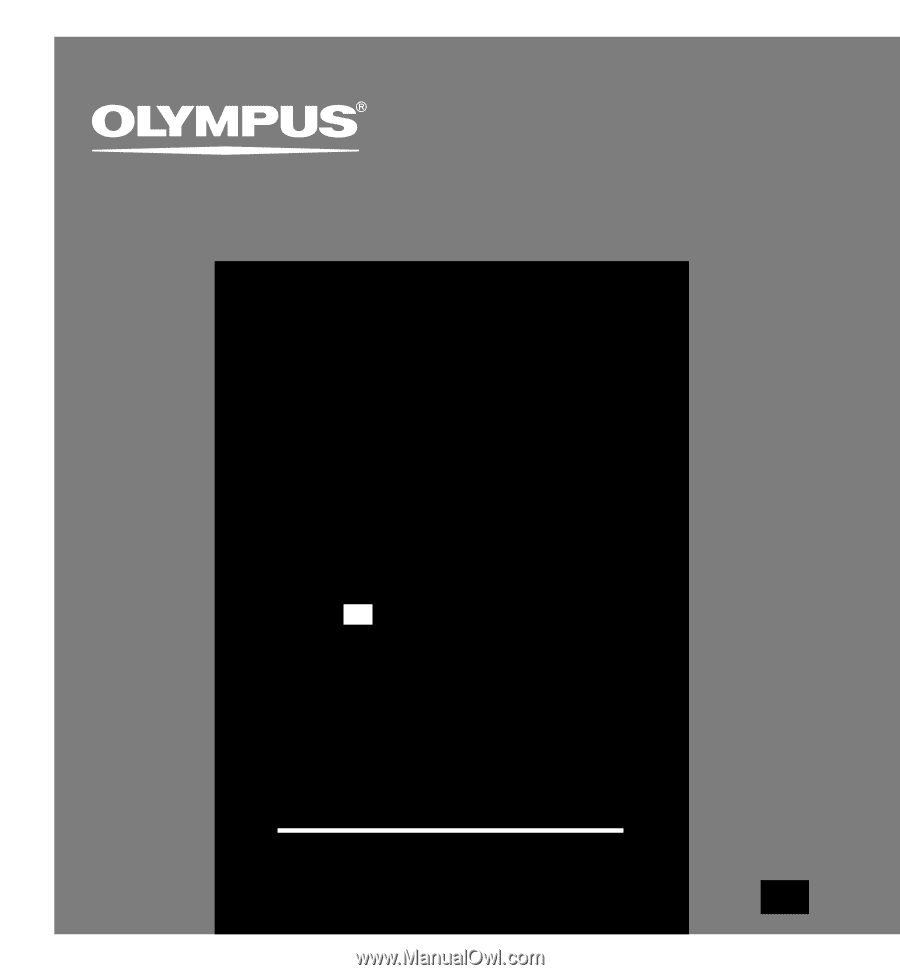
Thank you for purchasing an Olympus
Digital Voice Recorder.
Please read these instructions for information
about using the product correctly and safely.
Keep the instructions handy for future reference.
To ensure successful recordings, we recommend that
you test the record function and volume before use.
DIGITAL VOICE
RECORDER
DS-2400
EN
INSTRUCTIONS
EN
INSTRUCTIONS