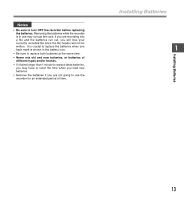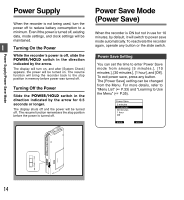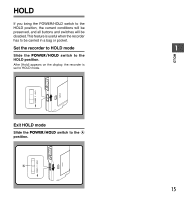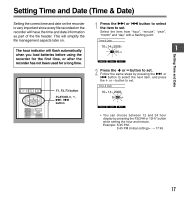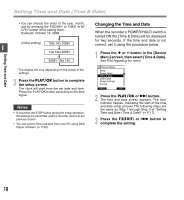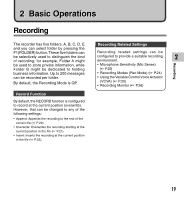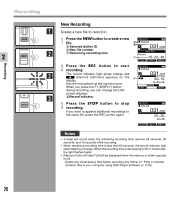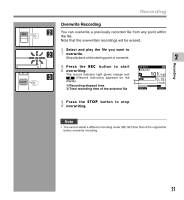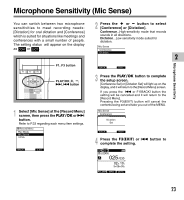Olympus DS-2400 DS-2400 Instructions (English) - Page 18
Changing the Time and Date - record dss
 |
UPC - 050332165335
View all Olympus DS-2400 manuals
Add to My Manuals
Save this manual to your list of manuals |
Page 18 highlights
Setting Time and Date (Time & Date) • You can choose the order of the year, month, day by pressing the F2(D/M/Y or Y/M/D or M/ D/Y)* button while setting them. Example: October 14, 2008 (Initial setting) 10M 14D 2008Y 1 14D 10M 2008Y 2008Y 10M 14D Setting Time and Date *The display will vary depending on the status of the settings. 3 Press the PLAY/OK button to complete the setup screen. The clock will start from the set date and time. Press the PLAY/OK button according to the time signal. Notes • If you press the STOP button during the setup operation, the settings are cancelled, and the recorder returns to the previous screen. • You can set the time and date from your PC using DSS Player software (☞ P.50). Changing the Time and Date When the recorder's POWER/HOLD switch is turned ON the [Time & Date] will be displayed for two seconds. If the time and date is not correct, set it using the procedure below. 1 Press the + or - button in the [Device Menu] screen, then select [Time & Date]. See P.34 regarding the menu. Device Menu Beep Power Save Time & Date U1S2B Class Reset Settings Format BACK EXIT 2 Press the PLAY/OK or 9 button. The time and date screen appears. The hour indicator flashes, indicating the start of the time and date setup process.The following steps are the same as Step 1 through Step 3 of "Setting Time and Date (Time & Date)" (☞ P.17). 3 Press the F3(EXIT) or 0 button to complete the setting. 18