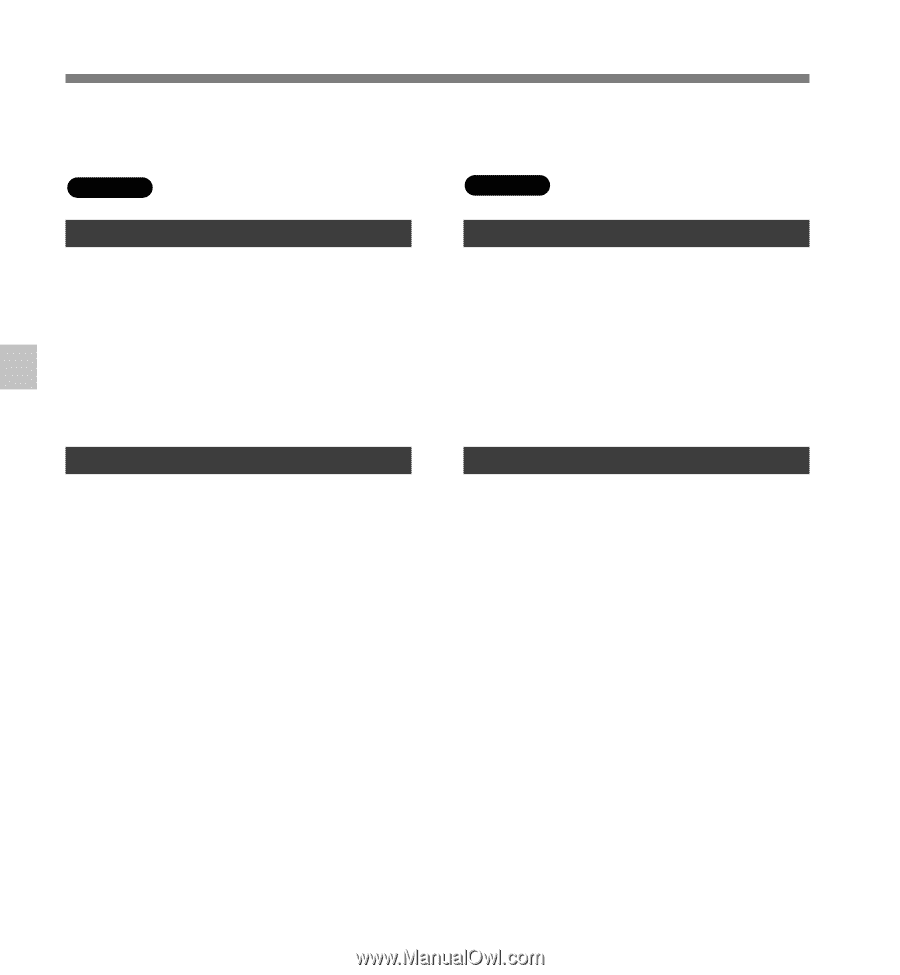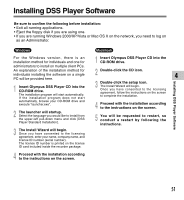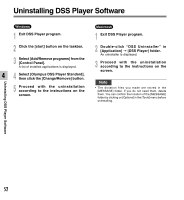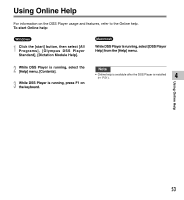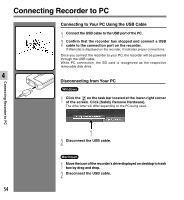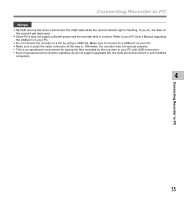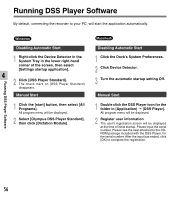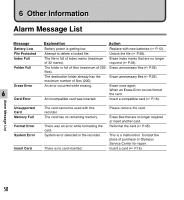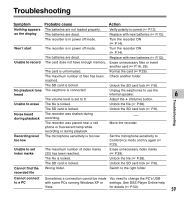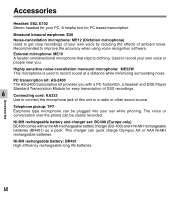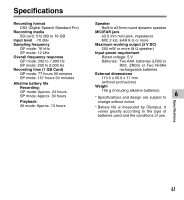Olympus DS-2400 DS-2400 Instructions (English) - Page 56
Disabling Automatic Start, Manual Start - docking
 |
UPC - 050332165335
View all Olympus DS-2400 manuals
Add to My Manuals
Save this manual to your list of manuals |
Page 56 highlights
Running DSS Player Software By default, connecting the recorder to your PC, will start the application automatically. Running DSS Player Software Windows Disabling Automatic Start 1 Right-click the Device Detector in the System Tray in the lower right-hand corner of the screen, then select [Settings startup application]. 4 2 Click [DSS Player Standard]. The check mark on [DSS Player Standard] disappears. Manual Start 1 Click the [start] button, then select [All Programs]. All program menu will be displayed. 2 Select [Olympus DSS Player Standard], then click [Dictation Module]. Macintosh Disabling Automatic Start 1 Click the Dock's System Preferences. 2 Click Device Detector. 3 Turn the automatic startup setting Off. Manual Start 1 Double click the DSS Player icon for the folder in [Application] = [DSS Player]. All program menu will be displayed. 2 Register user information The user's registration screen will be displayed at the time of initial startup. Please input the serial number. Please see the seal attached to the CDROM package included with the DSS Player, for the serial number. After the input has ended, click [OK] to complete the registration. 56