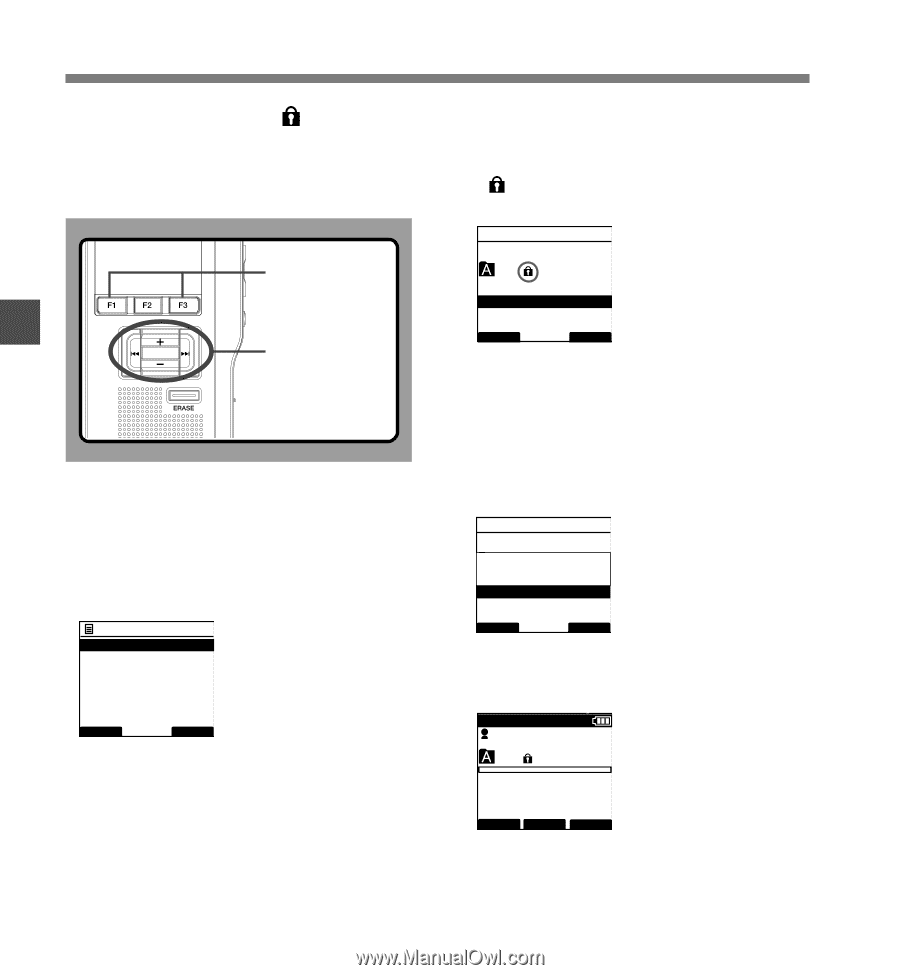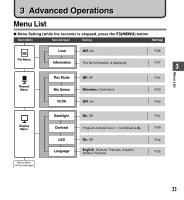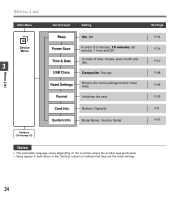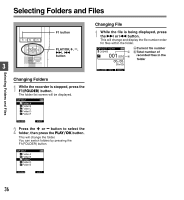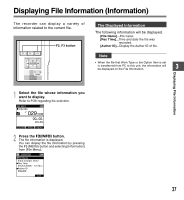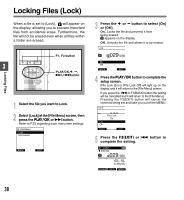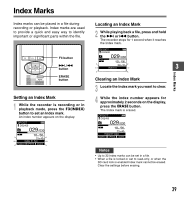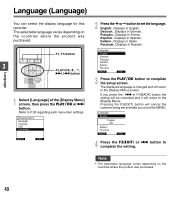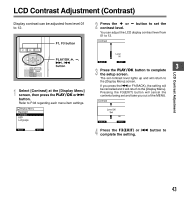Olympus DS-2400 DS-2400 Instructions (English) - Page 38
Locking Files Lock
 |
UPC - 050332165335
View all Olympus DS-2400 manuals
Add to My Manuals
Save this manual to your list of manuals |
Page 38 highlights
Locking Files (Lock) When a file is set to [Lock], will appear on the display, allowing you to prevent important files from accidental erase. Furthermore, the file will not be erased even when all files within a folder are erased. F1, F3 button 3 PLAY/OK PLAY/OK,+, -, 9, 0button Locking Files 1 Select the file you want to Lock. 2 Select [Lock] at the [File Menu] screen, then press the PLAY/OK or 9 button. Refer to P.33 regarding each menu item settings. File Menu Lock Information BACK EXIT 3 Press the + or - button to select [On] or [Off]. On...Locks the file and prevents it from being erased. appears on the display. Off...Unlocks the file and allows it to be erased. Lock 029 /030 OnC Off BACK EXIT 4 Press the PLAY/OK button to complete the setup screen. [File Lock On] or [File Lock Off] will light up on the display, and it will return to the [File Menu] screen. If you press the 0 or F1(BACK) button the setting will be cancelled and it will return to the [File Menu]. Pressing the F3(EXIT) button will cancel the contents being set and take you out of the MENU. Lock 029 File Lock /030 On OnC Off BACK EXIT 5 Press the F3(EXIT) or 0 button to complete the setting. QP CONF DS2400 E 029 /030 New File02 M 10 s 3H 08M 05s FOLDER INFO MENU 38