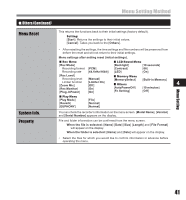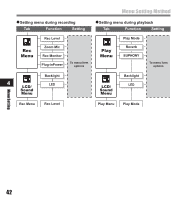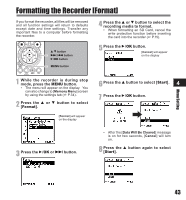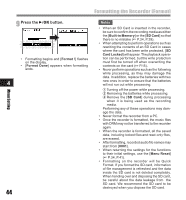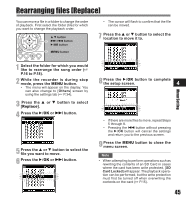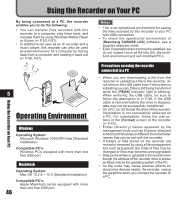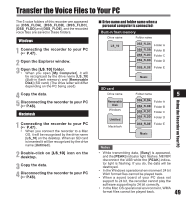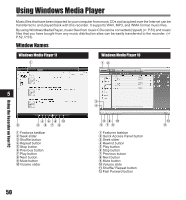Olympus LS-10 LS-10 Instructions (English) - Page 46
Using the Recorder on Your PC, Operating Environment - software
 |
UPC - 050332162358
View all Olympus LS-10 manuals
Add to My Manuals
Save this manual to your list of manuals |
Page 46 highlights
Using the Recorder on Your PC Using the Recorder on Your PC By being connected to a PC, the recorder enables you to do the following: • You can transfer files recorded with this recorder to a computer, play them back, and manage them by using Windows Media Player or iTunes (☞ P.50, P.57). • In addition to its uses as an IC recorder and a music player, this recorder can also be used as external memory for a computer by storing data from a computer and reading it back out (☞ P.49, P.61). 5 Operating Environment Windows Operating System: Microsoft Windows 2000/XP/Vista (Standard Installation) Compatible PC's: Windows PC's equipped with more than one free USB port Macintosh Operating System: Mac OS 10.2.8 ~ 10.5 (Standard Installation) Compatible PC's: Apple Macintosh series equipped with more than one free USB port 46 Notes • This is an operational environment for saving the files recorded by this recorder to your PC with USB connection. • To check the operational environment of [Steinberg CUBASE LE4] software, see a supplied separate sheet. • Even if operational environment is satisfied, we do not support such as 64-bits OS, the multiboot environment and self-modified PC's. Precautions on using the recorder connected to a PC • When you are downloading a file from the recorder or uploading a file to the recorder, do not remove the USB cable even if the screen is indicating you can. Data is still being transferred while the [PEAK] indicator light is blinking. When removing the USB cable, be sure to follow the description in ☞ P.48. If the USB cable is removed before the drive is stopped, data may not be successfully transferred. • On a PC, do not format the drive of the recorder. Initialization is not successfully achieved on a PC. For initialization, follow the instructions in the [Format] screen of the recorder (☞ P.43). • Folder (directory) names appeared by file management tools such as Explorer attached to Microsoft Windows is different from the folder names that can be set with the recorder. • If folders or files stored on the recorder are moved or renamed by using a file management tool such as Explorer, the order of files may be changed or files may become unrecognizable • Data can be written or uploaded to the recorder even though the attribute of the recorder drive is shown as Read-only by the operating system of the PC. • As the noise may cause adverse effects on electronics devices nearby the recorder, unplug the earphone when you connect the recorder to a PC.