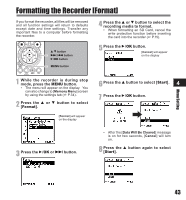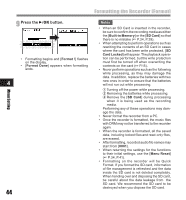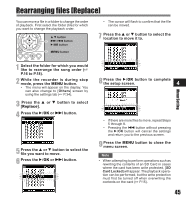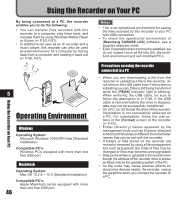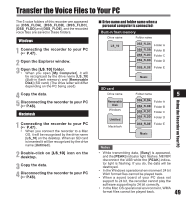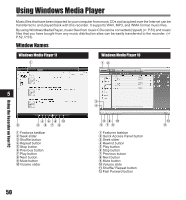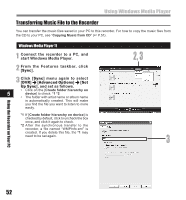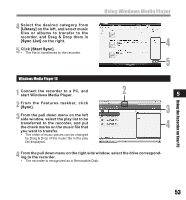Olympus LS-10 LS-10 Instructions (English) - Page 48
Disconnecting from Your PC - user manual
 |
UPC - 050332162358
View all Olympus LS-10 manuals
Add to My Manuals
Save this manual to your list of manuals |
Page 48 highlights
[Connect (Storage)] is appeared on recorder if the USB cable is connected Connecting to Your PC Macintosh 1 Move the drive icon for this recorder that is appear on the desktop to the garbage bin by Drag & Drop it. Using the Recorder on Your PC Note • Be sure to use the attached dedicated cable for the USB connection cable. If any other company's cable is used, it cause problems. Also, please do not connect this dedicated cable to any other company's product. Disconnecting from Your PC 5 Windows 1 Click the on the task bar located at the lower-right corner of the screen. Click [Safely Remove Hardware]. • The drive letter will differ depending on the PC being used. 2 When the safe to remove hardware window appears, click [OK]. 3 Disconnect the USB connection cable. • When you connect the recorder to a Mac OS, it will be recognized by the drive name [LS_10] on the desktop. When an SD card is inserted it will be recognized by the drive name [Untitled]. 2 Disconnect the USB cable. Notes • NEVER disconnect the USB while the [PEAK] indicator light is flashing. If you do, the data will be destroyed. • When the recorder is connected to a PC, the power will be supplied from the USB cable. • Refer to the user's manual for your PC regarding the USB port on your PC. • Be sure that you connect the USB cable either directly to the USB port on your PC. • Be sure to push the cable connector all the way in. Otherwise, the recorder may not operate properly. • When connecting the recorder through an USB hub the operation may become unstable. In such cases, refrain from using a USB hub. 48