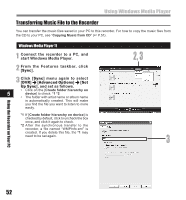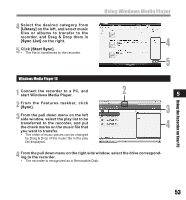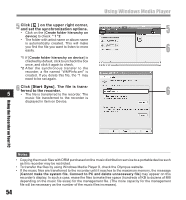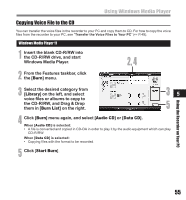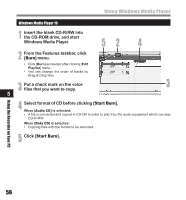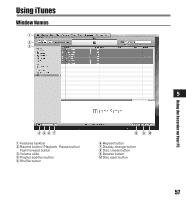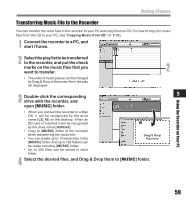Olympus LS-10 LS-10 Instructions (English) - Page 56
Windows Media Player.
 |
UPC - 050332162358
View all Olympus LS-10 manuals
Add to My Manuals
Save this manual to your list of manuals |
Page 56 highlights
Using Windows Media Player Windows Media Player 10 1 Insert the blank CD-R/RW into the CD-ROM drive, and start Windows Media Player. 52 4 2 From the Features taskbar, click [Burn] menu. • Click [Burn] as needed after clicking [Edit Playlist] menu. • You can change the order of tracks by Drag & Drop files. 3 Put a check mark on the voice files that you want to copy. 3 5 4 Select format of CD before clicking [Start Burn]. When [Audio CD] is selected: • A file is converted and copied in CD-DA in order to play it by the audio equipment which can play CD-R/RW. When [Data CD] is selected: • Copying files with the format to be recorded. 5 Click [Start Burn]. Using the Recorder on Your PC 56

56
Using the Recorder on Your PC
5
Using Windows Media Player
3
Windows Media Player 10
2
1
Insert the blank CD-R/RW into
the CD-ROM drive, and start
Windows Media Player.
2
From the Features taskbar, click
[
Burn
] menu.
• Click [
Burn
] as needed after clicking [
Edit
Playlist
] menu.
• You can change the order of tracks by
Drag & Drop files.
3
Put a check mark on the voice
files that you want to copy.
5
4
4
Select format of CD before clicking [
Start Burn
].
When [
Audio CD
] is selected:
•
A file is converted and copied in CD-DA in order to play it by the audio equipment which can play
CD-R/RW.
When [
Data CD
] is selected:
•
Copying files with the format to be recorded.
5
Click [
Start Burn
].