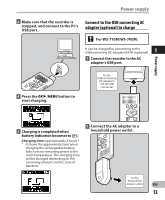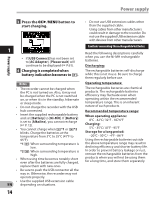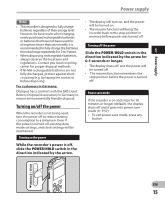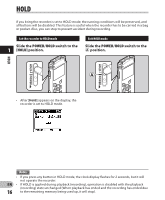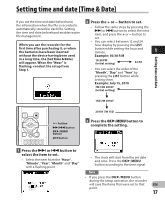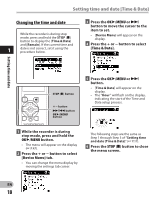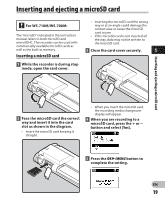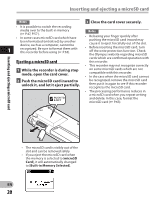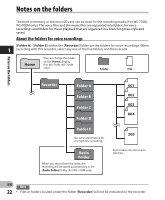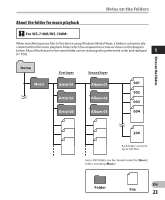Olympus WS-600S WS-710M Instructions (English) - Page 18
Changing the time and date
 |
UPC - 050332175716
View all Olympus WS-600S manuals
Add to My Manuals
Save this manual to your list of manuals |
Page 18 highlights
Setting time and date [Time & Date] Changing the time and date While the recorder is during stop mode, press and hold the STOP (4) button to display the [Time & Date] and [Remain]. If the current time and 1 date is not correct, set it using the procedure below. 3 Press the OK `/MENU or 9 button to move the cursor to the item to set. • [Device Menu] will appear on the display. 4 Press the + or − button to select [Time & Date]. Setting time and date STOP (4) button +− button 9 0 button OK `/MENU button 5 Press the OK `/MENU or 9 button. • [Time & Date] will appear on the display. • The "Hour" will flash on the display, indicating the start of the Time and Date setup process. 1 While the recorder is during stop mode, press and hold the OK `/MENU button. • The menu will appear on the display (☞ P.47). 2 Press the + or − button to select [Device Menu] tab. • You can change the menu display by moving the settings tab cursor. The following steps are the same as Step 1 through Step 3 of "Setting time and date [Time & Date]" (☞ P.17). 6 Press the STOP (4) button to close the menu screen. EN 18