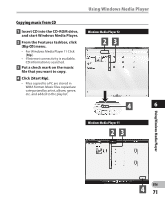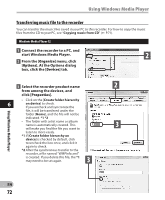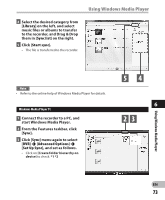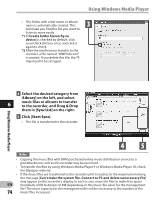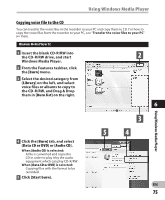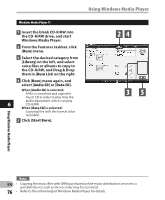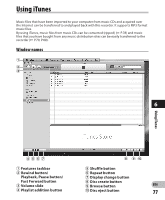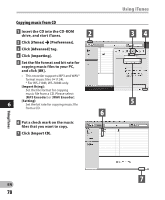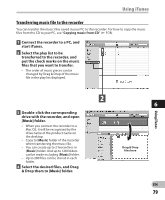Olympus WS-600S WS-710M Instructions (English) - Page 75
Copying voice file to the CD
 |
UPC - 050332175716
View all Olympus WS-600S manuals
Add to My Manuals
Save this manual to your list of manuals |
Page 75 highlights
Using Windows Media Player Copying voice file to the CD You can transfer the voice files in the recorder to your PC and copy them to CD. For how to copy the voice files from the recorder to your PC, see "Transfer the voice files to your PC" (☞ P.69). Windows Media Player 12 1 Insert the blank CD-R/RW into the CD-R/RW drive, and start 2 Windows Media Player. 2 From the Features taskbar, click the [Burn] menu. 3 Select the desired category from [Library] on the left, and select voice files or albums to copy to the CD-R/RW, and Drag & Drop them in [Burn list] on the right. 6 Using Windows Media Player 4 Click the [Burn] tab, and select [Data CD or DVD] or [Audio CD]. When [Audio CD] is selected: A file is converted and copied in CD in order to play it by the audio equipment which can play CD-R/RW. When [Data CD or DVD] is selected: Copying files with the format to be recorded. 5 Click [Start burn]. 3 54 EN 75